1 fast boot [enabled, 2 full screen logo [enabled – Asus H61M-E User Manual
Page 60
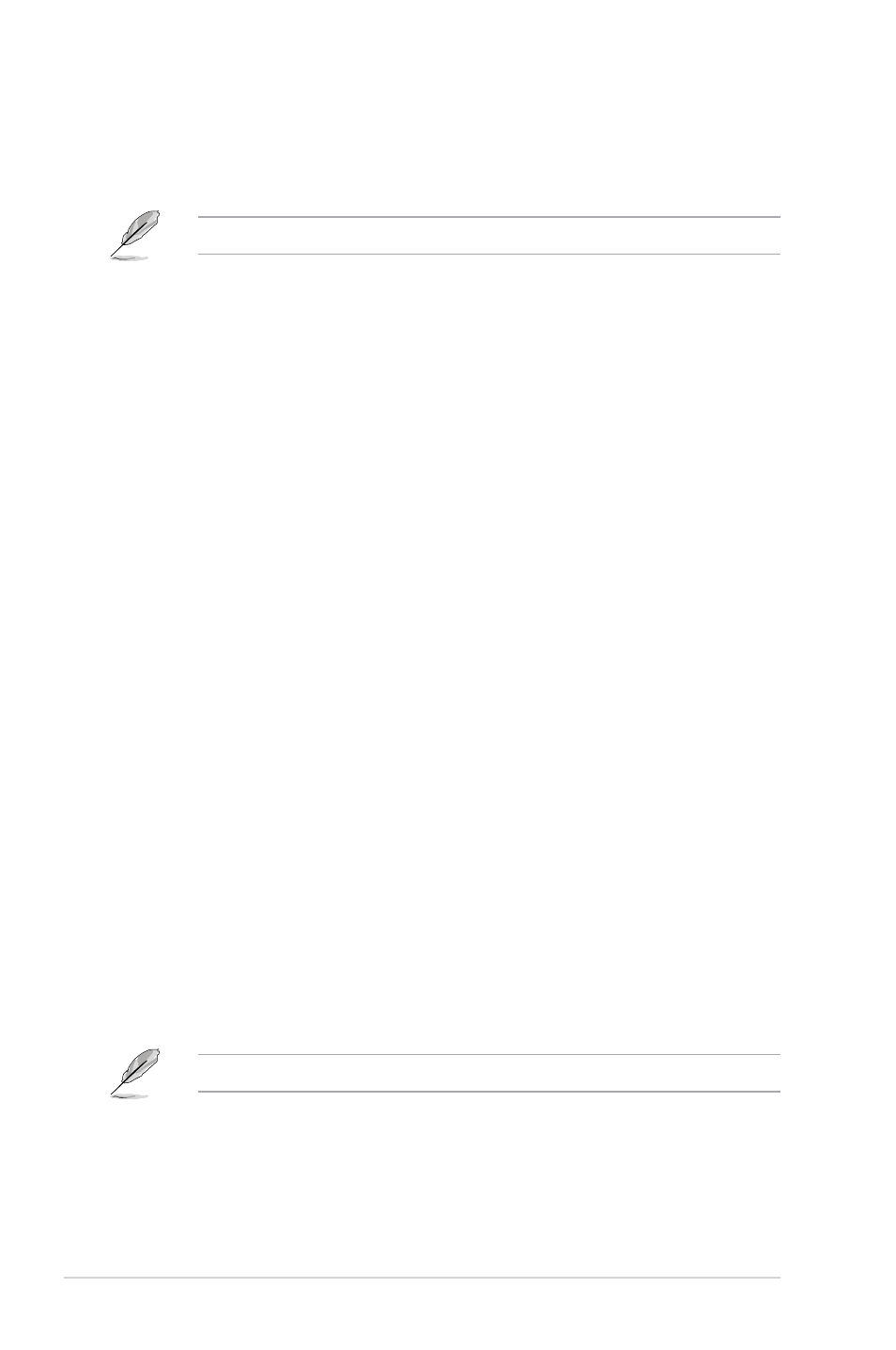
2-26
Chapter 2: Getting started
2.7.1
Fast Boot [Enabled]
[Enabled]
Select to accelerate the boot speed.
[Disabled]
Select to go back to normal boot.
The following four items appear when you set Fast Boot to [Enabled].
USB Support [Partial Initialization]
[Disabled]
All USB devices will not be available until OS boot up for a
fastest POST time.
[Full Initialization]
All USB devices will be available during POST. This process will
extend the POST time.
[Partial Initialization]
For a faster POST time, only the USB ports with keyboard and
mouse connections will be detected.
PS/2 Keyboard and Mouse Support [Auto]
Select any of these settings when PS/2 keyboard and mouse are installed. These settings
only apply when Fast Boot is enabled.
[Auto]
For a faster POST time, PS/2 devices will only be available when the
system boots up or rebooted when the PS/2 devices have not been
reconnected or changed. If you disconnect or change PS/2 devices before
restarting the system, PS/2 devices will not be available and BIOS setup
program will not be accessible via PS/2 devices.
[Full Initialization] For full system control, PS/2 devices will be available during POST at any
circumstances. This process will extend POST time.
[Disabled]
For the fastest POST time, all PS/2 devices will not be available until your
computer enters the operating system.
Network Stack Driver Support [Disabled]
[Disabled]
Select to skip the network stack driver from loading during POST.
[Enabled]
Select to load the network stack driver during POST.
Next Boot after AC Power Loss [Normal Boot]
[Normal Boot] Returns to normal boot on the next boot after AC power loss.
[Fast Boot]
Accelerates the boot speed on the next boot after AC power loss.
2.7.2
Full Screen Logo [Enabled]
[Enabled]
Enables the full screen logo display feature.
[Disabled]
Disables the full screen logo display feature.
Set this item to [Enabled] to use the ASUS MyLogo 2™ feature.
