Chapter 4, 6 sensor recorder – Asus P9X79 DELUXE User Manual
Page 140
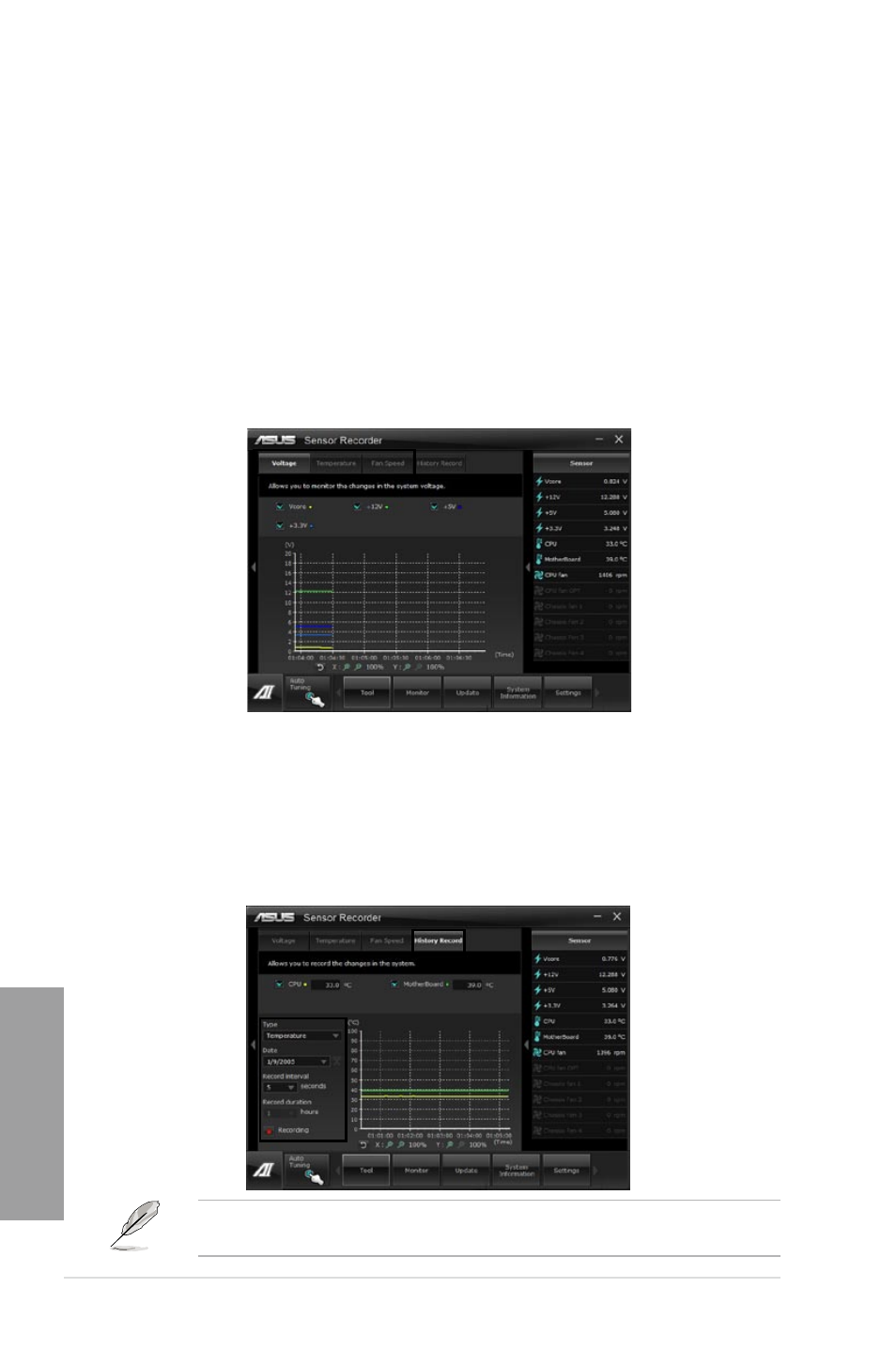
4-12
Chapter 4: Software support
Chapter 4
4.3.6
Sensor Recorder
Sensor Recorder monitors the changes in the system voltage, temperature, and fan speed on
a timeline. The History Record function allows you to designate specific time spans on record
to keep track of the three system statuses for certain purposes.
Launching Sensor Recorder
After installing AI Suite II from the motherboard support DVD, launch Sensor Recorder by
clicking Tool > Sensor Recorder on the AI Suite II main menu bar.
Using Sensor Recorder
Click on Voltage/ Temperature/ Fan Speed tabs for the status you want to monitor. Colored
lines will automatically appear on the diagram to indicate the immediate changes in the
system status.
Using History Record
1.
Click on the History Record tab and adjust the settings on the left for Record Interval
and Record Duration according to need.
2.
Click on Start Recording to start measurement and recording of each sensor.
3.
To stop recording, click on Recording again.
4.
To track the recorded contents, set Type/ Date/ Select display items to display the
history details.
Click on Monitor > Sensor on the AI Suite II main menu bar and a highlight of the system
statuses will appear on the right panel.
