B. video driver, Dpms (for windows), Timer settings – Asus P2L-VM User Manual
Page 79: Buttons
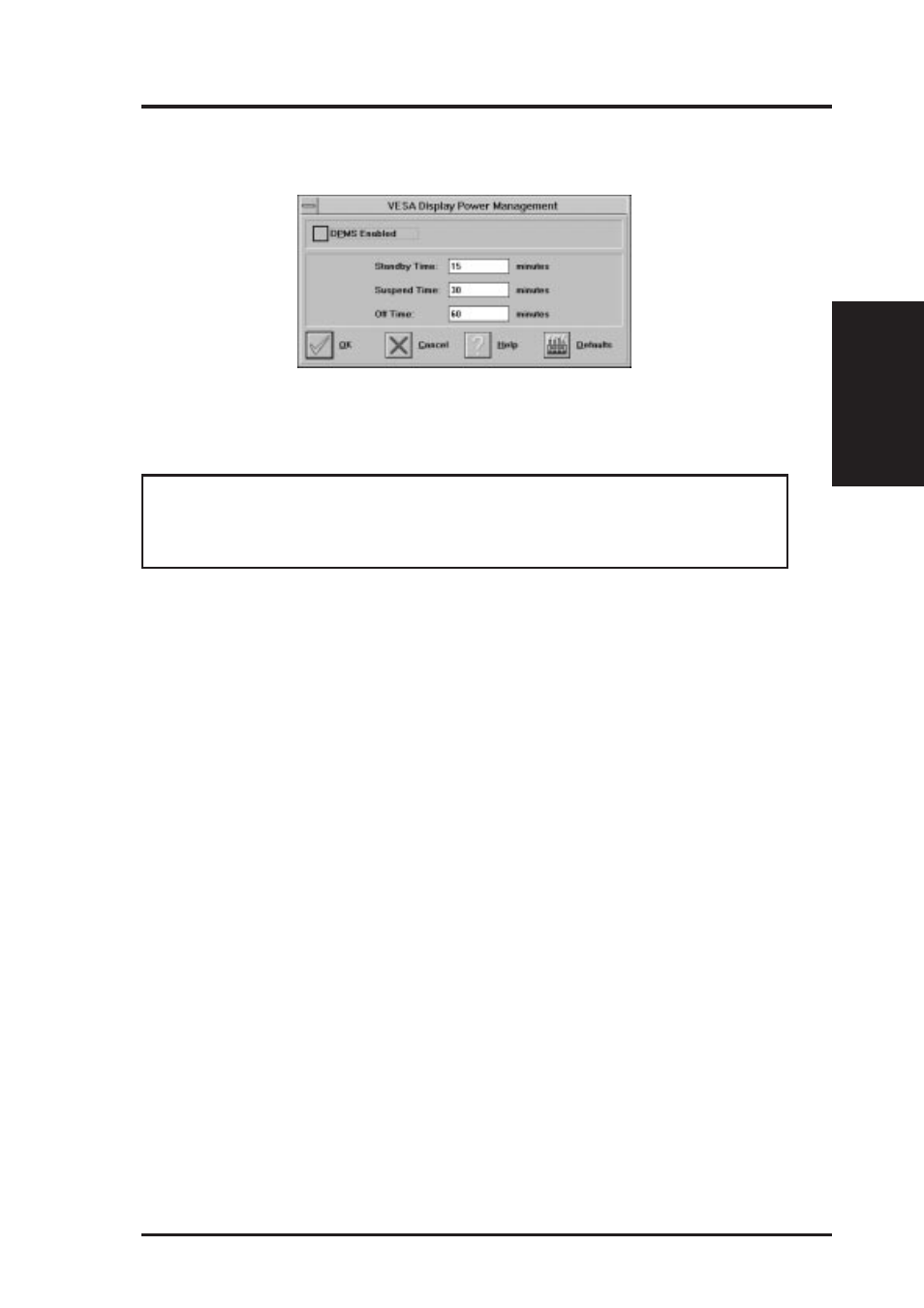
ASUS P2L-VM/P2E-VM User’s Manual
79
DPMS (for Windows)
Win3.1 Limitation: In some newer BIOS, DPMS fucntion doesn't work normally.
VESA DPMS-compliant monitors conserve electrical energy by powering down
after a period of inactivity. You can use the DPMS panel (in Windows) to configure
the auto-shutdown timing sequence for your DPMS-compliant monitor. (The DOS
version of DPMS is described in another section.)
WARNING!
Monitors that do not support VESA DPMS can be damaged by
activation of the DPMS feature. Do not use screen saver when DPMS is en-
abled. The screen saver will conflict with the DPMS operation.
Enabline DPMS for Windows:
1. Click the DPMS icon.
2. Highlight the timer boxes one at a time and specify the values.
3. Turn on DPMS Enabled.
4. Click OK.
Timer Settings
Standby Time: Time value is in minutes, after which Standby mode is activated if
no user activity is detected. Standby is the first level of power conservation.
Suspend Time: Time value is in minutes, after which Suspend mode is activated if
no user activity is detected. The monitor conserves more energy at this level than at
Standby.
Off Time
Time value is in minutes, after which Off mode is activated if no service activity is
detected. At this level, energy conservation is the highest.
Buttons
DPMS Enable: DPMS feature is enabled if box is checked.
Defaults: Sets DPMS timers to default values.
Help: Displays Help information on DPMS.
OK: Accepts settings as shown and exits.
Cancel: Discards all changes and exits.
B. V
ideo Driver
Windows 3.x
B. Video Driver
