Asus WL-HDD2.5 User Manual
Page 7
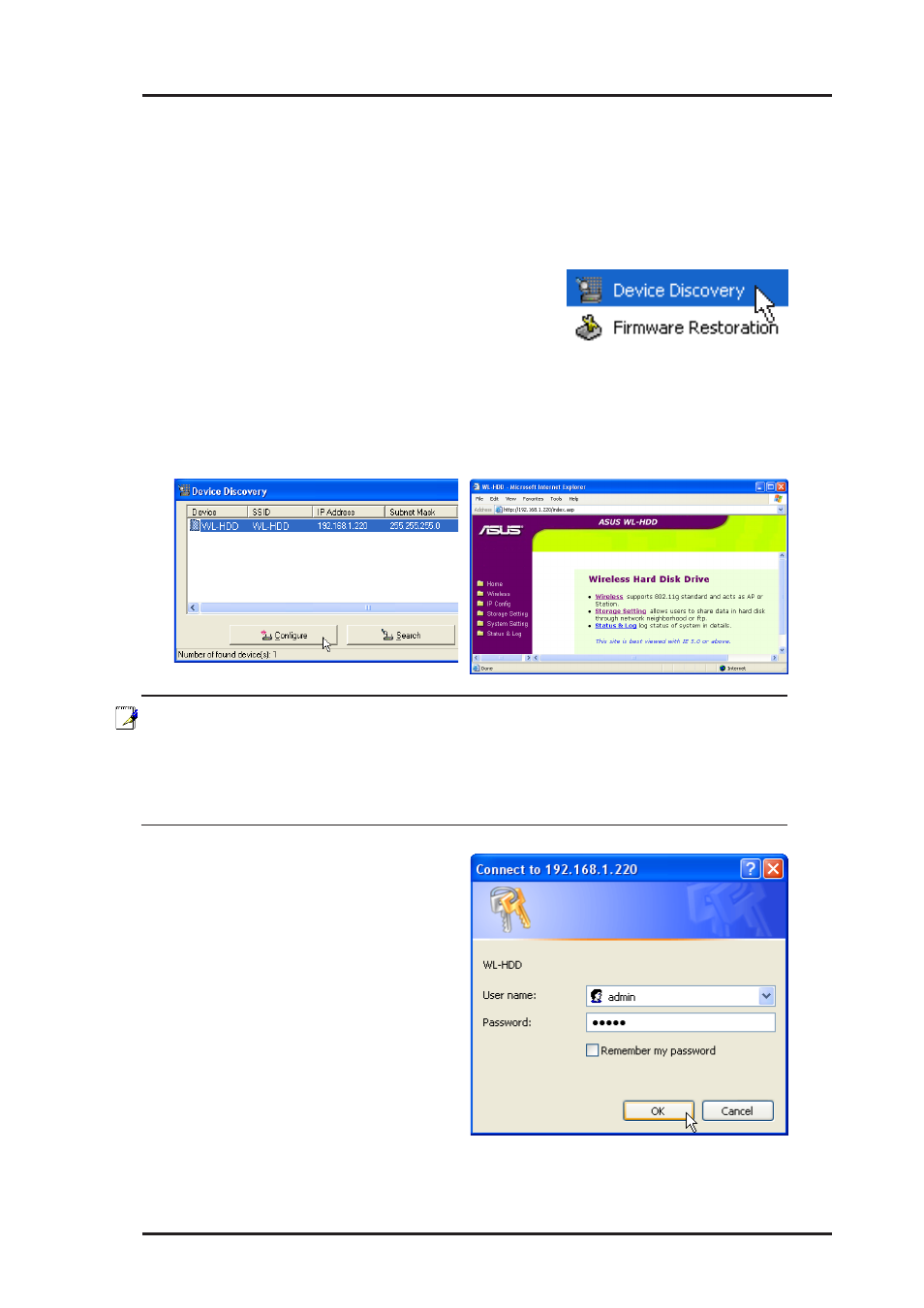
ASUS Wireless "WL-HDD" Quick Start
7
Using the ASUS Utility
We recommend that you install the ASUS utility provided on the software
CD included in your package. The utility enables you to search for the
device and connect to the device to access the hard drive and configure the
settings. Follow these steps to use the ASUS utility:
1. Using Windows, click Start | Programs | ASUS
Utility | Wireless HD | Device Discovery.
2. The utility displays the ASUS Wireless "WL-HDD" and other available
wireless devices in the device list. Select the ASUS Wireless "WL-HDD"
and click Configure to access the device.
Note: You can also enter the “WL-HDD” default IP address (http://
192.168.1.220) manually in Internet Explorer. The default IP address
is not applicable if a DHCP server assigned an IP addresses to the
ASUS Wireless “WL-HDD”. The IP address of the ASUS Wireless
“WL-HDD” is shown in the Device Discovery utility.
3. Default User name:admin
Default Password: admin
