Asus WL-HDD2.5 User Manual
Page 6
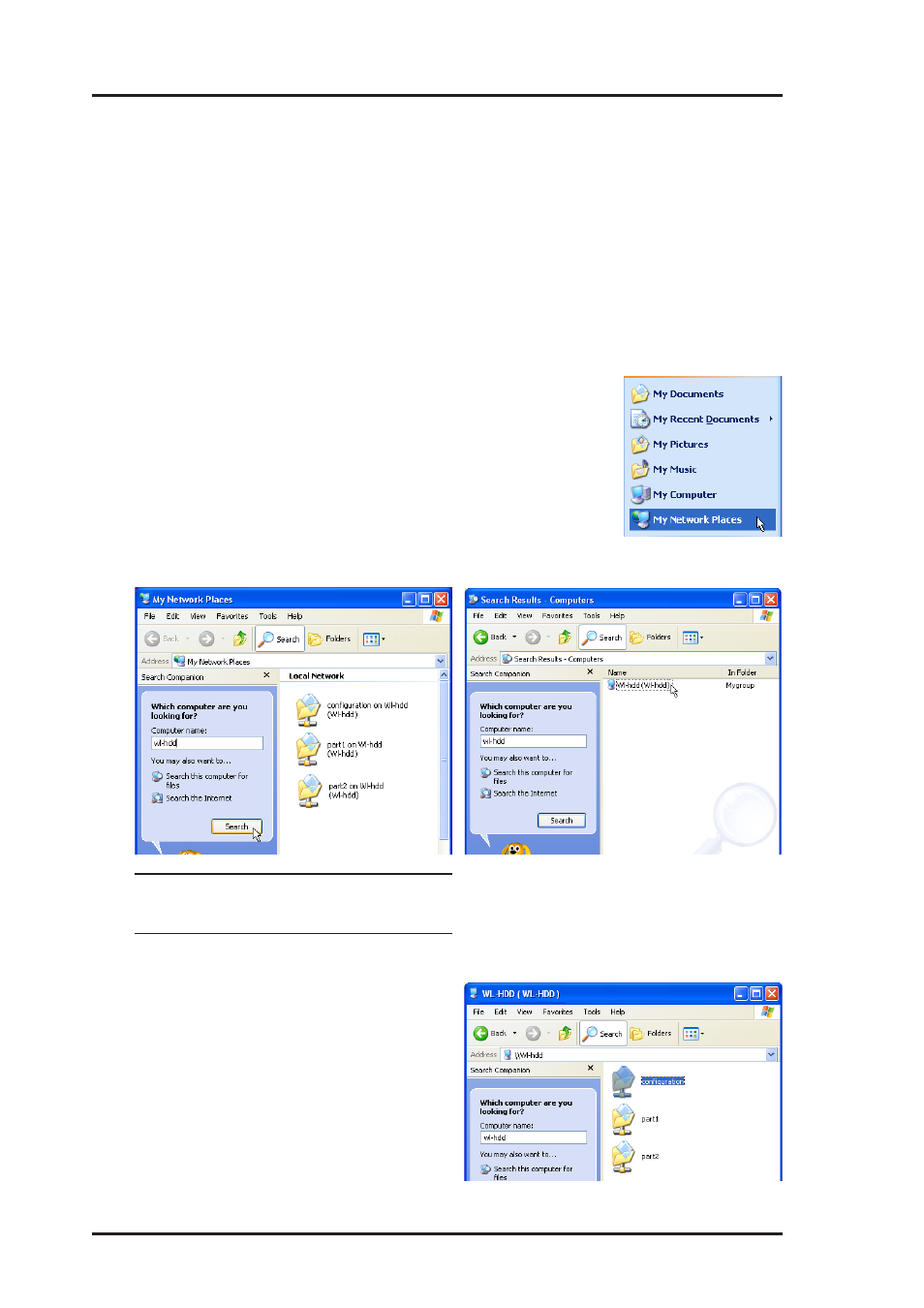
6
ASUS Wireless "WL-HDD" Quick Start
Using the Hard Disk Drive
Now that you have installed the ASUS Wireless "WL-HDD" and connected
it as required, you are ready to start using the hard drive as a network
storage device as described in the following sections.
Accessing the Hard Disk Drive
You can access the hard drive in any of the following ways:
Searching for the Device
The easiest method to locate the hard disk from the
network is to search for all computers on the network
and then locate the hard drive as follows:
1. Select “My Network Places” from Windows start.
2. Click the Search button on the toolbar.
3. Enter "WL-HDD" and click Search.
Windows may or may not have
already found the “WL-HDD”.
4. When ASUS Wireless "WL-HDD"
is found, double-click to view the
contents of the drive.
The hard disk shows the
configuration folder and the
partitions (part1, part2, etc.) on the
hard disk drive. You can set the
access permissions for the hard disk
drive using the configuration utility.
