Asus WL-HDD2.5 User Manual
Page 12
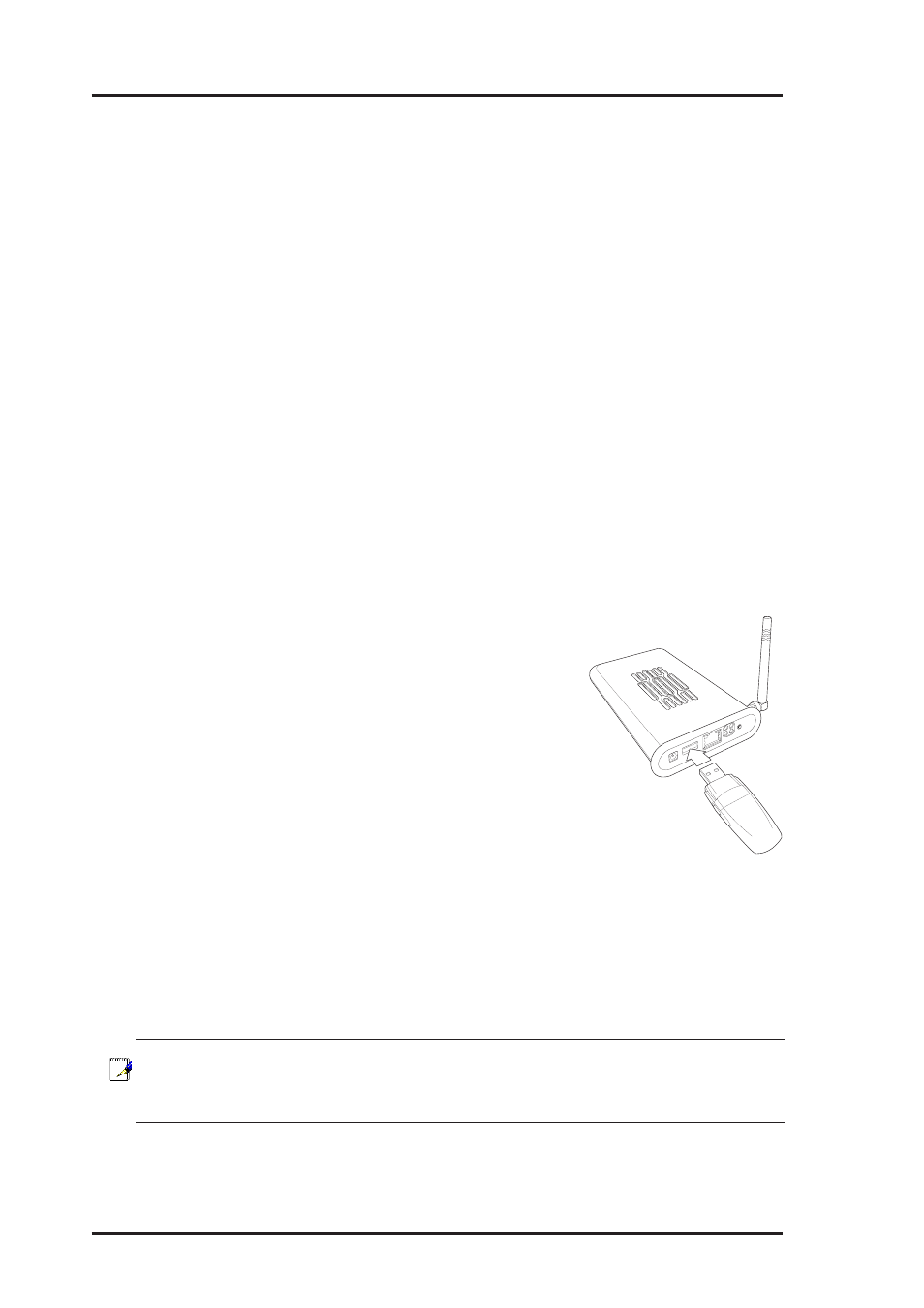
12
ASUS Wireless "WL-HDD" Quick Start
Sharing files on the ASUS Wireless WL-HDD
The ASUS Wireless "WL-HDD" is primarily designed to help you share
data, music, video, or other files over the wireless LAN. You can set up this
device in your house, office, or dormitory, such that anyone can access
media files from it using a wireless connection. In order to share data from
the ASUS Wireless WL-HDD, you must access the hard disk drive using a
valid user name. See “Editing the User List” for more details about creating
users. If you want to copy any data to the hard drive, the destination folder
or partition must be write-enabled. Make sure that the access rights (see
“Editing the Shared Nodes List”) are set to Share – on and Write – on and
then copy data to the drive.
Transferring Data from External Flash Memory
The ASUS Wireless "WL-HDD" supports USB flash disks or external flash
memory cards through a USB connection to enable you to transfer data.
The device copies data automatically from the flash memory to the hard
disk when inserted into the USB slot.
Auto-copy Function
To transfer data automatically from the flash
memory, connect the USB flash memory disk to
the USB port of the ASUS Wireless "WL-HDD".
Alternatively, to transfer the contents of other types
of flash memory cards such as CF, SD, MMC, and
so on, insert the card into an external card reader
(not supplied) and connect it to the USB port using
a USB cable.
The device copies the contents of the memory disk automatically to the
hard disk. The USB light blinks quickly when copying data.
The data from the USB flash memory is copied to a folder named
USBpartxxx, where xxx is a number from 001 to 999 indicating the order
in which the data was transferred.
Notes: When copying data automatically from a flash disk, the first
partition – part1 – is used first. All the data is copied as long as
there is free space in the first partition.
