Software reference, Opengl vr – Asus AGP-V6800 Series User Manual
Page 63
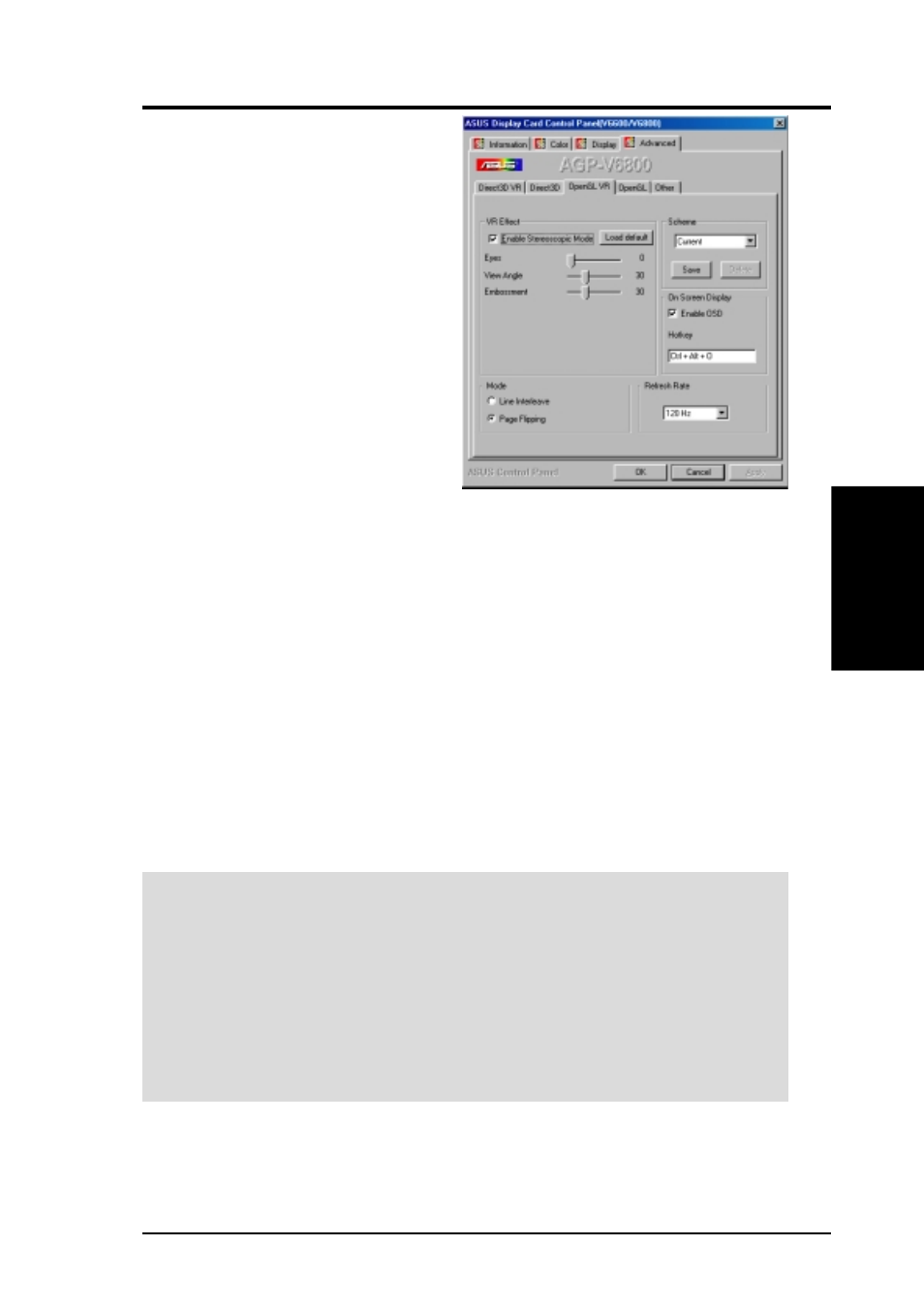
63
ASUS V6600/V6800 User’s Manual
4. Software Reference
4. S/
W
Reference
OpenGL VR
OpenGL VR
VR Effect
Enable Stereoscopic Mode
When selected, this enables you to use the stereo-
scopic mode when running OpenGL 3D applica-
tions AND GAMES. This mode is available only with
the ASUS Deluxe models or models with the ASUS
VR-100 Optional Upgrade Kit.
Eyes
Distance between both eyes. Adjust this to bring
objects into focus.
View Angle
The angle by which your two viewing directions in-
tersect. To change this virtual viewing depth, ad-
just this value.
Embossment
The effect to make objects virtually pop out of the
screen. This is done by setting this field to a high
value. When set to a too high value, eye fatigue or
discomfort may occur due to focusing problems.
To achieve a better stereoscopic visual quality, set
Embossment in conjunction with View Angle.
Mode
Line Interleave
Select for better compatibility with most monitors. Stereoscopic visual quality, however, will be poor because
only half the number of vertical lines are generated with this mode.
Page Flipping
Select for the best stereoscopic visual quality. Your monitor must be able to support the high frequency (at
least 100Hz) necessary for this mode.
Refresh Rate
To prevent eye discomfort and fatigue, high refresh rates are preferred. Some monitors, however, may not be
able to support a high refresh rate. Make sure that your monitor supports a selected refresh rate; otherwise,
your monitor may become unstable, for example, a blank screen may occur.
IMPORTANT:
Before enabling OpenGL stereoscopic mode and using your ste-
reoscopic or 3D glasses (ASUS VR-100G), make sure that you select a high reso-
lution. The equivalent Stereo Mode resolution of a particular resolution is lower,
thus:
16 bits: 2048x1536
→
1024x768 Stereo Mode
32 bits: 1280x960
→
640x480 Stereo Mode
1280x1024
→
640x480 Stereo Mode
1600x900
→
800x600 Stereo Mode
1600x1200
→
800x600 Stereo Mode
