Software reference, Advanced, Direct3d vr – Asus AGP-V6800 Series User Manual
Page 58
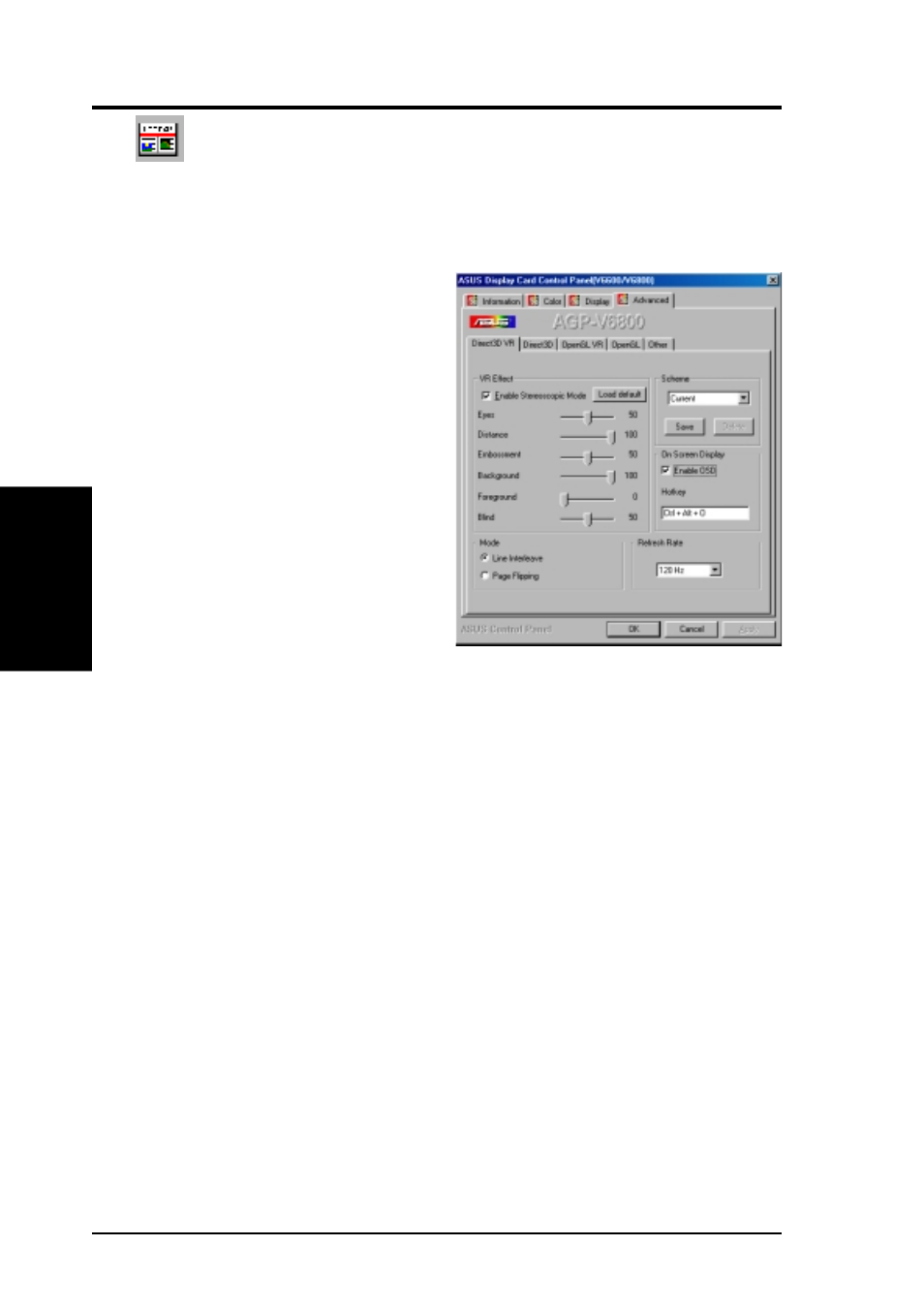
ASUS V6600/V6800 Series User’s Manual
58
4. Software Reference
4. S/
W
Reference
Direct3D VR
Advanced
Advanced provides some advanced settings for the ASUS VR-100G 3D Glasses
(setting is available only with the ASUS Deluxe model or models with the ASUS
VR-100 Optional Upgrade Kit) and Direct3D and OpenGL, which are software in-
terfaces for your ASUS V6800 Series graphics cards.
Direct3D VR
VR Effect
Enable Stereoscopic Mode
When selected, this enables you to use the stereo-
scopic mode when playing games or watching 3D
videos. This mode is available only with the ASUS
Deluxe models or models with the ASUS VR-100
Optional Upgrade Kit.
NOTE: You must quit all running DirectDraw/
Direct3D applications and then restart them
for this option to take effect.
Eyes
Distance between both eyes. Adjust this to bring
objects into focus.
Distance
Distance between foreground objects and eyes.
When set to a small value, eye fatigue may occur.
Embossment
The effect to make objects virtually pop out of the
screen. When set to a too high value, eye fatigue
may occur.
Background / Foreground
Background is the distance between background
and eyes while Foreground is the distance be-
tween foreground and eyes. These two options form
a range and allow you to adjust the degree of ste-
reoscopic effect between this range. Several cur-
rent games set their Foreground to 60 and Back-
ground to 100.
Blind
Lets you discard or crop the unwanted areas of your
display. Setting this to 0 will not discard any of the dis-
play area.
Load Default
Restores the settings to their defaults.
Mode
Line Interleave
Select for better compatibility with most monitors. Stereoscopic visual quality, however, will be poor because
only half the number of vertical lines are generated with this mode.
Page Flipping
Select for the best stereoscopic visual quality. Your monitor must be able to support the high frequency (at
least 100Hz) necessary for this mode.
Refresh Rate
To prevent eye discomfort and fatigue, high refresh rates are preferred. Some monitors, however, may not be
able to support a high refresh rate. Make sure that your monitor supports a selected refresh rate; otherwise,
your monitor may become unstable, for example, a blank screen may occur.
