Software reference – Asus AGP-V6800 Series User Manual
Page 40
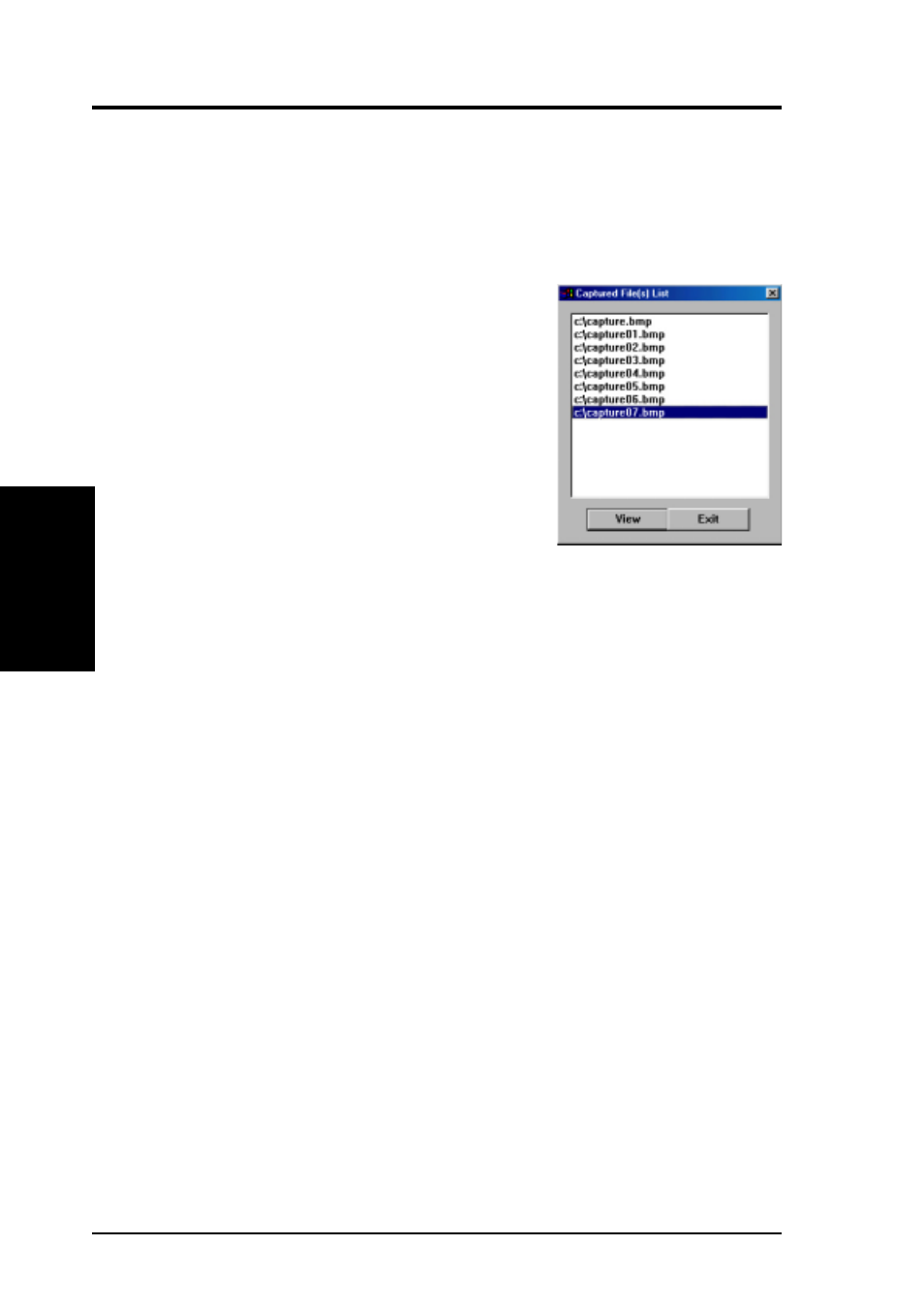
ASUS V6600/V6800 Series User’s Manual
40
4. Software Reference
4. S/
W
Reference
ASUS Live
Video Snapshot (F5)
Video Snapshot lets you capture video stream data as single images and then show
these images on your desktop almost simultaneously through the image viewer you
selected. It supports any plug-in picture viewers or image processing programs (see
Step 3 in Capturing Images) to view the captured images.
To begin capturing, do the following:
1. Click the Video Snapshot (F5) button on the
ASUS Main Panel or press the
F5
key to capture
the desired image on ASUS Live’s display screen.
The screen will freeze momentarily and the cap-
tured image (saved as a
BMP
file, using consecu-
tive numbers) will be listed in the Captured
File(s) List dialog box.
You may click View to view a selected captured
image.
2. Repeat Step 1 as necessary.
Capture Frames (F6)
Capture Frames lets you capture video stream data as consecutive images and then
show these images on your desktop through your default movie player. Capture
Frames is useful in animation.
To begin capturing, do the following:
1. Click the Capture Frames (F6) button on the ASUS Main Panel or press the
F6
key to open the Capture Frames box.
2. Click Capture to begin capturing the desired frame or frames on ASUS Live’s
display screen and then click Done when finished. The initial frame of the cap-
tured video (saved as an
AVI
file) will immediately be displayed on your movie
player.
3. Click the
PLAY
button of your player to view the captured video.
Video Recording (F7)
Video Recording lets you capture video stream data continuously and then show
these images on your desktop through your default movie player.
To begin capturing, do the following:
1. Click the Video Recording (F7) button on the ASUS Main Panel or press the
F7
key.
2. Follow the on-screen instructions to begin and then stop recording.
