2 installing the cpu heatsink and fan – Asus P5KPL/1600 User Manual
Page 25
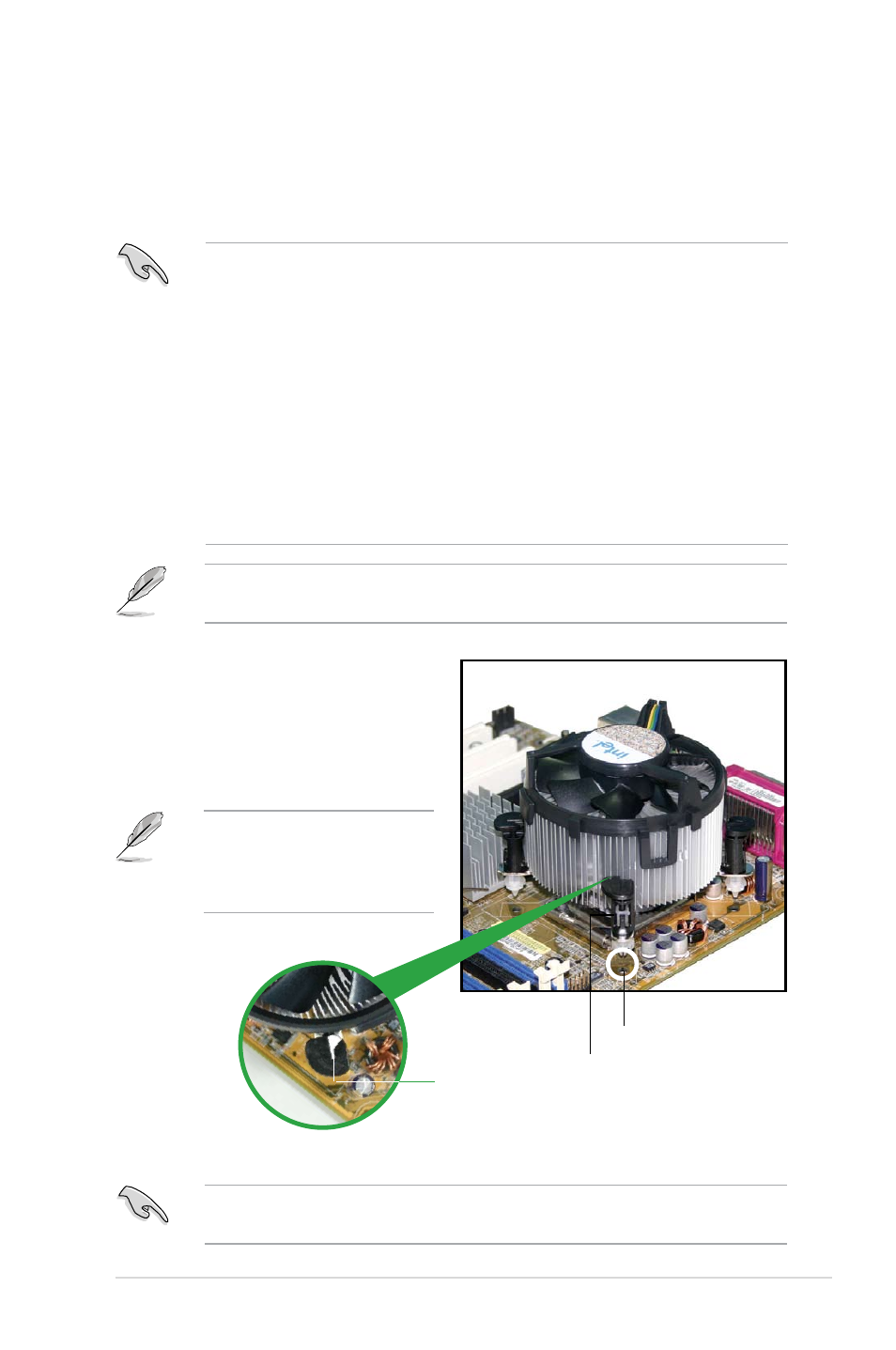
ASUS P5KPL/1600
1-13
1.6.2
Installing the CPU heatsink and fan
The Intel
®
Core™ Quad/ Core™2 Extreme / Core™2 Duo / Pentium
®
Extreme /
Pentium
®
D / Pentium
®
4 / Celeron
®
E1000 Series and 400 Series CPU LGA775
processor requires a specially designed heatsink and fan assembly to ensure
To install the CPU heatsink and fan:
1. Place the heatsink on top of the
installed CPU, making sure that
the four fasteners match the holes
on the motherboard.
• When you buy a boxed Intel
®
Core™ Quad/ Core™2 Extreme / Core™2
Duo / Pentium
®
Extreme / Pentium
®
D / Pentium
®
4 / Celeron
®
E1000
Series and 400 Series CPU, the package includes the CPU fan and
heatsink assembly. If you buy a CPU separately, make sure that you use
only Intel
®
-certified multi-directional heatsink and fan.
• Your Intel
®
Core™ Quad/ Core™2 Extreme / Core™2 Duo / Pentium
®
Extreme / Pentium
®
D / Pentium
®
4 / Celeron
®
E1000 Series and 400
Series LGA775 heatsink and fan assembly comes in a push-pin design and
requires no tool to install.
• If you purchased a separate CPU heatsink and fan assembly, make sure
that you have properly applied Thermal Interface Material to the CPU
heatsink or CPU before you install the heatsink and fan assembly.
Make sure that you have installed the motherboard to the chassis before you
install the CPU fan and heatsink assembly.
Ensure to orient each fastener with the narrow end of the groove pointing
outward. (The photo shows the groove shaded for emphasis.)
Orient the heatsink and fan
assembly such that the CPU
fan cable is closest to the CPU
fan connector.
Motherboard hole
Fastener
Narrow end
of the groove
