Reading the wlan status indicators, Chapter 2 - installation – Asus WL-169gE User Manual
Page 8
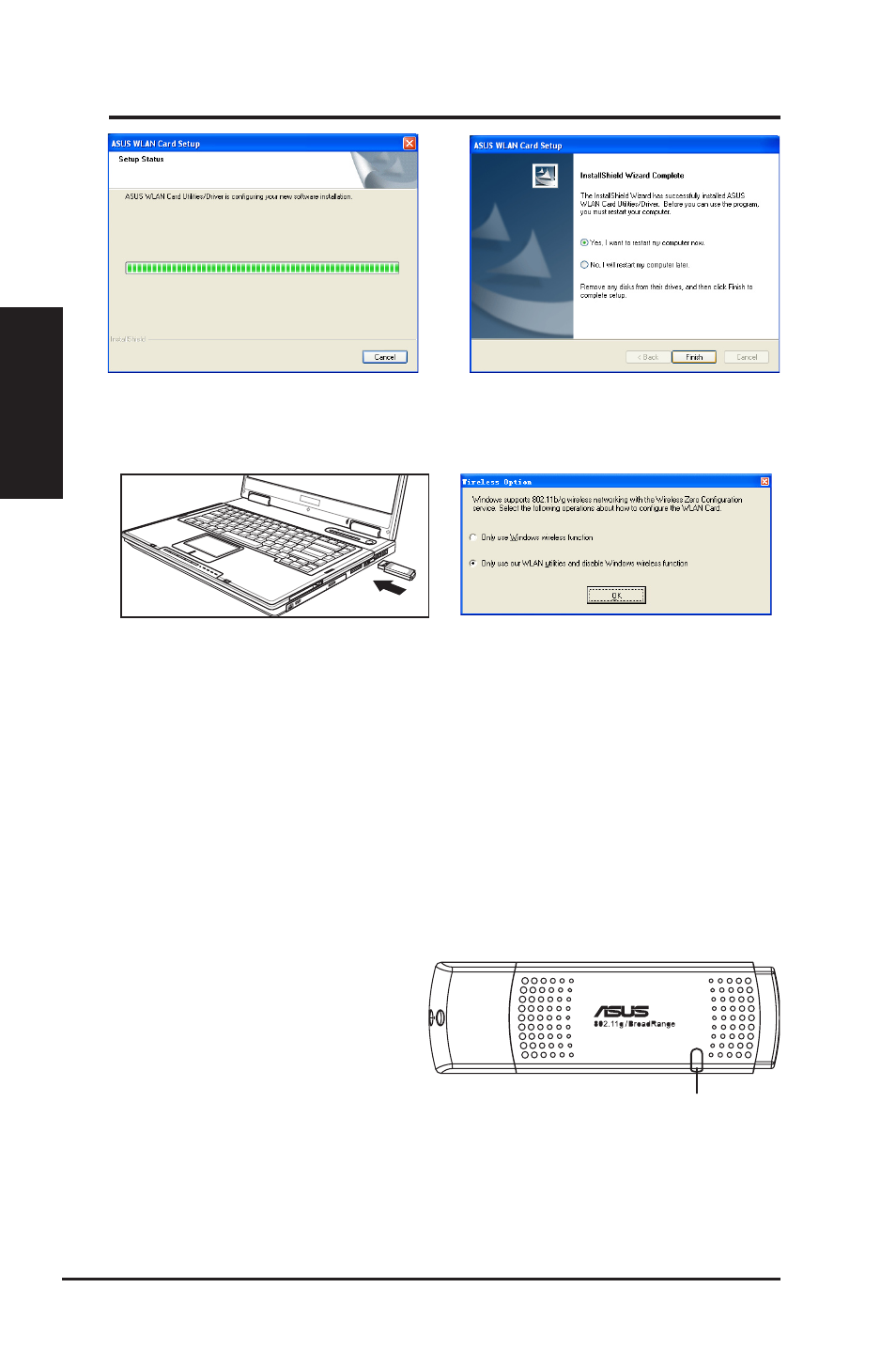
Chapter 2
8
ASUS WLAN Card
Chapter 2 - Installation
Installation
7. Carefully insert the WLAN card into your
computerʼs USB2.0 port. Windows will
automatically detect and configure the
WLAN card using the utilities and drivers
installed in the previous steps.
8. Windows XP users: When the program
is launched for the first time (during
Windows restart), you are asked to
choose one utility to configure the WLAN
Card. Select "Only use our WLAN utilities
and disable Windows wireless function".
Reading the WLAN status indicators
The device comes with a LED that inidicates the status of the WLAN Card.
Blinking: Searching for or connected to an AP.
OFF: No wireless connection.
LED
5. The installation process takes several
seconds.
6. When Setup is complete, click
Finish to
exit the installation wizard and restart the
computer.
- WL-AM602 (48 pages)
- RT-N11 (44 pages)
- RT-N11 (145 pages)
- RT-G31 (6 pages)
- RT-N11 (40 pages)
- RT-N11 (109 pages)
- RT-N11 (99 pages)
- RT-N56U (168 pages)
- RT-N56U (152 pages)
- RT-N56U (72 pages)
- RT-N56U (68 pages)
- RT-N16 (12 pages)
- RT-N16 (66 pages)
- RT-N16 (110 pages)
- RT-N16 (68 pages)
- RT-N16 (69 pages)
- RT-N16 (123 pages)
- RT-N16 (147 pages)
- WL-500gP V2 (65 pages)
- WL-500gP V2 (55 pages)
- WL-500 (12 pages)
- WL-500gP V2 (64 pages)
- WL-500gP V2 (88 pages)
- WL-500gP V2 (151 pages)
- WL-500gP V2 (11 pages)
- RT-N10LX (22 pages)
- RT-N10LX (46 pages)
- RT-N12 (VER.D1) (68 pages)
- RT-N12 (VER.D1) (68 pages)
- WL-600g (57 pages)
- WL-600g (417 pages)
- WL-600g (227 pages)
- WL-600g (18 pages)
- RT-N10E (46 pages)
- RT-N10E (26 pages)
- RT-N15U (60 pages)
- RT-N14UHP (2 pages)
- RT-N14UHP (107 pages)
- WL-320gE (20 pages)
- WL-320gE (71 pages)
- WL-320gE (58 pages)
- WL-320gE (77 pages)
- WL-320gE (172 pages)
- WL-320gE (74 pages)
- WL-320gE (361 pages)
