Configuring with the wlan utility (infrastructure), Chapter 2 - installation – Asus WL-169gE User Manual
Page 10
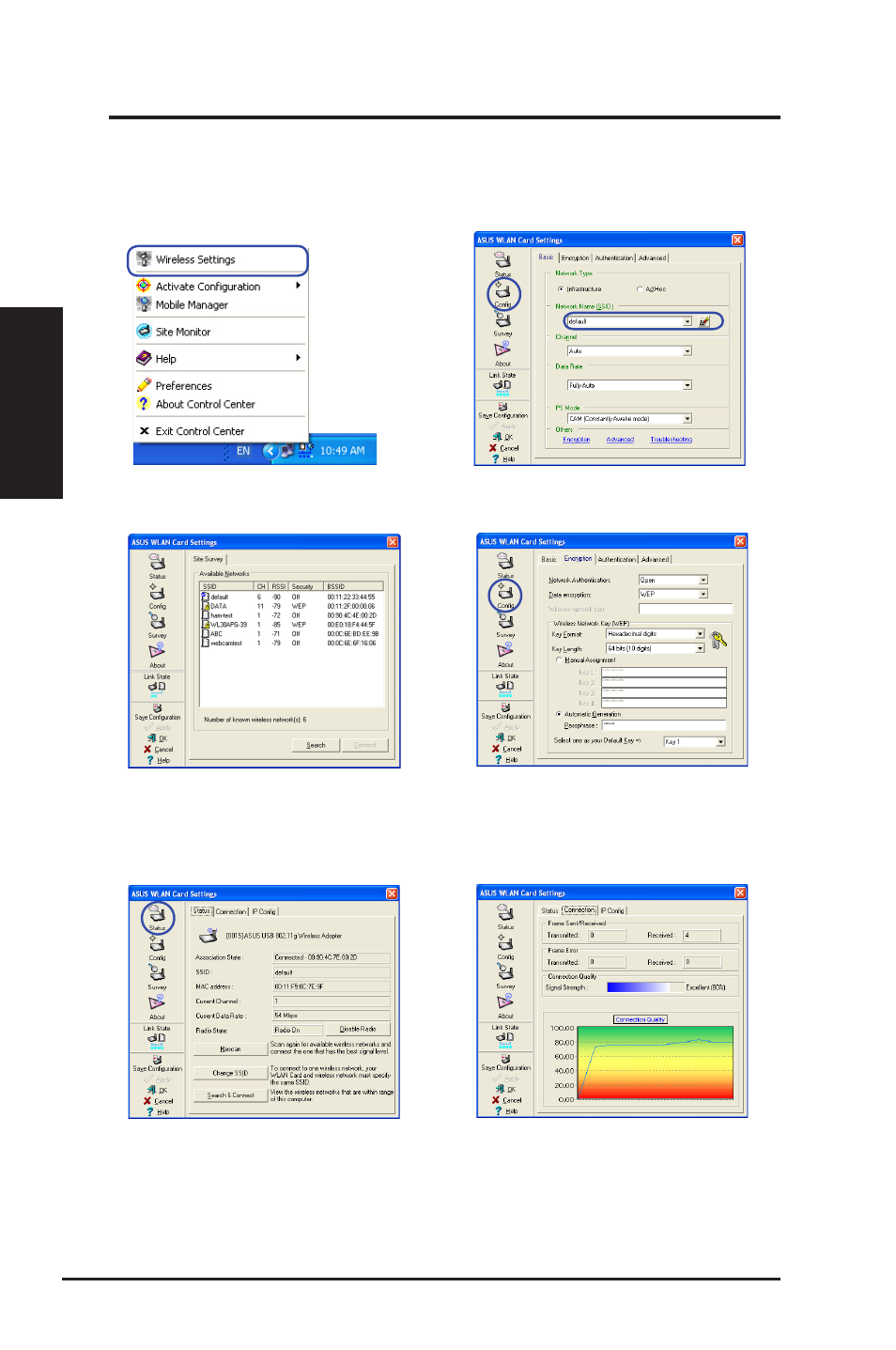
Chapter 2
10
ASUS WLAN Card
Chapter 2 - Installation
Installation
Configuring with the WLAN utility (Infrastructure)
Use ASUS WLAN utlity to get connected with an existing wireless network.
6. Check the
Connection tab to see the
signal strength. Click
OK to exit the utility.
5. Check the
Status page to see the
association state. If connection is
established, the box shows “Connected -
xx:xx:xx:xx:xx:xx”.
3. Use
Site Survey if you donʼt know the
SSID of your access point(s).
4. Encryption settings must match those
at the access point. Ask your network
administrator about settings if necessary.
Click
Apply to activate your settings.
1. Right-click the wireless connection icon
and select
Wireless Settings.
2. Chcek the
Config page to set the SSID
(network name) to that of your wireless AP.
- WL-AM602 (48 pages)
- RT-N11 (40 pages)
- RT-N11 (109 pages)
- RT-N11 (99 pages)
- RT-N11 (44 pages)
- RT-N11 (145 pages)
- RT-G31 (6 pages)
- RT-N56U (168 pages)
- RT-N56U (152 pages)
- RT-N56U (72 pages)
- RT-N56U (68 pages)
- RT-N16 (68 pages)
- RT-N16 (69 pages)
- RT-N16 (123 pages)
- RT-N16 (147 pages)
- RT-N16 (12 pages)
- RT-N16 (66 pages)
- RT-N16 (110 pages)
- WL-500gP V2 (64 pages)
- WL-500gP V2 (88 pages)
- WL-500gP V2 (151 pages)
- WL-500gP V2 (11 pages)
- WL-500gP V2 (65 pages)
- WL-500gP V2 (55 pages)
- WL-500 (12 pages)
- RT-N10LX (22 pages)
- RT-N10LX (46 pages)
- RT-N12 (VER.D1) (68 pages)
- RT-N12 (VER.D1) (68 pages)
- WL-600g (417 pages)
- WL-600g (227 pages)
- WL-600g (18 pages)
- WL-600g (57 pages)
- RT-N10E (46 pages)
- RT-N10E (26 pages)
- RT-N15U (60 pages)
- RT-N14UHP (2 pages)
- RT-N14UHP (107 pages)
- WL-320gE (58 pages)
- WL-320gE (77 pages)
- WL-320gE (172 pages)
- WL-320gE (74 pages)
- WL-320gE (361 pages)
- WL-320gE (20 pages)
- WL-320gE (71 pages)
