Status - connection, Chapter 3 - software reference – Asus WL-169gE User Manual
Page 16
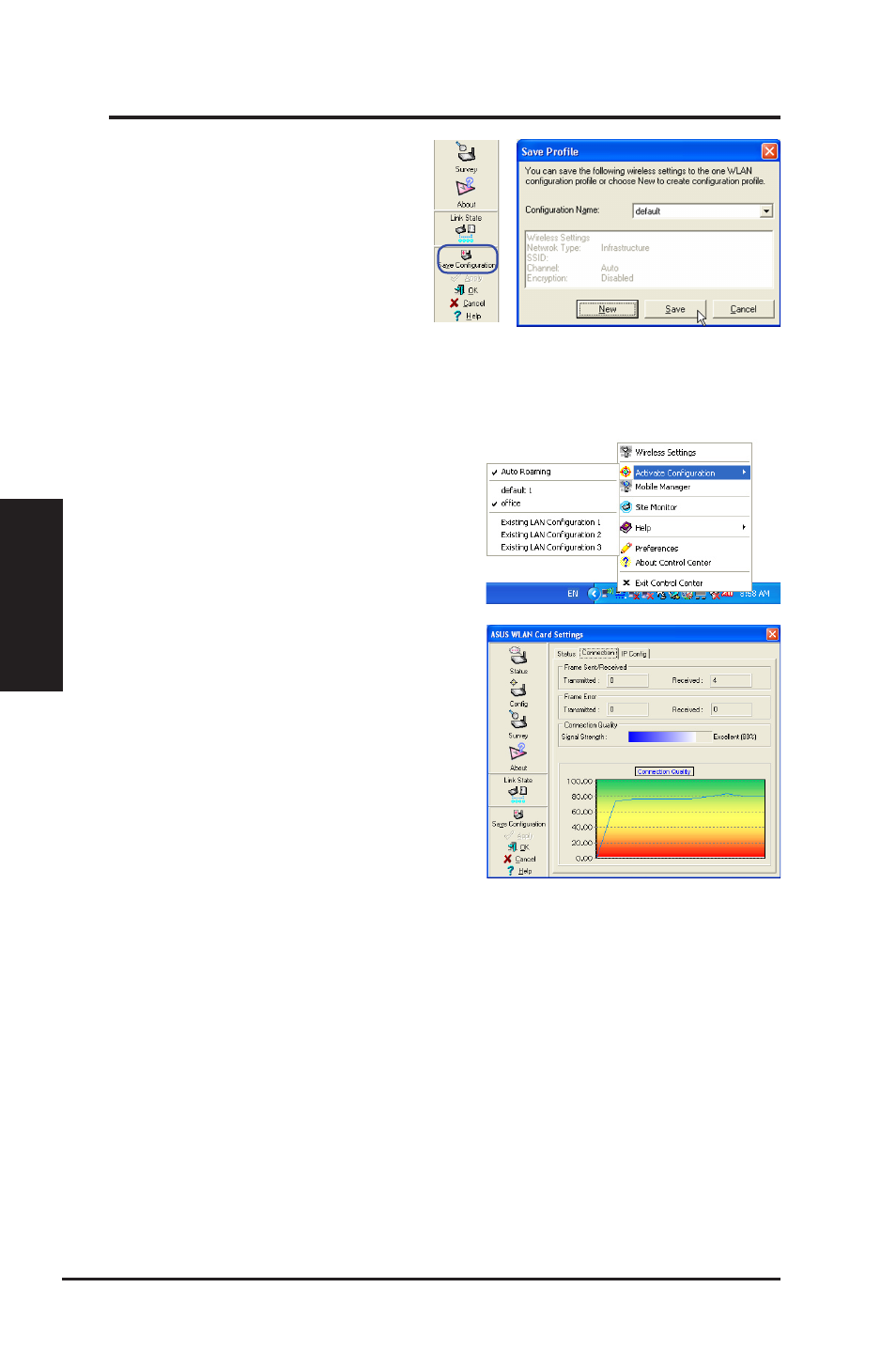
16
ASUS WLAN Card
Chapter 3 - Software Reference
Chapter 3
So
ftw
are
R
efe
ren
ce
Save Configuration
When you make settings for a
certain working environment, you
may need to save your settings to a
profile so that you can easily switch
to the settings without repeating the
configurations. For example, you
can set profiles for work, home and
other situations. When you travel form home to work, choose the "office" profile
that contains all your settings for office use. When you travel back home,
choose the “home” profile.
Activate Configuration
Auto roaming is enabled by default and
makes the Card automatically switch to APs
of better siganal. You can uncheck it if you
want to connect to a specified AP using a
particular profile.
Status - Connection
You can view the current link statistics
about the WLAN Card. These statistics are
updated once per second and are valid if the
WLAN Card is correctly installed.
Frame Sent/Received
Transmitted - The number of frames that
were transmitted.
Received - The number of frames that were received.
Frame Error
Transmitted - The number of frames that were not successfully transmitted.
Received - The number of frames that were not successfully received.
Connection Quality
Signal Strength - Shows the link qualilty of the Access Point or Ad Hoc node
the WLAN Card is currently connected to. Ratings are: Excellent, Good, Fair,
and Poor.
Overall Connection Quality
The overall connection quality is derived from the current signal strength. A
graphic chart uses percentage to show signal quality.
