Asus webstorage, English, English asus webstorage – Asus CG8270 User Manual
Page 59: Installing webstorage, Launching webstorage
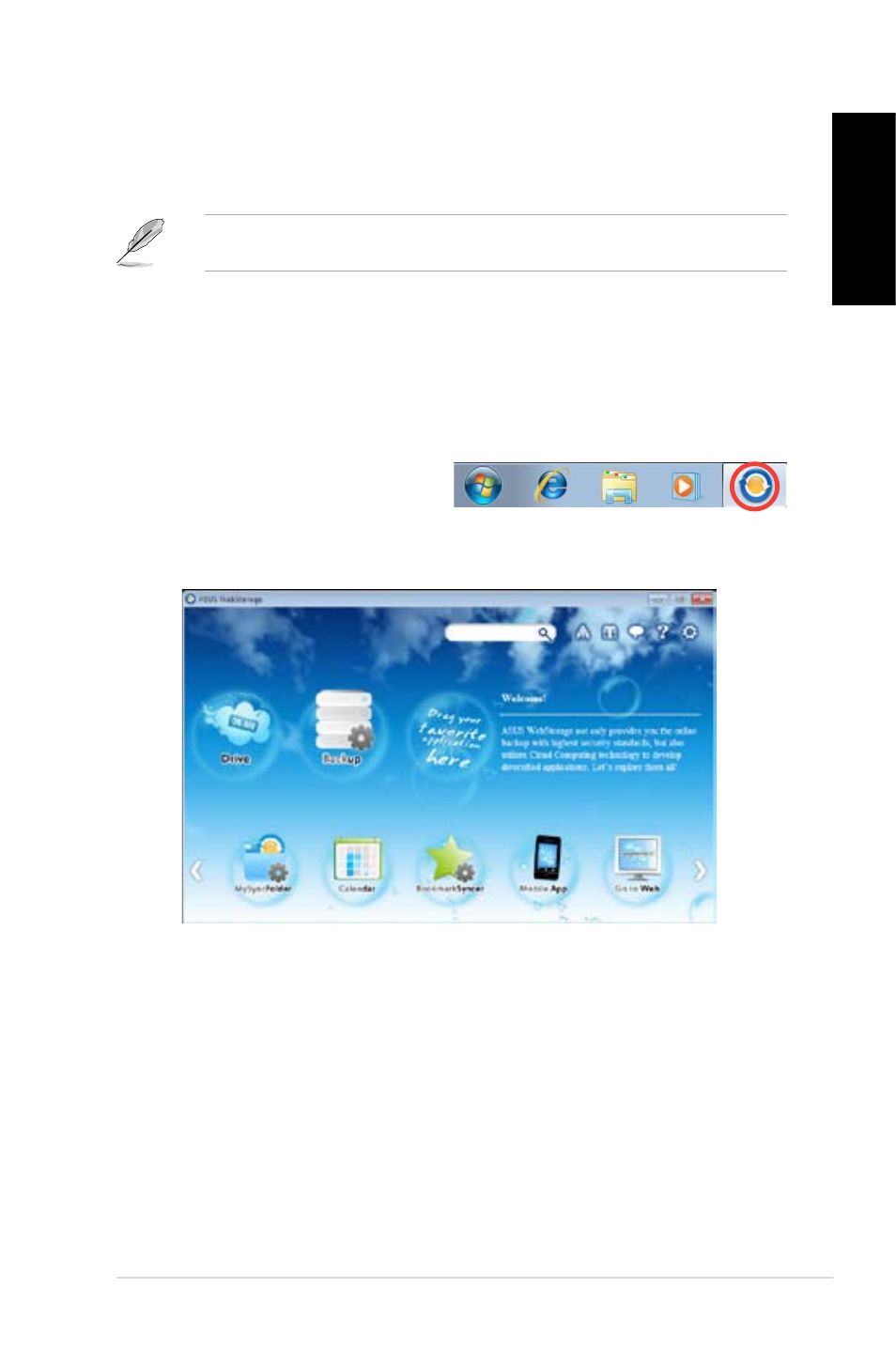
English
English
ASUS CG870
57
English
English
ASUS Webstorage
ASUS webstorage is designed to help you retrieve your data to your notebooks, smartphones
or tablets wherever there is internet connection.
This utility is pre-installed on some models. For models without an operating system, follow
the steps below to install this utility.
Installing webstorage
To install webstorage:
Place the support DVD in the optical drive. Double-click the setup.exe file from the ASUS
WebStorage folder in the Software folder in the support DVD.
Launching Webstorage
To launch the WebStorage from the
Windows
®
desktop, click Start > All
Programs > ASUS > Webstorage. The
webstorage quick bar appears in the
Windows
®
taskbar. Right-click this icon to
switch between the quick bar and the main window.
Drive
Allows your to retrieve all your backups, synced files, share groups and password protected
data from here. Right-click the mouse to preview files before downloading or generating a
sharing URL.
Backup
To backup your most important data with simple steps: preset a backup shcedule with your
preferences in cloud storage; or select “Auto Backup” for complete data backup.
MySyncFolder
To store the updated files to MySyncFolder for easy access and share of all types of files
without the limitation of location or device.
