3 setup spp slave mode communication, 4 setup hid slave mode communication, 5 sleep mode – SCANTECH ID (Champtek company) V-1040BT User Manual
Page 17: Setup spp slave mode communication, Setup hid slave mode communication, Sleep mode
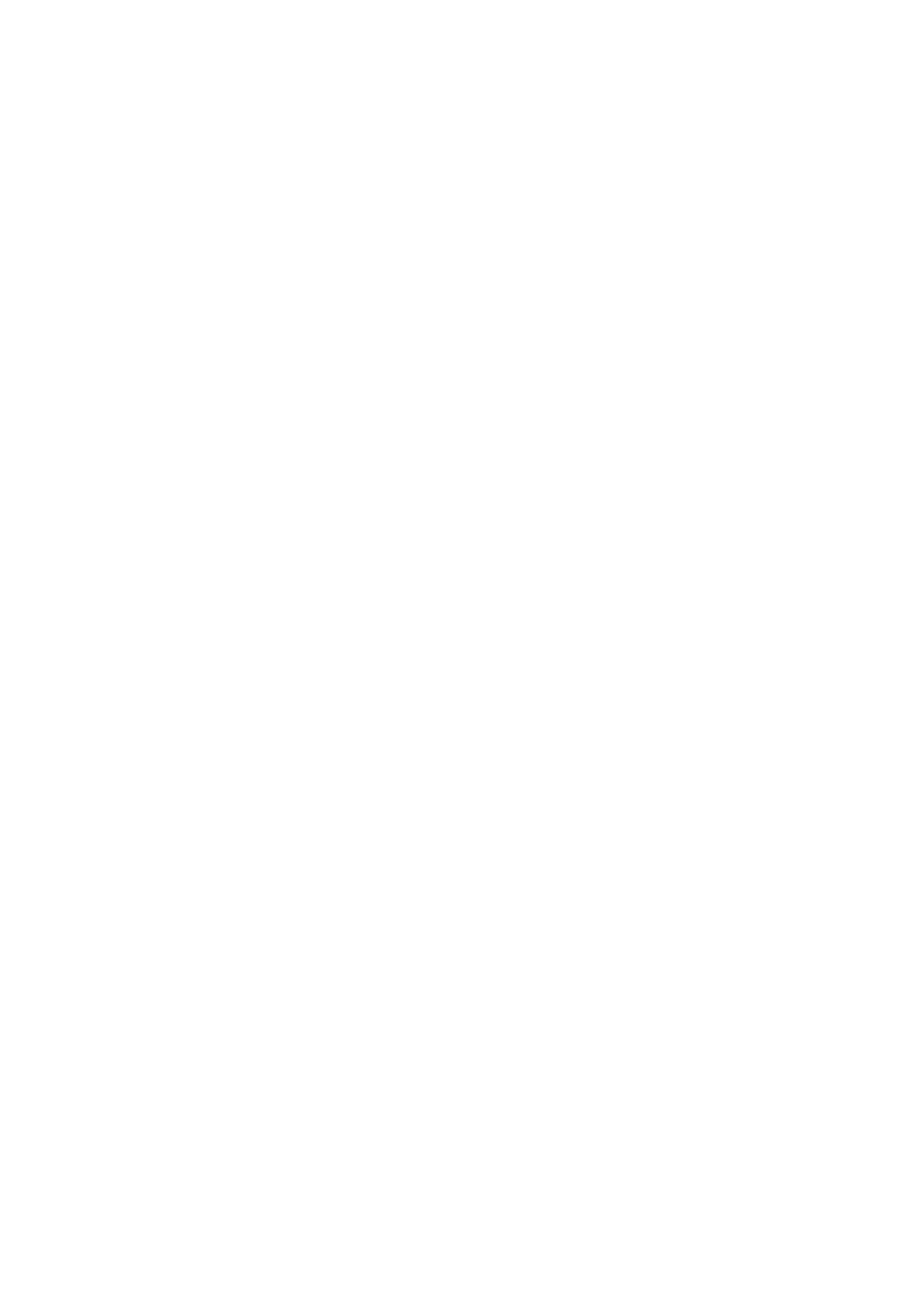
9
3.3.3
Setup SPP Slave Mode Communication
To setup the communication between the V-1040BT scanner
and Bluetooth SPP profile application device, follow the
steps.
1.
The V-1040BT scanner must scan “SPP Slave Mode”
barcode, to set the V-1040BT scanner in Slave mode.
2.
When control the Bluetooth device to search the
scanner, enter pin code (default 00:00:00) to setup
comport.
3.
When V-1040BT scanner is successful connected, the
scanner Blue LED will also blink followed by a long
beep sound. Blue LED will slow flash to finish the
set up.
3.3.4
Setup HID Slave Mode Communication
To setup the communication between the V-1040BT scanner
and Bluetooth HID profile application device, follow the
steps.
1.
The V-1040BT scanner must scan “HID Slave Mode”
barcode, to set the V-1040BT scanner in HID Slave
mode.
2.
When control the Bluetooth device to search the
scanner, enter pin code to setup pair. You can scan
number barcode on Appendix B.”ASCII VALUE TABLE”
number 0~9 to setup.
3.
When V-1040BT scanner is successful connected,
scanner Blue LED will also blink followed by a long
beep sound. Blue LED will slow flash to finish the
setup.
3.3.5
Sleep Mode
The V-1040BT scanner enters sleep mode to save battery
energy, when the V-1040BT scanner is used for 1 minute or
10 minute time. During sleep mode all the functions and
connection will be halted. After press the red trigger
button the scanner will wake up and reconnect the
communication with the cradle or Bluetooth device.
