Start-up, For more information, Installing ooibase32 software – Ocean Optics S2000 with ADC2000-PCI+ User Manual
Page 2
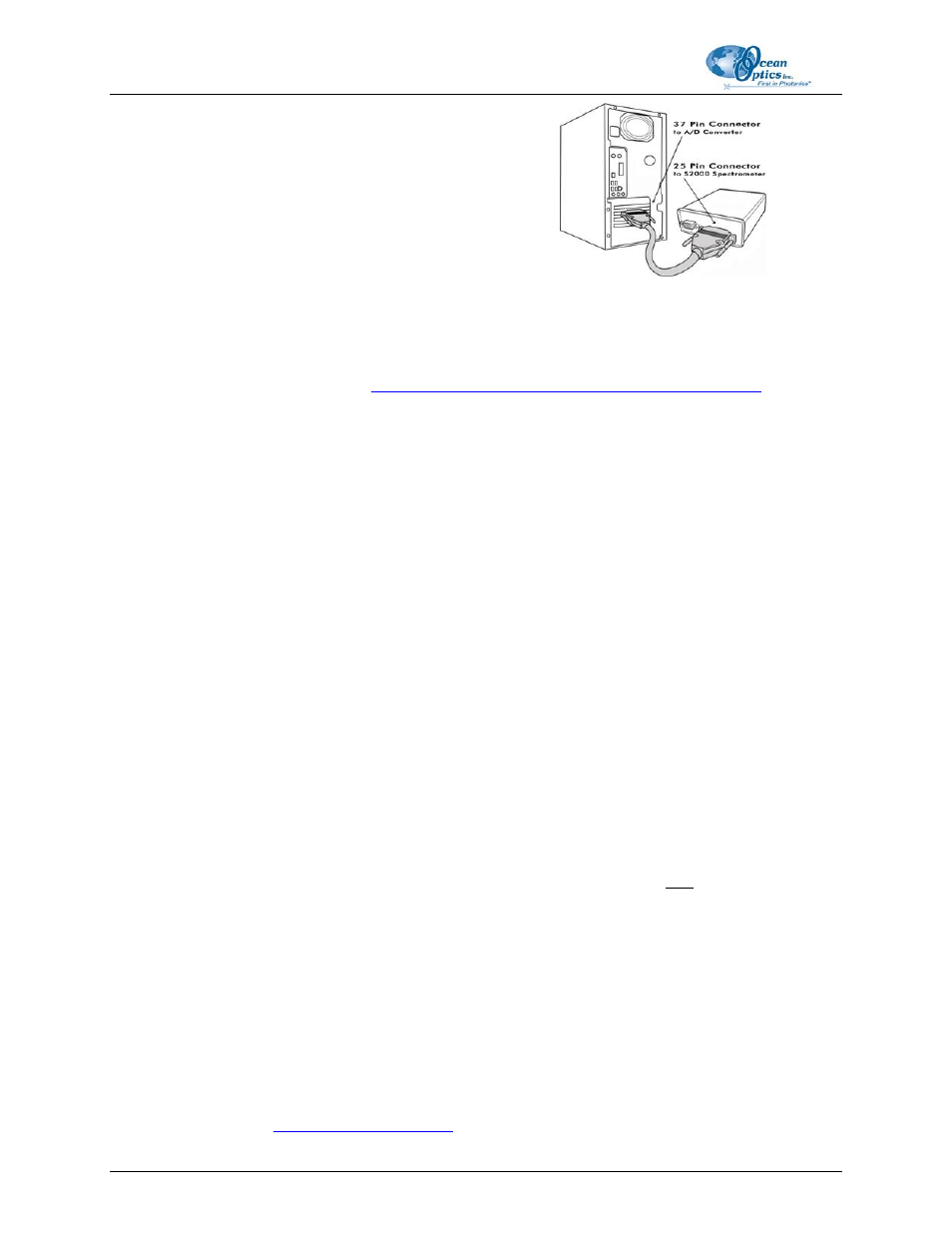
Spectrometer Installation Instructions
2
203-00000-37D-01-0705
7. Reinstall the PC access panel.
8. Attach the D37 end of the blue interface cable (CBL-2) to
the PC and connect the D25 end to the spectrometer.
9. Power up the PC.
Installing OOIBase32 Software
► Procedure
1. Close all other applications running on the PC.
2. Start installing OOIBase32 from either the Software and Technical Resources CD or from the Ocean Optics
website:
To install from CD: Insert the Software and Technical Resources CD, click on Install Ocean Optics
Software, then click on OOIBase32 Operating Software. The installation process begins.
To install from the web:
. Right-click
on OOIBase32
™ Spectrometer Operating Software and select Save Target As… to download the
executable to your machine. Then, double-click on the downloaded file. The installation process begins.
3. Click
the
Next button at the Welcome screen. The Read Me File screen appears.
4. Follow the instructions in the Installation Wizard.
5. Click
the
OK button to restart your computer. You have now installed the OOIBase32 software. Navigate
to your PC’s Device Manager to check that the device drivers have been loaded correctly. You should see
your ADC2000-PCI+ under Ocean Optics Devices.
Start-up
► Procedure
1. Run the OOIBase32 software by selecting Start | Programs | Ocean Optics | OOIBase32 | OOIBase32.
2. The
Configure Hardware screen normally appears automatically for an initial OOIBase32 software
installation. Select your Spectrometer Type (S2000/PC2000/USB2000/HR2000), A/D Converter Type
(ADC2000-PCI), and PCI Card Identifier (0) from the drop-down list boxes. The Select Default
Spectrometer dialog box appears.
3. Select your default.SPEC configuration file in C:\Program Files\Ocean Optics\ OOIBase32. Choose Open.
4. Select
the
A/D Interface tab. Select your Spectrometer Type (S2000/PC2000/USB2000/HR2000), A/D
Converter Type (ADC2000-PCI), and PCI Card Identifier (0) from the drop-down list boxes. Click OK.
5. Select
Spectrometer | Configure from the OOIBase32 menu. The Wavelength Calibration tab is
selected. Enter the coefficients for your spectrometer from the Wavelength Calibration Data Sheet.
6. Select
Spectrometer | Save Configuration As from the menu to save your spectrometer configuration. In
the Save Spectrometer Configuration dialog box, save the .SPEC file to your hard drive. Be sure that
your system is pointing to the hard drive and not to the floppy disk drive accessed in Step 5. At the prompt
“Would you like to make the file *.SPEC your default spectrometer configuration?”, choose Yes.
7. Select
File | Exit from the menu to close OOIBase32. When you exit OOIBase32, this configuration is
stored in a file named [your serial number].SPEC. This file will load as the default .SPEC file the next time
you open OOIBase32.
8. When the program has completely closed (about 10 seconds), reopen the OOIBase 32 application. A
dynamic trace line appears in the graph window of OOIBase32 to indicate that you have properly
configured the software and that it is acquiring data.
For More Information
You can access complete documentation for Ocean Optics products on the Software and Technical Resources CD or
by visiting our website at
Technical | Operating Instructions. Choose the
appropriate document from the drop-down lists or use the Search by Model Number field. Please feel free to call
Ocean Optics Technical Support at (727) 733-2447 for help or more information.
