Operation, Operating using ooibase32 software, Operating using spectrasuite software – Ocean Optics WS-1 User Manual
Page 2
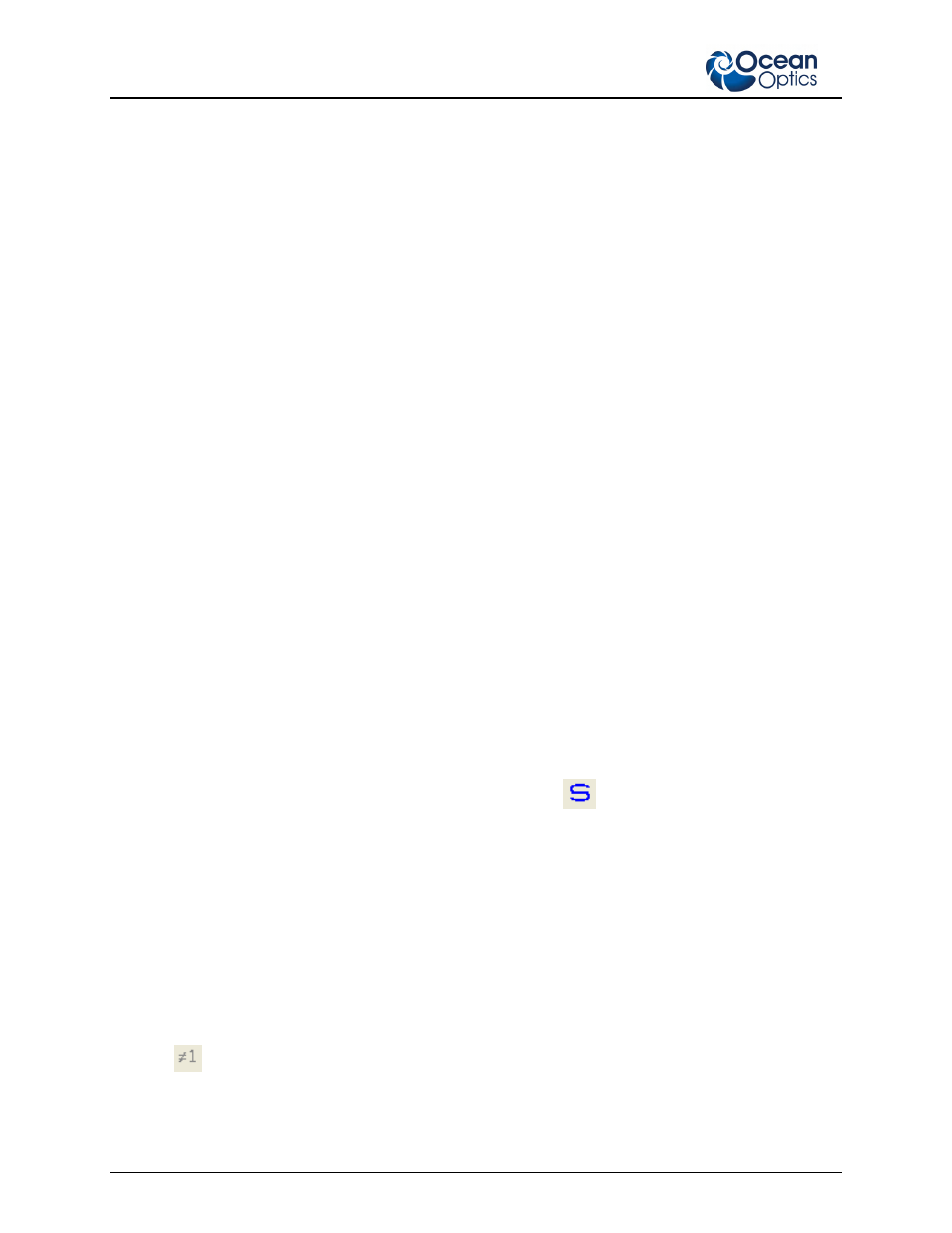
WS-1 Operation Instructions
2
A367-DS-1-01-201107
Operation
Reflection is the return of radiation by a surface, without change in wavelength. Reflection is expressed as
a percentage relative to the reflection from a standard substance, such as the WS-1 white reference
material. The WS-1 is mostly used in a setup with a reflection probe and reflection probe holder for
diffuse reflection measurements.
Operating Using OOIBase32 Software
► Procedure
1. Make sure you are in Scope mode, by either clicking the Scope Mode icon on the toolbar, or
selecting View | Scope Mode. Take a reference spectrum by first making sure nothing is blocking
the light path going to your reference. Place the reflection probe over the reflection standard.
Keep the reflection probe at an angle between 0 and 45
.
2.
Click the Store Reference spectrum icon on the toolbar or select Spectrum | Store Reference
from the menu bar to store the reference. This command merely stores a reference spectrum in
memory. You must select File | Save | Reference from the menu bar to permanently save the
spectrum to disk.
3. Block the light path to the spectrometer. Then, take a dark spectrum by clicking the Store Dark
Spectrum icon on the toolbar or by selecting Spectrum | Store Dark from the menu bar. This
command merely stores a dark spectrum in memory. You must select File | Save | Dark from the
menu to permanently save the spectrum to disk.
You must take a dark spectrum before measuring transmission.
4. Put the sample is in place and ensure that the light path is clear. Then, take a reflection
measurement by clicking on the Transmission Mode icon on the toolbar or selecting Spectrum |
Transmission Mode from the menu bar (since the mathematical calculations used to calculate
transmission and reflection are identical). To save the spectrum to disk, click the Save icon on the
toolbar or select File | Save | Processed from the menu bar.
Operating Using SpectraSuite Software
► Procedure
1. Place SpectraSuite in Scope mode by clicking the Scope (
) icon in the Experiment mode
toolbar or selecting Processing | Processing Mode | Scope from the menu.
2. Ensure that the entire signal is on scale. The intensity of the reference signal’s peak differs
depending on the device being used. If necessary, adjust the integration time until the intensity is
appropriate for your device. Ensure that the entire signal is on scale.
3. Select File | New | Reflection Measurement. Use the Reflection Measurement wizard to take a
reference spectrum (with the reference standard) and a dark spectrum. You must take a reference
and a dark spectrum before measuring reflection.
4. Put the sample in place and ensure that the light path is clear. Then, take a reflection
measurement.
5. If you received calibration file with your reference standard, click the Non-unity Correction icon
(
) on the toolbar. The Select Reference File screen appears.
6. Browse to the location where you stored your reflectivity standard files. Then click the Apply
button.
The reference information appears on the Select Reference File screen.
