Performing experiments, With oceanview, With spectrasuite – Ocean Optics STS Install User Manual
Page 4: For more information
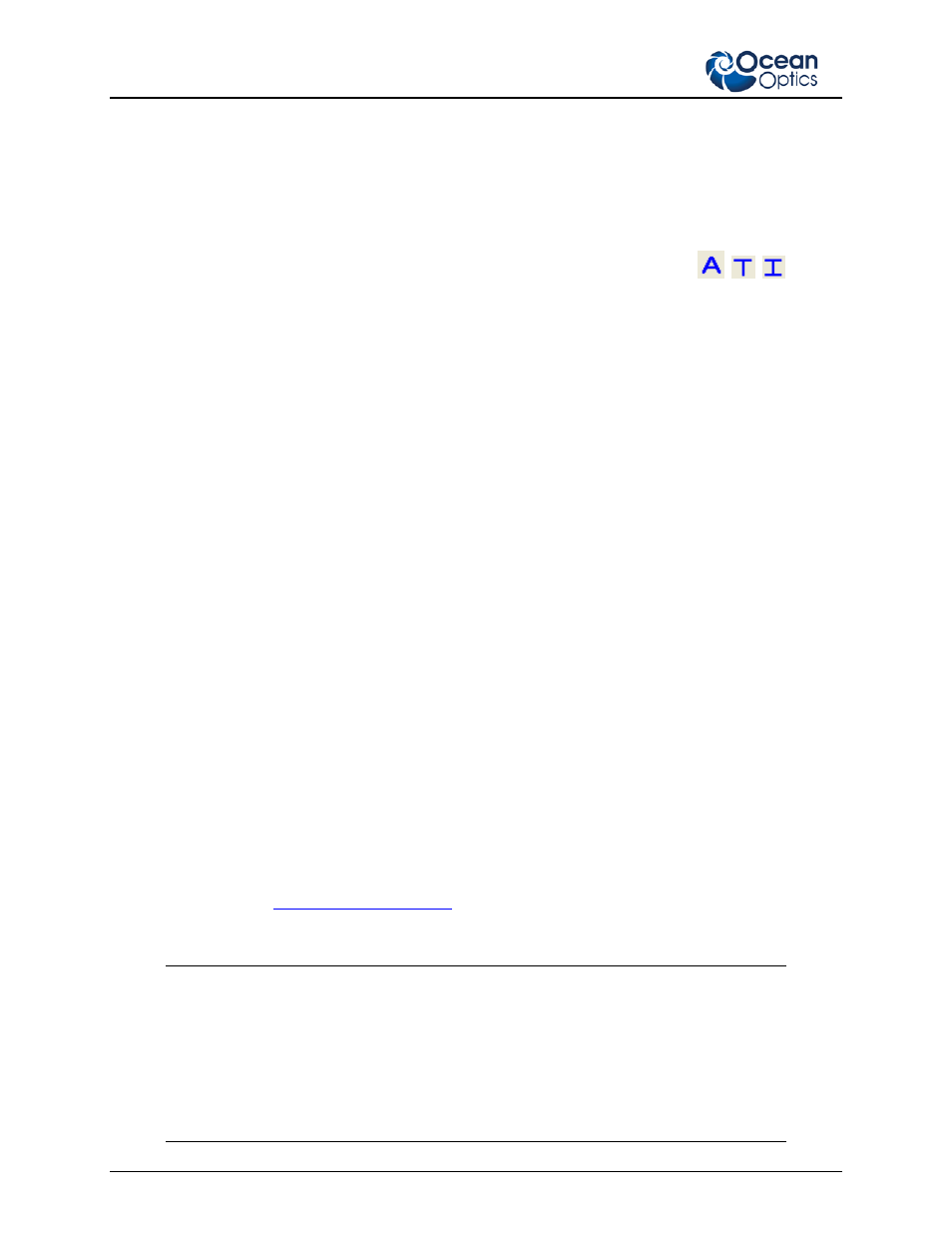
STS Getting Started Instructions
4
030-00000-003-01-201402
2. If you expand the node for each spectrometer shown on your screen, the following information appears:
•
Acquisition parameters that you set via the (integration time, scans-to-average, boxcar smoothing),
•
Whether dark and/or reference spectra have been stored, the graph (A, B, C, etc.) associated with this
spectrometer that appears in the right pane (important if you have installed more than one
spectrometer),
•
Spectrometer’s properties (serial number, firmware level, number of pixels, and wavelengths).
3. You must first take a reference and dark spectrum before the experiment mode icon (
,
,
, etc.) on
the toolbar becomes active. After you take a reference and a dark spectrum, you can take as many
measurement scans as needed. However, if you change any sampling variable (integration time, averaging,
smoothing, fiber size, etc.), you must store a new dark and reference spectrum.
Performing Experiments
Note:
When running the STS in Quick View (OceanView) or Scope (SpectraSuite) mode, the signal may show
significant etaloning. Once you run an experiment (such as Absorbance, Transmission, etc.), this disappears.
Relative or absolute irradiance also removes the etaloning.
Note:
Unlike other Ocean Optics spectrometers, you do not need to perform an electric dark correction; the
STS does this automatically. You should see a constant 1500 count baseline.
Perform reference and dark scans if needed, then select the desired experiment. Follow the experiment wizard that
appears.
Note:
The STS allows you to load an irradiance calibration file from the spectrometer. To do so, follow the
instructions in your SpectraSuite manual for performing an Absolute Irradiance experiment in Appendix A:
Experiment Tutorials, selecting Get Irradiance Calibration from Spectrometer in the wizard.
With OceanView
OceanView’s feature-rich functionality allows you to run a spectroscopy wizard, load a previous project, restore a
previous session, or view spectra in Quick View. The Graph view shows the spectrum graph as well as
offering Graph Layer Options, Strip Charts, Spectral Splicing, and Peak finding. The Schematic View presents data
from your device(s) in a diagram format.
With SpectraSuite
Most experiments follow a similar path using SpectraSuite. SpectraSuite recognizes the attached device and displays
it in the Data Sources pane (select Spectrometer | Rescan Devices if you don’t see your device there). The device’s
signal is displayed in Scope mode in the Graph pane.
For More Information
You can access complete documentation for Ocean Optics products on the Software and Technical Resources CD or
by visiting our website a
Select Technical | Operating Instructions. Choose the
appropriate document from the drop-down lists or use the Search by Model Number field.
Please feel free to call Ocean Optics Technical Support at (727) 733-2447 for help or more information.
FCC Part 15 Compliance
This equipment has been tested and found to comply with the limits for a Class A digital device,
pursuant to Part 15 of the FCC Rules. These limits are designed to provide reasonable protection
against harmful interference when the equipment is operated in a commercial environment. This
equipment generates, uses, and can radiate radio frequency energy and, if not installed and used in
accordance with the instruction manual, may cause harmful interference to radio communications.
Operation of this equipment in a residential area is likely to cause harmful interference in which
the user will be required to correct the interference at his own expense.
