PowerWalker SNMP Manager User Manual
PowerWalker Hardware
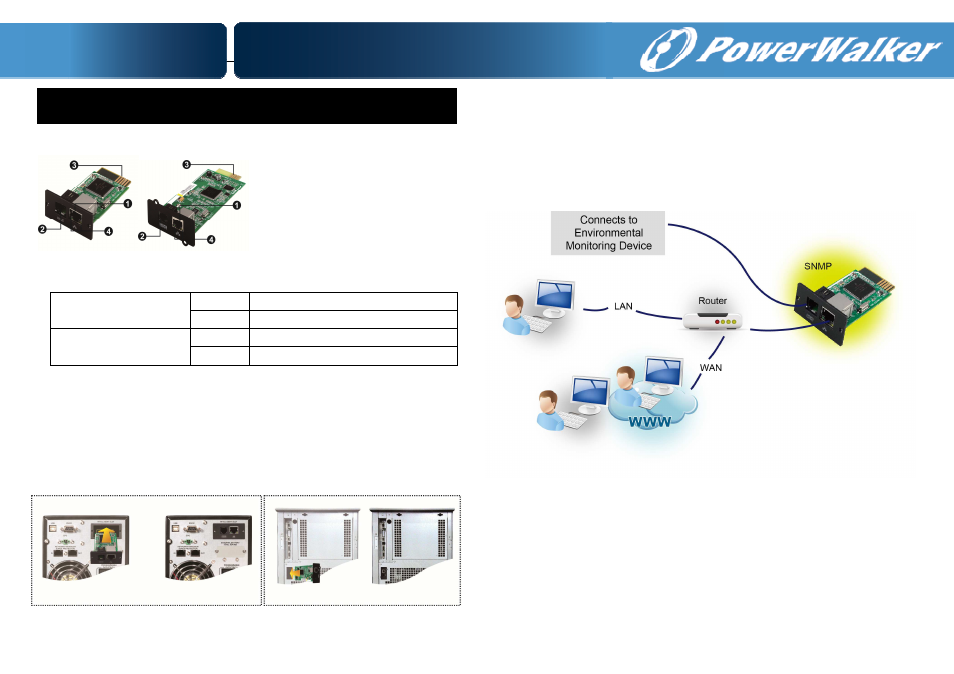
1
.
.
.
.
Overlook
SNMP I SNMP II (Only for 3-phase online UPS)
Ethernet port status LEDs:
100M LED (Green)
Flash
Port is operating at 100Mbit/s
Off
Card is not connected to the network
10M LED (Yellow)
Flash
Port is operating at 10Mbit/s
Off
Card is not connected to the network
2
.
.
.
.
Installation and Connection
Follow below steps to install and connect the SNMP web card:
Step 1: Remove the cover of intelligent slot on the back panel of UPS and
retain the screws
Step 2: Slide the card into the open slot and secure with the screws from step
1. (see chart 2-1)
Chart 2-1
Refer to chart 2-2 for connecting the SNMP web card.
Step 3: Plug Ethernet cable to the Ethernet port (RJ-45) on the SNMP web
manager.
Step 4: Use one more Ethernet cable. Connect one end to the sensor port on the
SNMP web manager and the other end to the optional environmental monitoring
device.
Chart 2-2
SNMP Web Card Quick Guide
V. 1.2
Ethernet port (10/100Base-T)
Sensor port
Golden finger: connects to
UPS slot
Ethernet port status LEDs
