Updating toneprint editor, Frequently asked questions, Getting support – TC Electronic TonePrint Editor User Manual
Page 25: My pedal isn’t detect- ed
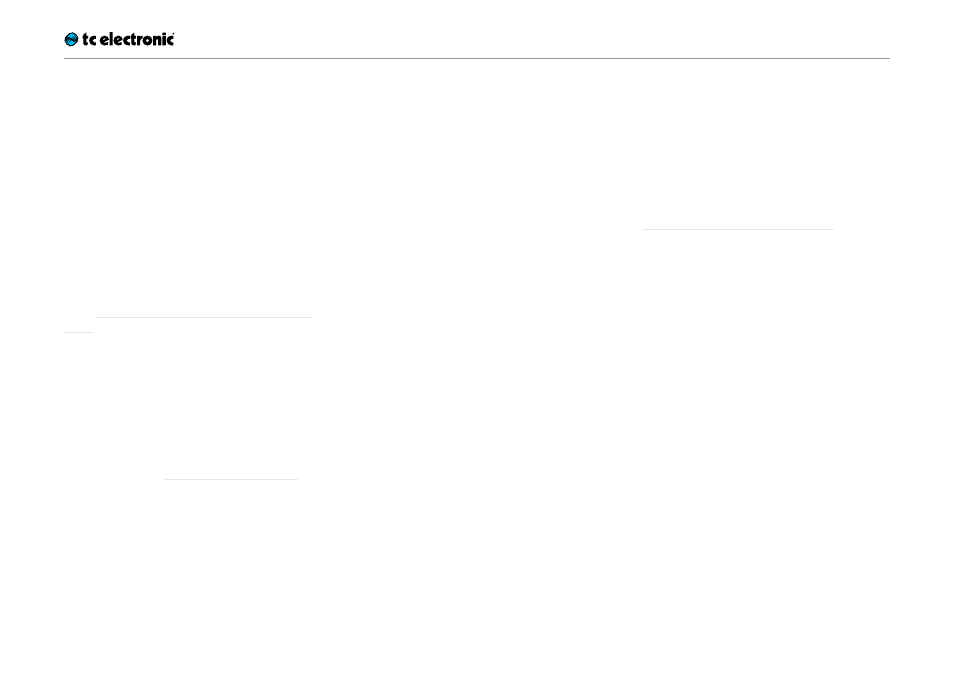
Getting support
TonePrint Editor 2.0 23
Updating TonePrint
Editor
If you download a newer version of TonePrint Ed-
itor for OS X or Windows, you can simply replace
the previously installed version.
Frequently asked
questions
“My pedal isn’t shown under
‘Select product’ in the Library”
See “Finding TonePrints for your custom TC
pedal”.
The ‘Send to Pedal’ button for the
selected TonePrint is disabled
If the “Send to Pedal” button is disabled (grayed
out), no TonePrint-enabled pedal supporting this
TonePrint type is currently connected to your
computer, or TonePrint Editor wasn’t able to de-
tect the pedal. See “My pedal isn’t detected”.
“My pedal isn’t detected”
Sometimes, a TonePrint pedal connected to your
computer may not be detected. Clicking the Edi-
tor tab will only show a screen asking you to con-
nect a TonePrint pedal.
In that case, please try the following steps:
– Make sure you have the most current version
of TonePrint Editor.
! All TonePrint pedals are supported by the
same software – there is no need to down-
load or keep several versions of TonePrint
Editor for your TonePrint-enabled pedals.
– Make sure your TonePrint pedal’s style selec-
tor is set to “TonePrint”.
– Press the pedal’s footswitch.
– Power the pedal off and on again.
– Disconnect and reconnect the USB cable
from your computer to your TonePrint pedal.
Try another cable.
– Quit and restart TonePrint Editor.
– Check if there is a newer version for your
TonePrint pedal’s firmware (the built-in soft-
ware of the pedal). You will find firmware up-
dates on the “Support” page for your pedal on
the TC Electronic website.
Getting support
If you still have questions about the product af-
ter reading this manual, please get in touch with
TC Support:
