Troubleshooting, Dashboard™ status/error indicators and displays – Cobalt Digital COMPASS 9062 Up_Down_Cross Converter User Manual
Page 84
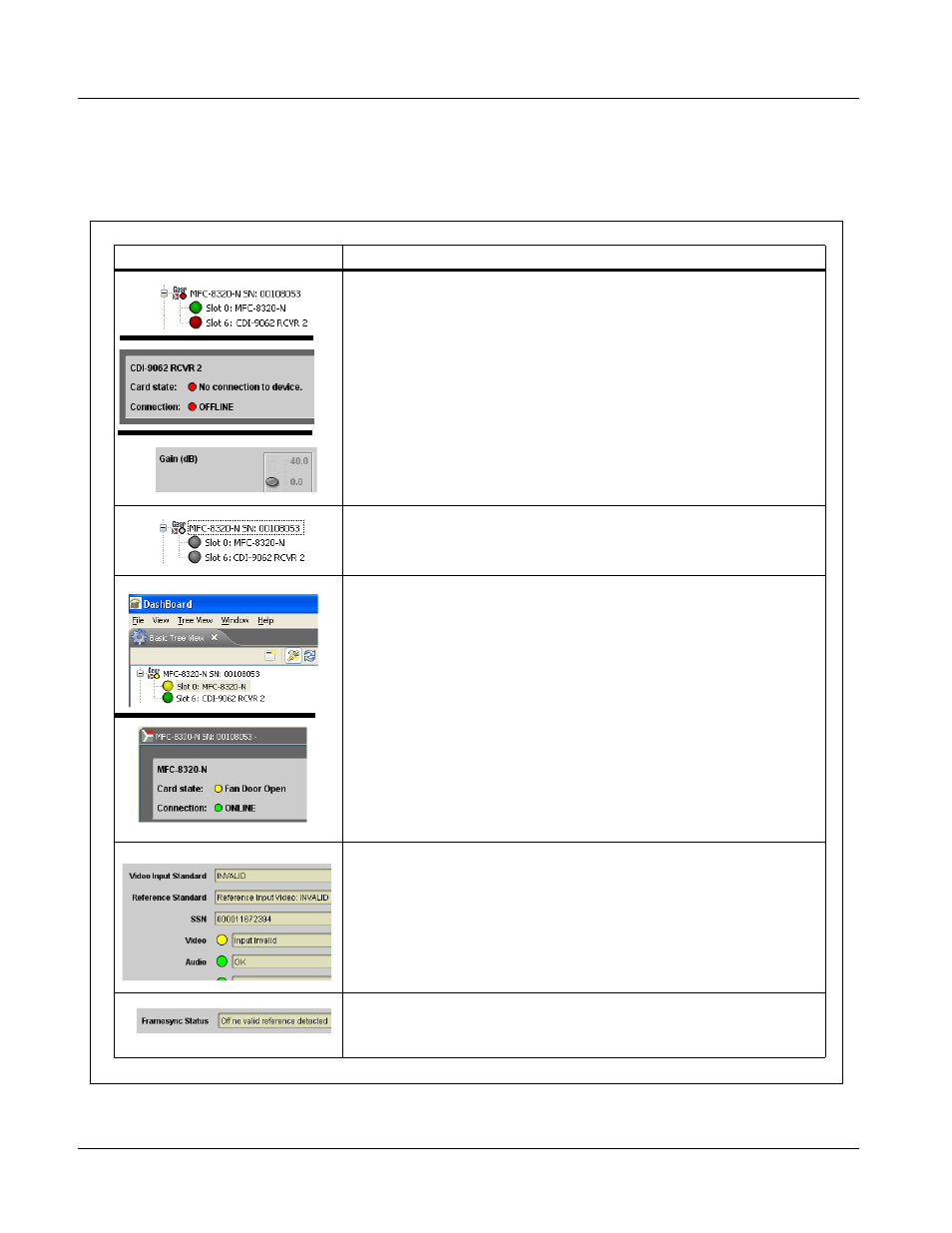
3
Troubleshooting
3-52
9062 PRODUCT MANUAL
9062-OM (V4.6)
DashBoard™ Status/Error Indicators and Displays
Figure 3-7 shows and describes the DashBoard™ status indicators and
displays. These indicator icons and displays show status and error conditions
relating to the 9062 card itself and remote (network) communications.
Figure 3-7 DashBoard™ Status Indicator Icons and Displays
Indicator Icon or Display
Error Description
Red indicator icon in Card Access/Navigation Tree pane shows card with Error
condition (in this example, the Card Access/Navigation Tree pane shows a general
error issued by the 9062 card in slot 6).
Specific errors are displayed in the Card Info pane (in this example “No connection
to device” indicating 9062 card is not connecting to frame/LAN).
If the 9062 card is not connecting to the frame or LAN, all controls are grayed-out (as
shown in the example here).
Gray indicator icon in Card Access/Navigation Tree pane shows card(s) are not
being seen by DashBoard™ due to lack of connection to frame LAN (in this
example, both a 9062 card in slot 6 and the MFC-8320-N Network Controller Card
for its frame in slot 0 are not being seen).
Yellow indicator icon in Card Access/Navigation Tree pane shows card with Alert
condition (in this example, the Card Access/Navigation Tree pane shows a general
alert issued by the MFC-8320-N Network Controller Card).
Clicking the card slot position in the Card Access/Navigation Tree (in this example
Network Controller Card “Slot 0: MFC-8320-N”) opens the Card Info pane for the
selected card. In this example, a “Fan Door Open” specific error is displayed.
Yellow indicator icon in 9062 Card Info pane shows error alert, along with cause for
alert (in this example, the 9062 is receiving no video input, or a video input that is
invalid for the card and/or its current settings).
Where available, error messages within a function submenu pane show highly
specific information relating to detected errors (in this example, message shows an
invalid or missing Framesync Enable reference selection).
