Moog Music Etherwave Plus Kit (Upgrade Instructions) User Manual
Page 9
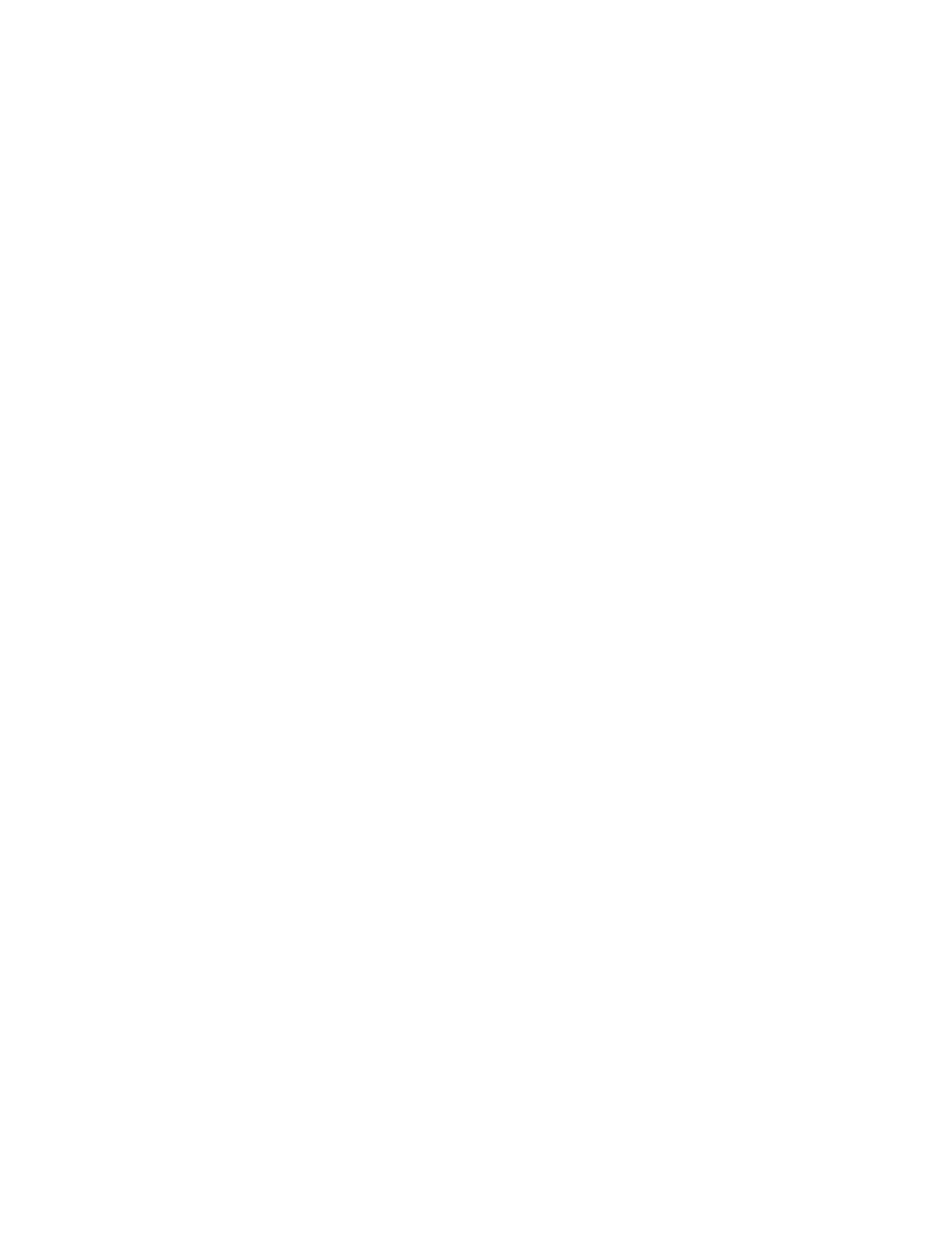
tones generated by the Ring Modulator as both the pitch of the Carrier Oscillator and the theremin audio are changing.
Note: for more information on the operation of the MF-102, refer to “Understanding and Using your MF-102 Ring
Modulator” manual, available on our website www.moogmusic.com.
For an even more intense effect, try the following changes to the previous setup:
• Connect the Volume CV Output to the LFO Rate Input of the MF-102.
• Now set the Mix and LFO Amount to full clockwise.
• Set the LFO Waveform switch to the square wave position.
• Place the LFO Rate Control in mid-position.
Now when your left hand moves away from the Volume Antenna, the LFO Rate increases – even into the audible
frequency range. This creates complex sidebands in the Carrier Oscillator itself, generating some very hairy timbres. Far
out!
This last example illustrates two important things:
• The Etherwave Plus’ antennas don’t have to control the same parameter on other pieces of gear that they control
on the theremin – for instance the Volume Antenna can control the LFO Rate.
• There are many ways to use gestural control of electronic musical instruments. Hook it up and try it. Experiment!
These are just a couple quick examples to get you started with using the Etherwave Plus as a CV controller. As the
variety of modern analog CV-compatible equipment increases, so to does the wealth of opportunities for the use of
your Etherwave Plus as an expressive gestural controller for your sonic explorations. For more applications using the
Etherwave Plus as a gestural CV Controller, visit our website www.moogmusic.com/theremin/.
Configuring the Headphones for “Pitch Preview”
The Headphone Output of the Etherwave Plus is designed to drive a pair of headphones with a minimum of 32 Ohms
impedance. The level of the Headphones signal is set by the “Phones Vol.” panel control. It is not recommended to use
the Headphone Output with a 2-conductor, Tip-sleeve 1⁄4” instrument plug for an alternate audio output. As configured
from the factory, the Headphone Output is generated from the Etherwave Plus’ audio output for practicing using head-
phones.
Some theremin users like to hear the theremin’s waveform independently of volume control – the so-called “pitch
preview” function. The Headphone Output can be configured for this feature by moving an internal jumper on the Eth-
erwave Plus circuit board.
To change the function of the Headphone Output to pitch preview, follow these steps:
• Disconnect the Etherwave Plus from the power adapter.
• Remove the Etherwave Plus cover.
• Touch a grounded surface to discharge any static electric charge that may be built up on your hands before touching
any components inside.
• Looking at the vertically mounted PCB (p/n 11-213) located between the panel and the standard Etherwave theremin
PCB (p/n 11-211), find where the Audio Output jack is plugged into the PCB - this connector is labeled J8. Unplug this
connection.
• Underneath this connection is a 3-pin connector labeled J6 with a jumper connecting the pin closest to the center of
the unit to the middle pin of the connector. Move this jumper to connect the middle pin to the pin closest to the output
jacks.
• Now reconnect the Audio Output to the 11-213 PCB, and replace the instrument’s cover.
Figure 10 below shows the location of the jumper.
Now the Headphone Output delivers a pitch preview output to a pair of stereo headphones. With this modification
the performer can monitor the current pitch with headphones even when the left hand is shutting off the Audio Output.
The performer can then play the desired frequency with the right hand before articulating the note with the left hand.
This can be very useful in studio or even live situations where pitch accuracy is required at the onset of the note played.
