Banks Power Chevy_GMC Trucks: Duramax LLY (Diesel ’04 - 05 6.6L) Speed Control- SpeedBrake, Advance User Manual '04-05 For use with PowerPDA User Manual
Page 12
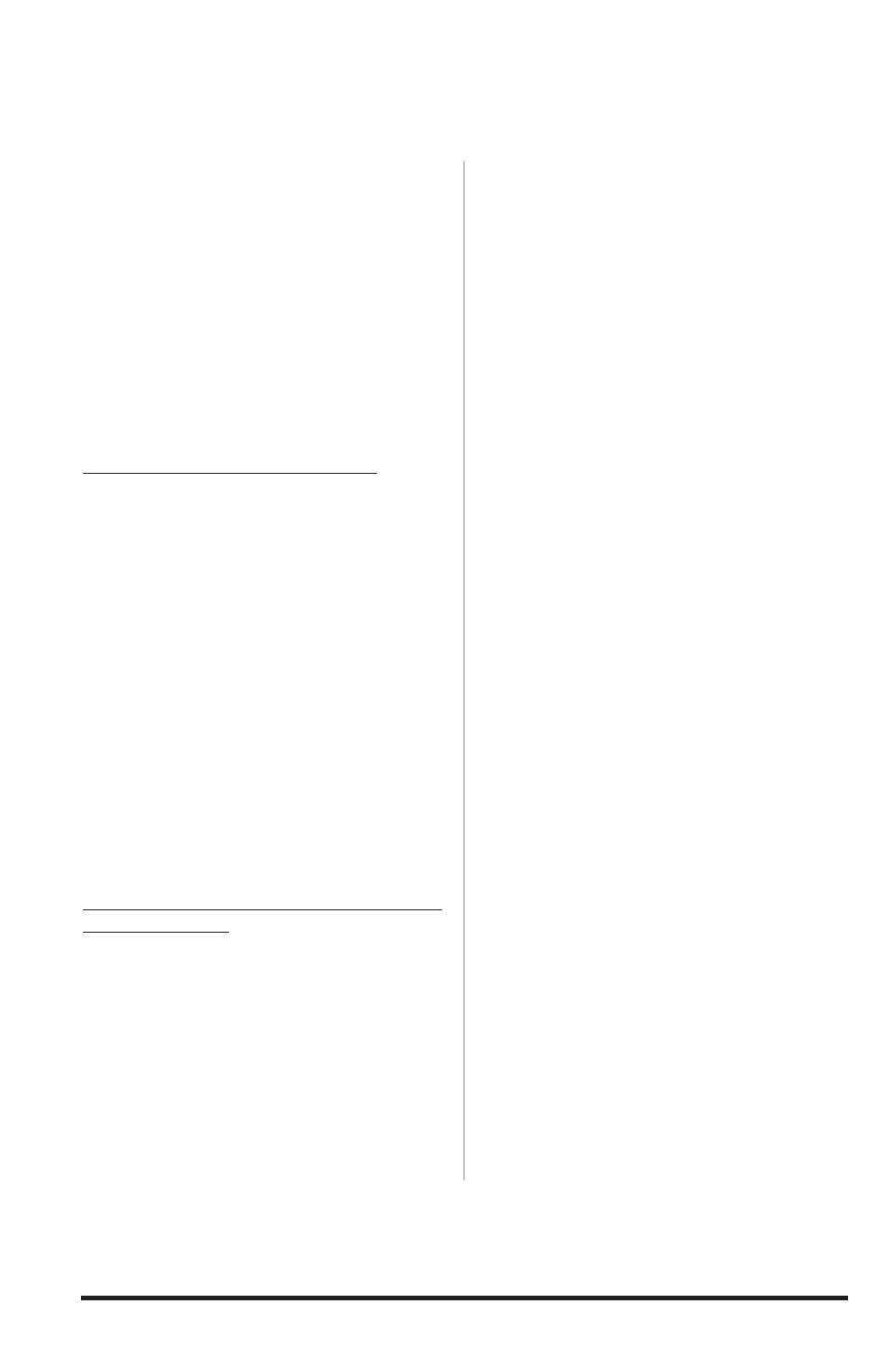
12
97226 v.1.0
The Banks SpeedBrake is designed
such that new software updates
can be easily installed. check the
BanksPower web site at <http://www.
bankspower.com/products> for the
latest version of the Banks SpeedBrake
software. Once you have determined
that your Banks SpeedBrake should be
updated, proceed as follows:
a. installing the palmone Software
installation CD and Sync cable
on your Personal Computer
Installing the palmOne Software
1.
Locate the Software Installation cD
in your palmOne kit.
2.
Insert cD into the disk drive and
follow the installation instructions in
the palmOne program to install onto
your Personal computer (Pc).
3.
Once installation is complete, there
should be two palmOne application
icons on your Pc desktop. Note: If
you do not have the icons installed on
your desktop, verify that the program
is installed on your PC by looking for
the programs in the ‘Programs’ menu
under the ‘Start’ tab.
4.
click on the icon to open the
palmOne application.
Installing the palmOne USB sync cable/
multi-connector
5.
Locate the USB sync cable/multi-
connector in your palmOne kit.
6.
connect the USB connector end of
the sync cable to any open USB port
on your Pc.
7.
connect the multi-connector end of
the sync cable to the bottom of your
Banks PowerPDA.
b. Downloading the latest
software for your Banks
SpeedBrake from
products> 1. To download the latest Banks SpeedBrake software version, go to the following web site link using your Pc: <www.bankspower.com/ products>. 2. click on the file link to download the latest Banks SpeedBrake software (Figure 10). 3. A file locator window will open and will ask you where to save file. 4. Save the file to your Pc desktop or any other directory you choose (Note: Remember where you save the downloaded file). SpeedBrake using the palmone HotSync utility 1. Click the “palmOne Quick Install” icon on your Pc desktop to open the palmOne Quick Install application. You can also click the “Palm Desktop” icon, whereby you will then need to select the “Quick Install” option to be in the correct application. 2. In the Quick Install application, locate and click on the button labeled ‘Add...’ (See Figure 11) 3. Clicking on the ‘Add...’ button will open a browser window. Locate the previously downloaded Banks SpeedBrake software file, click on the file and then click on the ‘Open’ button. See Figure 12. 4. The file will be copied into the Quick Install window and be ready for transfer to your Banks PowerPDA. Section 4 uPDaTiNG Your BaNkS SPeeDBrake SoFTware
c. updating your Banks
