Checking the connection, Eagleeyes operation – Velleman CAMIP11 User manual User Manual
Page 6
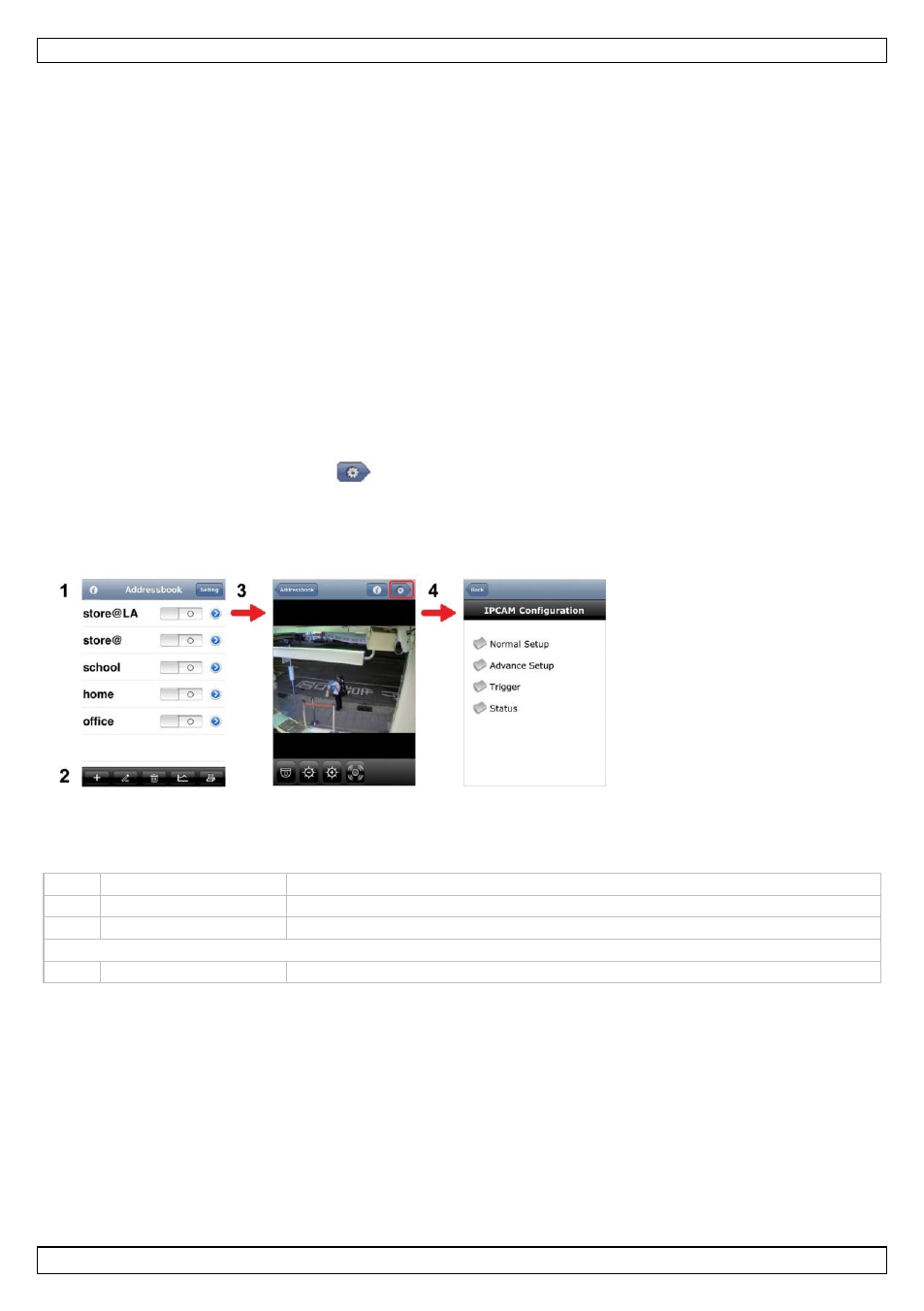
CAMIP11
V. 02 – 13/06/2013
6
©Velleman nv
Checking the Connection
When you have completed network setup and port forwarding, check your connection setup as follows:
1. On your mobile device, switch your network mode to 3G or connect to a different wireless network
than the one that has your camera connected.
2. Start EagleEyes and select the camera you just added to see if you can access it.
o
If yes, your network connection works. Proceed with “Changing the Account User Name and
Password” below.
o If not, proceed with the following step.
3. Switch your network mode back to the wireless network that has your camera connected.
4. Start EagleEyes, and add a new connection with the IP address and port number that you set up in
“Adding Your Camera to the EagleEyes App”.
5. See if you can access the camera with this connection.
o If yes, return to “Port Forwarding” to set up port forwarding again.
o If not, return to step 4 of “Adding Your Camera to the EagleEyes App” and reconfigure the
connection.
Changing the Account User Name and Password in EagleEyes
To ensure the safety of your camera connection, modify the default user name and password as follows:
1. On your mobile device, access the camera in EagleEyes.
2. Press the Configuration button
.
3. Select Advance Setup > Account.
4. Modify the default user name (admin) and password (admin) to the ones you prefer.
8.
EagleEyes Operation
Address Book
Live View & Control
Configuration
When you start EagleEyes, Address Book is displayed.
1
Info
Press for more information on how to use EagleEyes
2
Toolbar
Add, edit, and delete items from Address Book
3
Setting
Configure EagleEyes parameters
Select the camera connection in Address Book to enter Live View & Control.
4
Configuration
Press to enter the camera’s configuration page.
For detailed information, please check the full manual on the included CD-ROM.
The CAMIP11 IP camera is ONVIF certified: it is compatible with all major IP camera brands which are
ONVIF certified as well. For more information, please refer to www.onvif.org.
Use this device with original accessories only. Velleman nv cannot be held responsible in the
event of damage or injury resulting from (incorrect) use of this device.
For more info concerning this product and the latest version of this manual, please visit our
website www.velleman.eu.
The information in this manual is subject to change without prior notice.
