Port forwarding – Velleman CAMIP11 User manual User Manual
Page 5
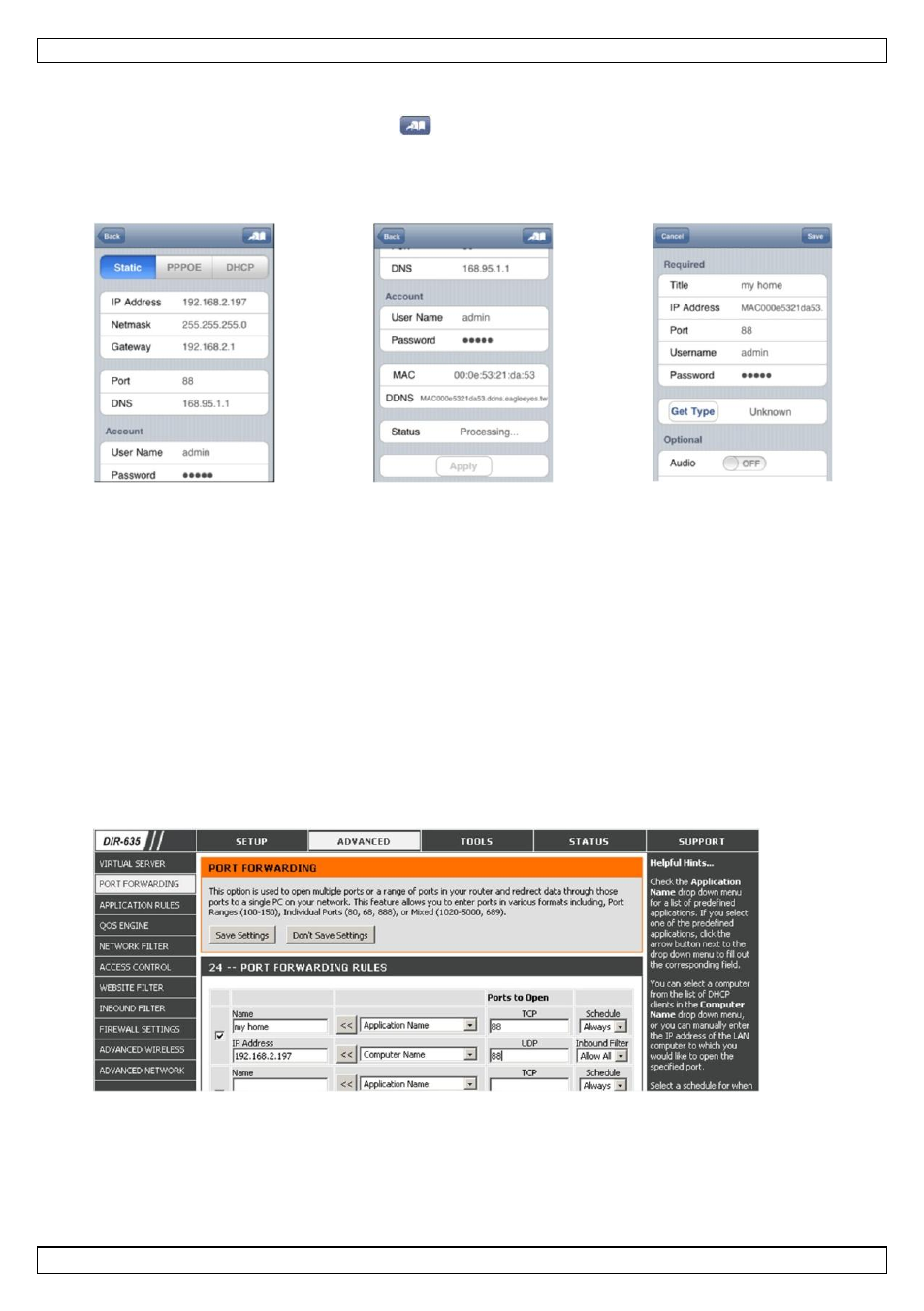
CAMIP11
V. 02 – 13/06/2013
5
©Velleman nv
8. Wait until “Status” [B] indicates “Done” or “Fail”.
o If the status shows “Done”, the device page appears again. Proceed with the next step.
o If the status shows “Fail”, press the
button on the top right side of your device. In the
popup window, select “DDNS”. The device page appears again. Proceed with the next step.
9. In “Title” [C], enter a meaningful name for your camera connection and press “Save” to confirm.
A
B
C
Port Forwarding
At this moment, you can only access the camera when connected to your own wireless network, not
through the internet. This is because a home network is usually connected to the internet through a
router. Only the router’s external IP address (assigned to you by your Internet Service Provider) can be
seen on the internet. Moreover, the router will also block access to any device in your home network,
including your camera. To bypass this, most routers support a mechanism called port forwarding that
allows access from the internet to a device in the home network.
You can set up port forwarding as follows:
1. Open your web browser on your mobile device, and enter the IP address of your router you wrote
down in the address bar.
Your router configuration page appears.
2. Go to the port forwarding (or virtual server) rule configuration page.
Note: The naming of port forwarding or virtual server may vary based on the brand of your router.
Refer to the user manual of your specific router for more information.
The example below shows the screen for a D-Link router: select the “Advanced” tab and then
choose “Port Forwarding”.
3. Enter the camera IP address and port number that you noted down and enable this rule. You can
now access your camera through the internet.
4. If your wireless router supports UPnP (Universal Plug and Play), make sure the function is enabled.
UPnP enhances communication between the router and wireless devices. If necessary, refer to the
manual of the router software.
