Gui display with usb mouse control – Velleman IVSPROM1 User Manual
Page 8
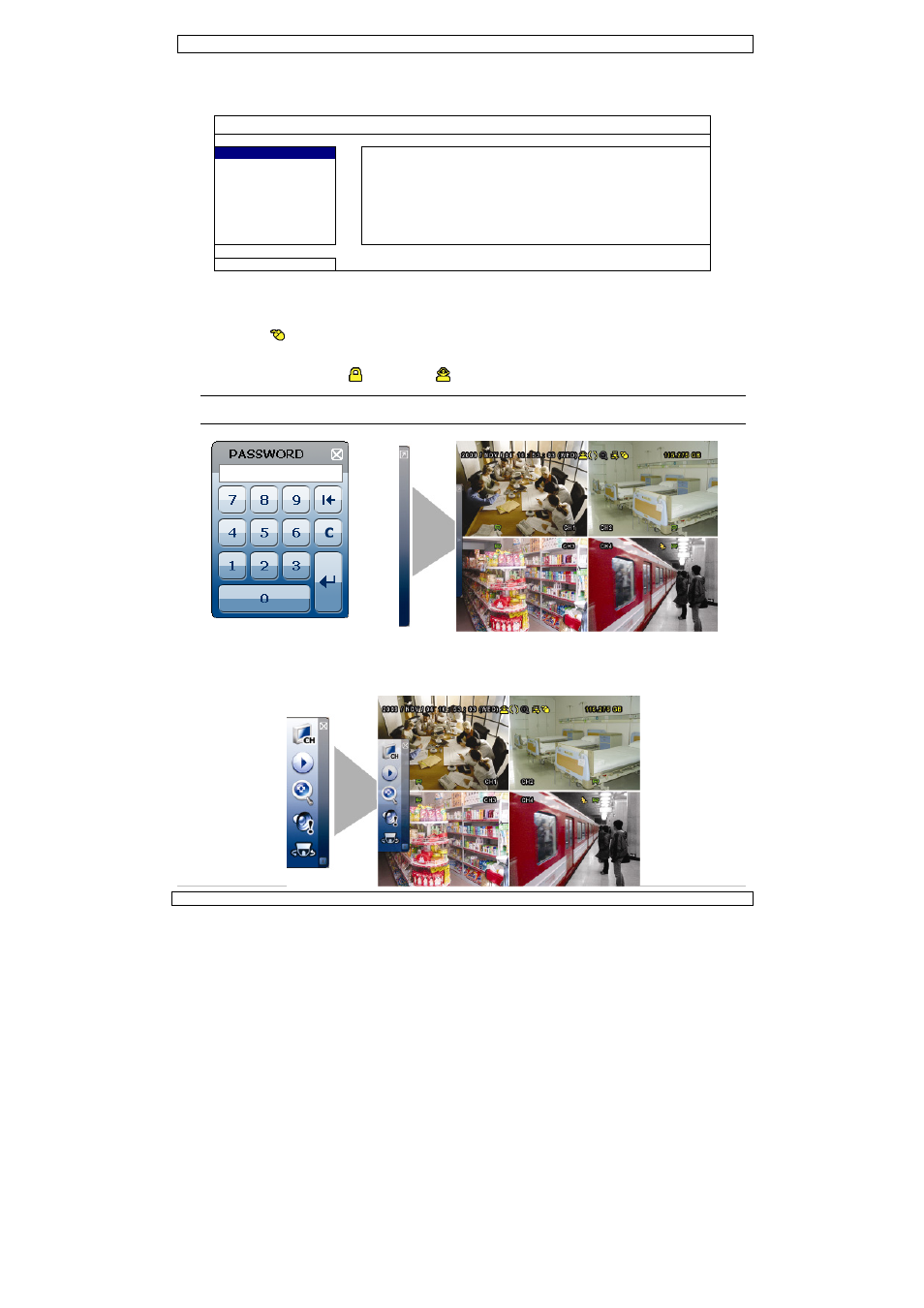
IVSPROM1
09.11.2010
©Velleman nv
8
5.6 Password setting
•
Right-click to show the main menu, and select “SYSTEM”
Æ
“TOOLS” to change the DVR password.
•
There are two user levels: ADMIN & OPERATOR. For details, please refer to “5.3.1 TOOLS” in the DVR
user manual.
SYSTEM
TOOLS
LANGUAGE
ENGLISH
SYSTEM INFO
ADMIN PASSWORD
SETUP
USB BACKUP
OPERATOR PASSWORD
SETUP
DVD BACKUP
UPGRADE
SUBMIT
BACKUP
CONFIG
SUBMIT
RESTORE
CONFIG
SUBMIT
EXIT
6.
GUI display with USB mouse control
6.1 Connect a USB mouse
•
Connect a USB mouse (not incl.) to the mouse port () on the DVR front panel, and check if there’s a
mouse icon (
) on the screen, indicating the USB mouse is detected properly.
•
Move your mouse to enter the DVR password with the password keypad. The default administrator
password is 0000.
•
The status will change from
(key lock) to
(administrator), and the quick menu bar appears on the
left side of the screen.
Note: There are two user levels for DVR access which can be set in the main menu “SYSTEM” Æ
“TOOLS”.
Password Input
Quick Menu (closed)
6.2 Quick menu bar
•
Move to the mouse pointer to the left of the screen to extend the quick menu bar and show the six
functions:
Quick Menu (extended)
