5 account, How to create a new account, How to modify or delete an existing account – Velleman CAMIP11 Quick Installation Guide User Manual
Page 23: 6 google maps
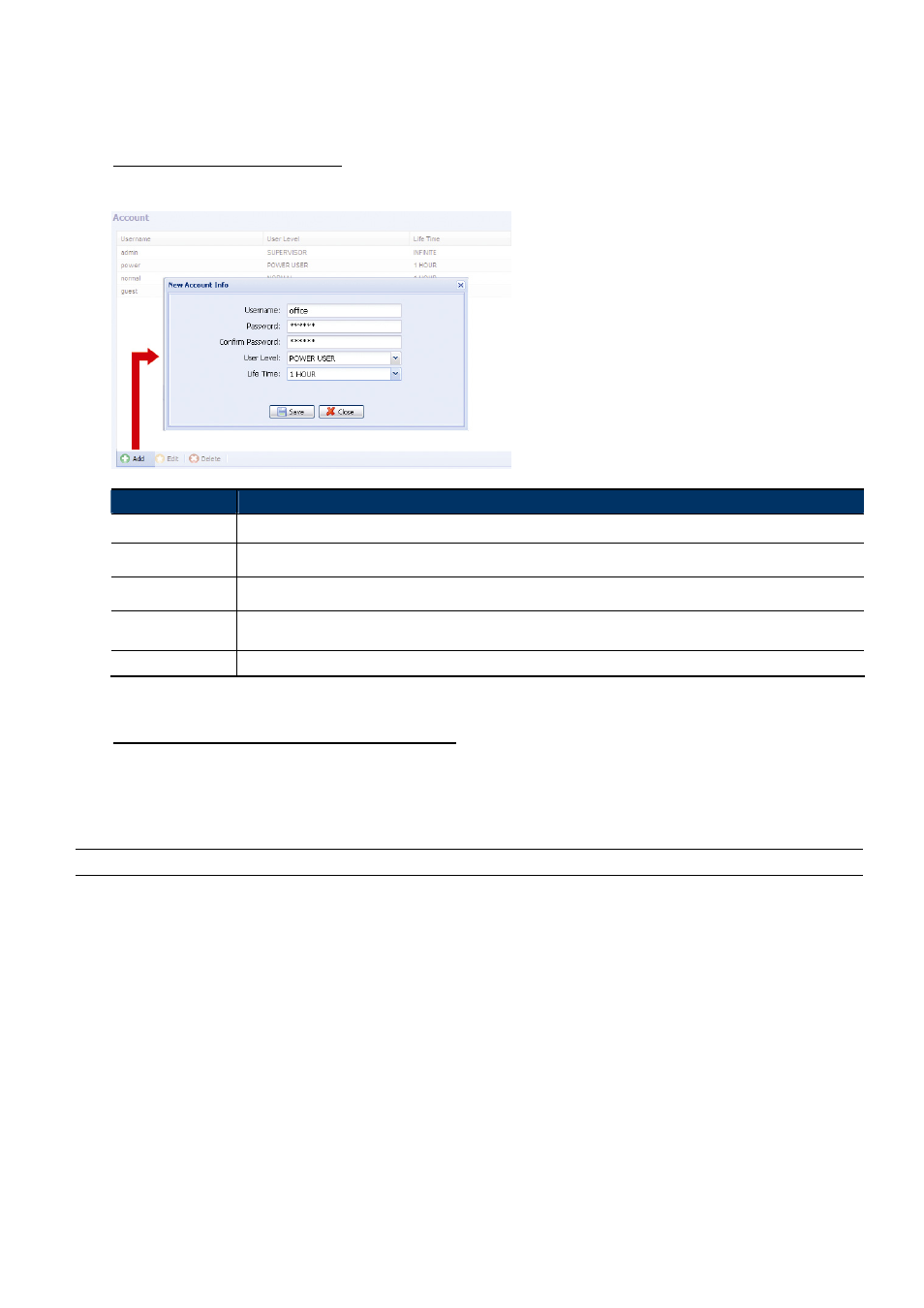
18
3.7.5 Account
You can create a new account with different user access privilege, or delete or modify an existing account
setting.
How to create a new account
Step1: Click “New”, and fill in the following columns.
Column
Description
User Name
Set a user name that will be used for camera access. The user name allows up to 16 alphanumeric characters.
Password
Set the password that will be used for remote login. The password allows up to 16 alphanumeric characters.
Confirm Password
Enter the password again to confirm.
User Level
Set the security level of an account to give the permission to control different functions. There are four user levels:
SUPERVISOR, POWER USER, NORMAL USER and GUEST.
Life Time
Select how long this account is allowed to stay online (1 MIN / 5 MIN / 10 MIN / 1 HOUR / 1 DAY / INFINITE)
Step2: Then, click “Save” to save your setting and create a new account.
How to modify or delete an existing account
Step1: Select the account you want to modify or delete.
Step2: To modify the account, click “Edit” to change the settings, and click “Save”.
To remove the account, click “Delete”.
Note: It’s not allowed to remove an account when there’s only one account in the account list.
3.7.6 Google Maps
This function is used to let you know where the network camera is.
The system will prompt you to apply a Goole Maps Key if your access is denied. Please follow the instructions
below when you’re denied:
Step1: Click “Sign up for a Google Maps key” to enter the application page.
Step2: Check the terms and conditions, and enter the IP address of the network camera. Then, click “Generate
API Key”.
Step3: Copy the generated API key, and click “Update Google Maps Key” on the web browser to paste it.
