Appendix 5 q&a – Velleman CAMIP12 Quick Installation Guide User Manual
Page 33
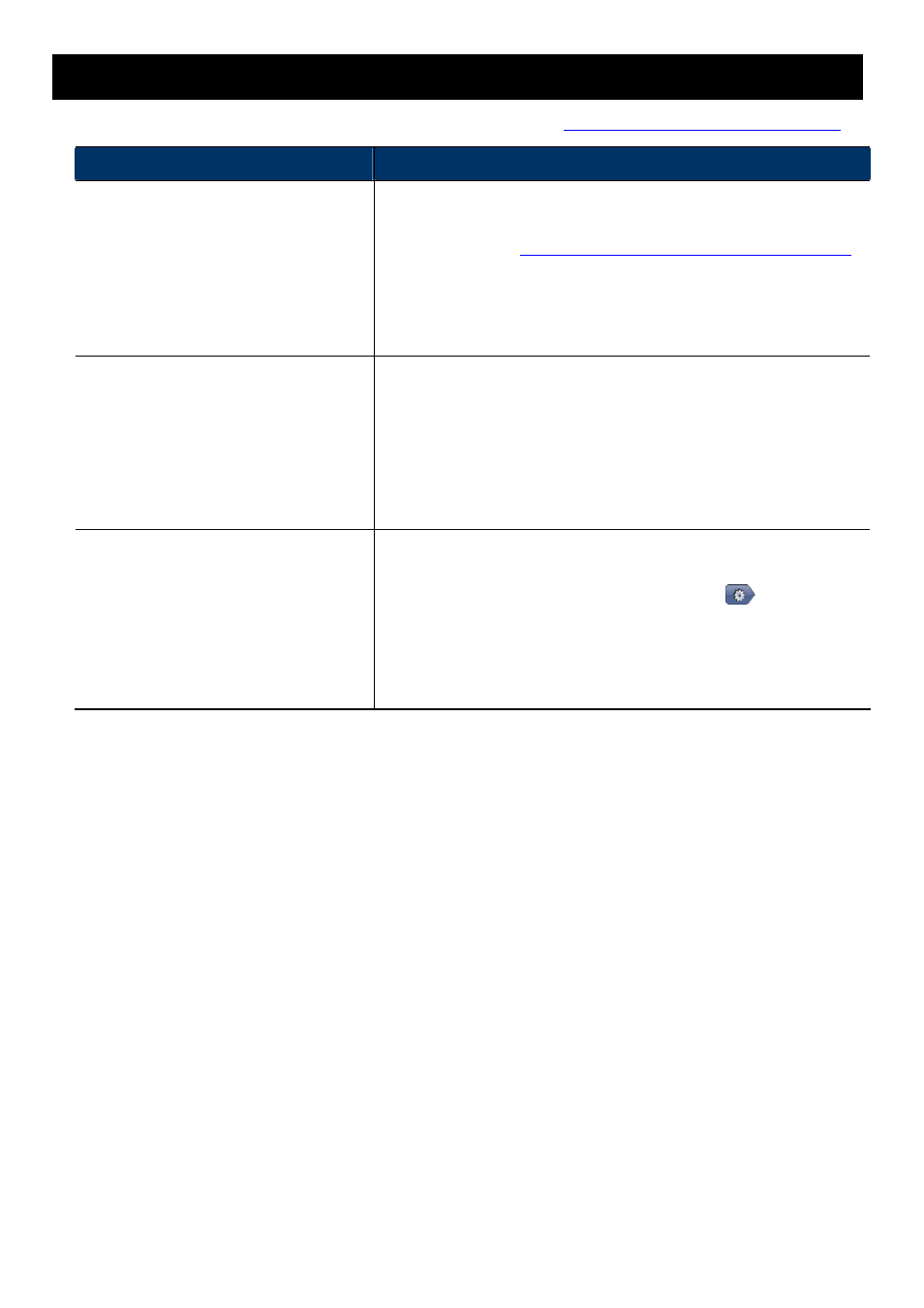
28
APPENDIX 5 Q&A
For more details about EagleEyes Q&A, please visit our official website:
www.eagleeyescctv.com/supp_QnA.aspx
.
Question
Answer
I can connect to this camera in my house
or office where it’s installed with wireless
network.
But when I leave my house or office, I
can’t connect to it from my mobile phone
(with 3G network), or other PC
(connected to Internet). Why?
You didn’t configure this camera to Internet, but only in LAN.
Please follow the steps in the advanced network setup guide
downloadable from
www.surveillance-download.com/user/m328a.swf
to complete network configurations, or it’s recommended for you to
check with your local installer or reseller for this service because it’s
usually hard for a person who doesn’t have network knowledge to set
network configurations.
My live images are not fluent. Why?
Image fluency could be affected by the local network upload
bandwidth, router efficiency, client network download bandwidth,
complexity of live view, and more.
(Recommended) To have the best image fluency, select QVGA; to
have the best image quality, select “HD1080P” or “SXVGA” based on
the model you have; to have normal image fluency and quality, select
“VGA”.
The live video keeps flickering. Why?
Please try adjusting the power line frequency to “60 Hz” or “50 Hz” for
the camera.
For iPhone users, access the camera, and select “
” on the top
right corner to enter IPCAM Configuration page. Then, go to “Advance
Setup” “Camera” to change setting.
For access from Internet Explorer, log into the camera, and select
“Config.” “Camera” “Video”.
