Velleman CAMIP12 Quick Installation Guide User Manual
Page 26
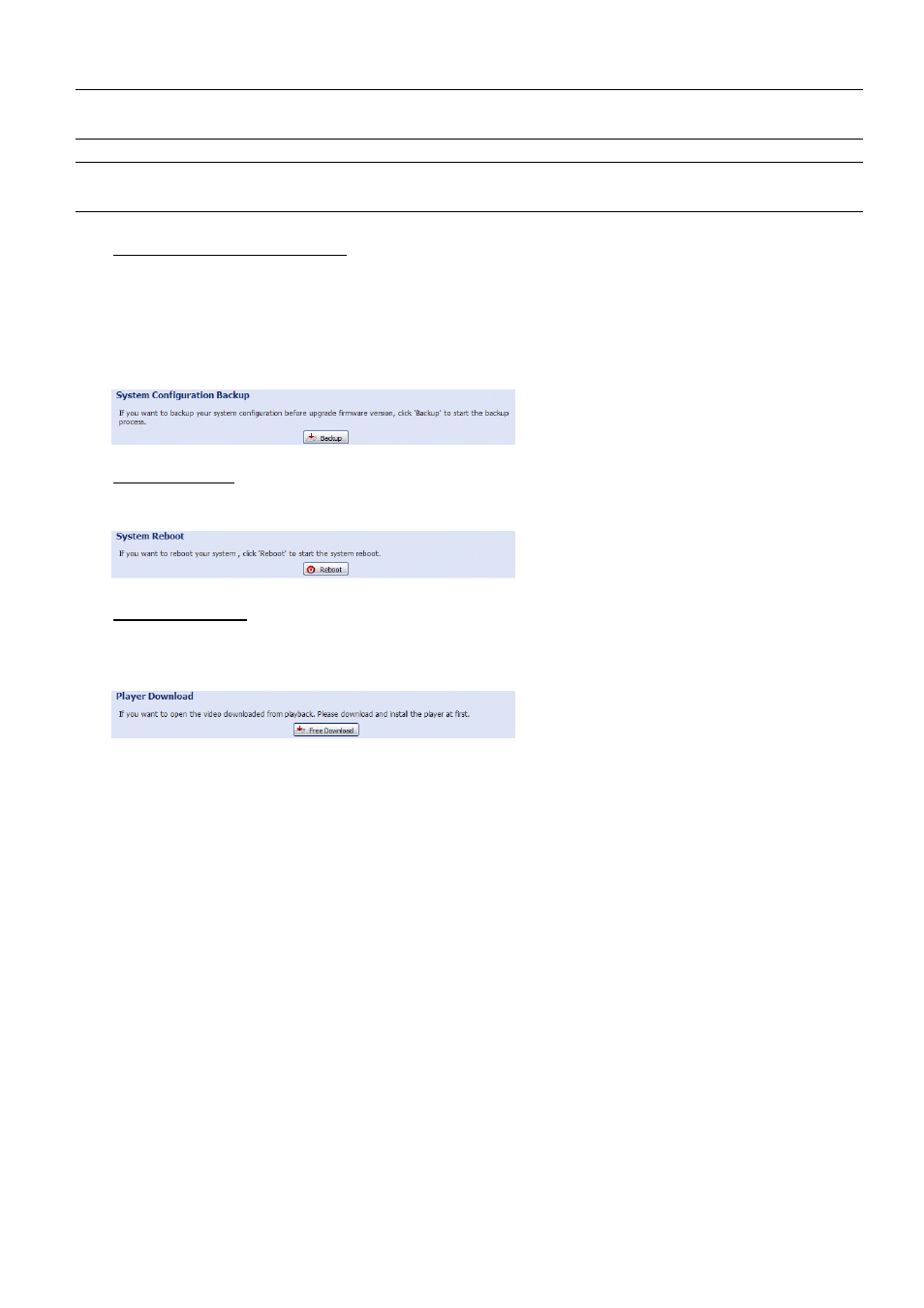
21
Step2: Select “Upgrade” to start system upgrading.
Note: You’ll be prompted to keep current configurations. It’s recommended to keep them, or all
configurations will be restored to default values after upgrade.
Note: It takes a few minutes to finish the upgrade process. Do not disconnect the power during
firmware upgrade, or the upgrade may be failed. The camera will reboot after the upgrade.
System Configuration Backup
This function is used to copy your system configuration to a “System.bin” file.
You may import the same system configuration to another camera, or restore your system configuration when
the camera is reset to default values.
Select “System.bin” in “Firmware Upgrade”, and select “Upgrade” to import the system configuration.
System Reboot
Select “Reboot” to restart your camera if needed.
Player Download
To see the event video clips downloaded to your PC, you need to first install our own video player in your PC.
Select “Free Download” to download the video player, and double click the file to install it.
