Velleman PCTV2 User Manual
Page 13
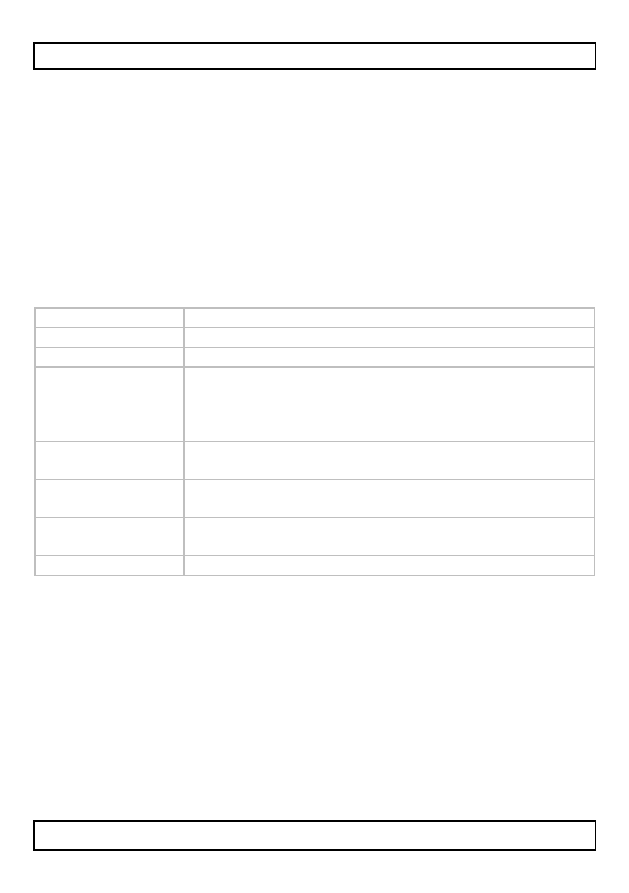
PCTV2
V. 02 – 12/09/2013
13
©Velleman nv
To open the explorer:
1. Click the Explorer icon on the home screen.
The Explorer opens.
2. Click a media source (Internal Flash, SD card…) to view its
contents.
•
In the Explorer, you can copy, delete, move, paste, rename and
share files and folders.
•
To do so, press and hold the item you want until the menu pops
up and select the action you want.
•
For example, click Internal flash to view the device's internal disk.
Buttons
The buttons in the Explorer are:
Name
Function
Home
returns to the upper level
LevelUp
goes up one level in the file structure
Multi
Use this button to select multiple files or folders.
Click the Multi button.
Click the files or folders you want.
To deselect, click the Multi button again.
Editor
The editor contains the same options as the pop-
up menu.
Back
Returns to the previous location in the file
explorer history
Next
Goes to the next location in the file explorer
history
Exit
Closes the file explorer
12. Installing an app
You can install an app:
•
From Google Play, using your Google account, or any other
website supplying Android apps.
•
From a local disk (for example a memory stick on which you
downloaded an app)
Google Play
1. Login to Google Play and download the app you want.
2. After download, the device will ask if you want to install the app.
