3 software use, Setup – Velleman WS3080 User Manual
Page 11
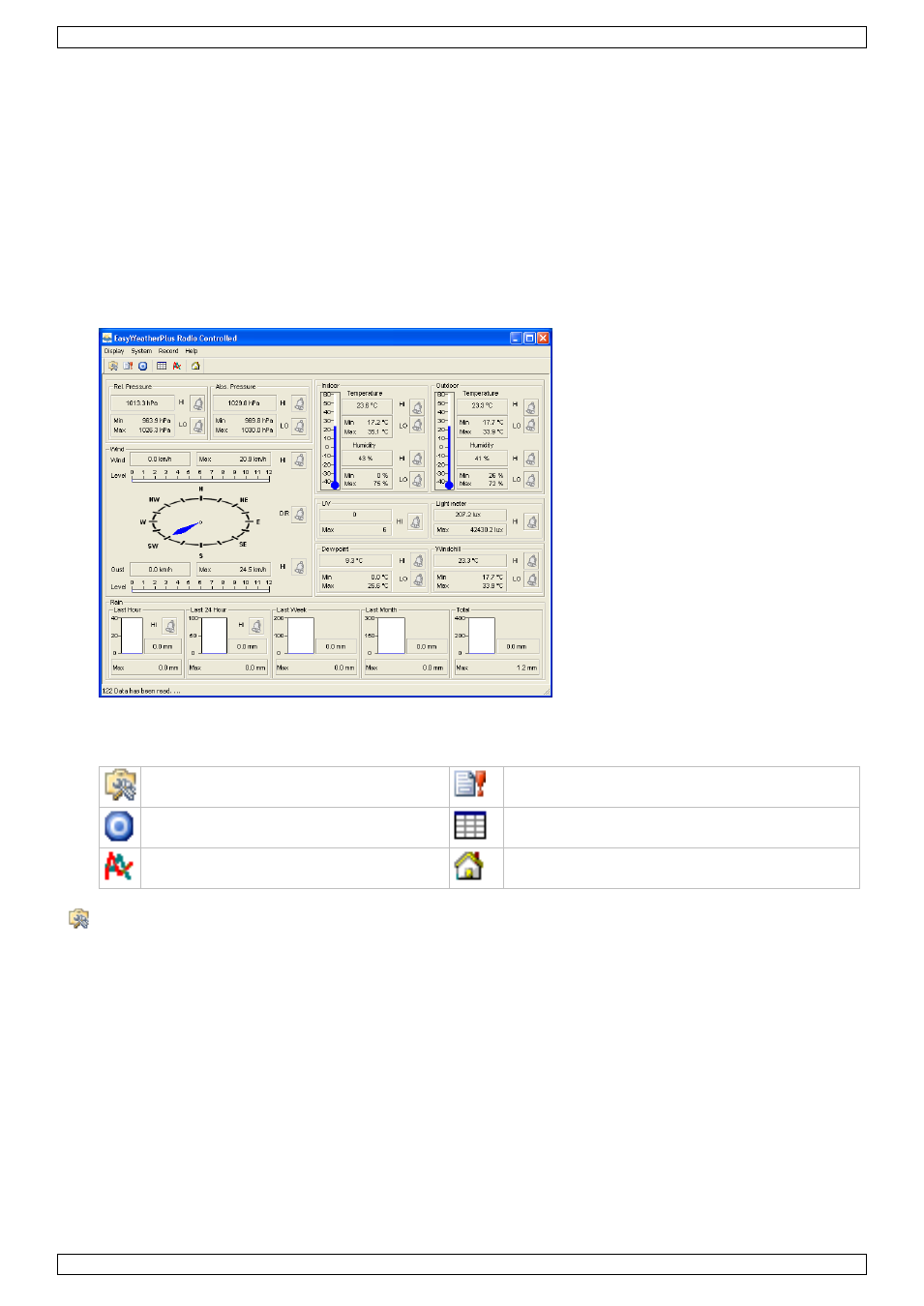
WS3080
V. 01 – 21/06/2013
11
©Velleman nv
4. Click next and select the destination folder (change directory when desired).
5. Click next and the software will be installed automatically.
6. Press OK to finish the installation process.
7. When required, restart the computer.
8. Plug the included USB cable into the USB port on the receiver (left side) and plug the other end into the
USB port of the computer.
9.3
Software use
1. Prior to using the software, make sure the time set on the base station and the PC is the same. This to
avoid time discrepancies between actual recording time and the time shown on the PC.
2. To start the EasyWeatherPlus software, go to ―Start—All Programs—EasyWeahterPlus‖ and click on the
―EasyWeatherPlus‖ icon.
Note: run the program under an administrator account.
3. The computer starts to download all data on the weather station. This might take a few minutes to
complete. Do not attempt to change settings during this download or the data transfer will fail.
4. Set the interface language via the Display – Language option.
setup
(System – Setup)
system alarm settings
(System – Alarm)
display min. and max. history values
(System – Scope)
display history
(Record – History)
display graph data
(Record – Graph)
about EasyWeatherPlus
(Help – about EasyWeatherGraph)
Setup
Use this menu to change the settings of the base station and enable the alarms.
When finished, click Save to send the data to the base station. It takes about 1 minute for the update to
take effect.
Note: the interval range = 5 ~ 240 minutes
