3 adjustment with vvo – VEGA Capacitive electrodes EK 4 … 20 mA - Compact User Manual
Page 28
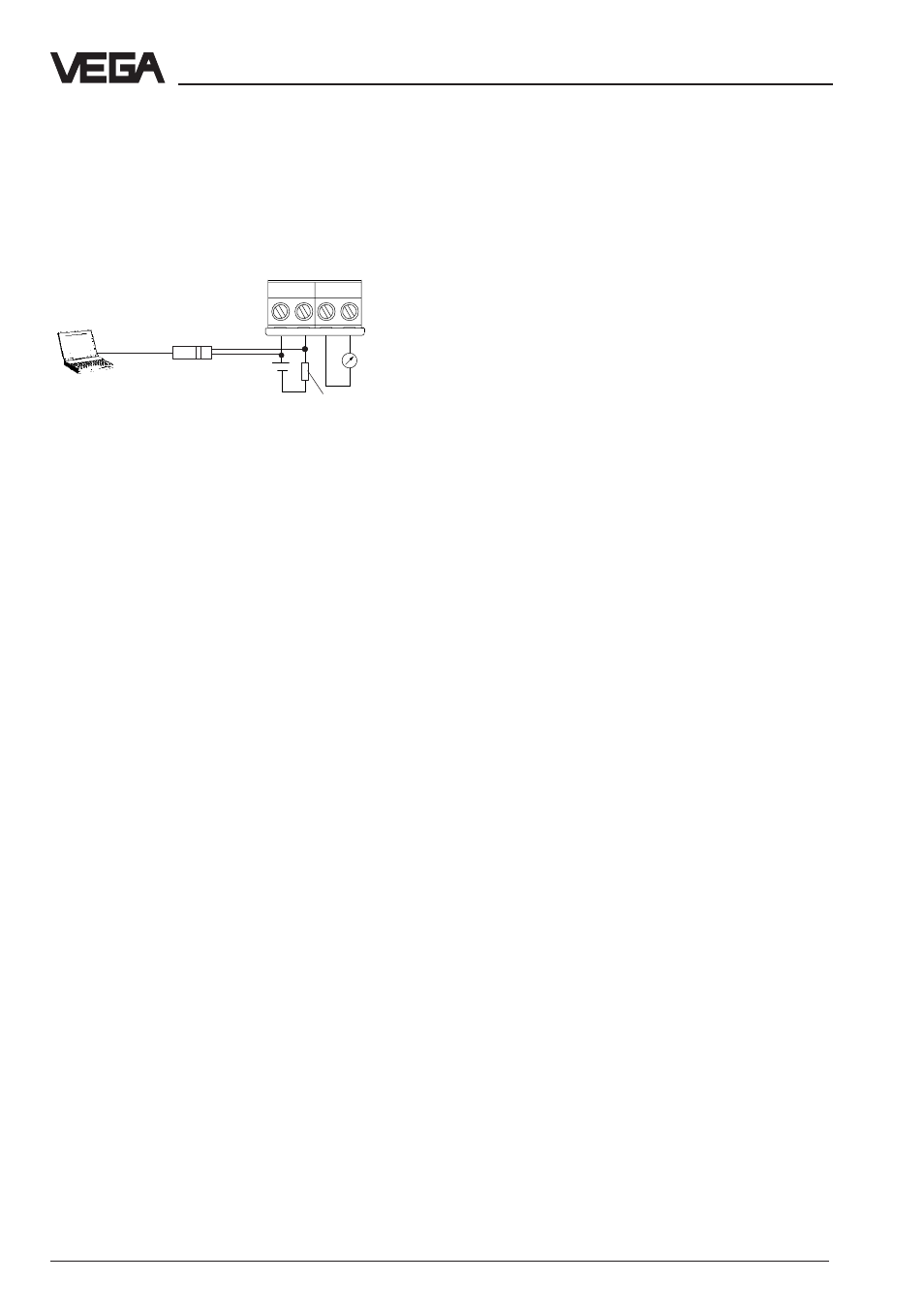
28
Capacitive electrodes EK 4 … 20 mA - Compact
22574-EN-020809
4.3 Adjustment with VVO
If oscillator CAP E 32 H Ex is installed, the
electrode can also be adjusted via a PC with
adjustment software VVO (from version 2.30).
VVO recognises automatically the type of the
connected sensor and immediately after-
wards indicates with which sensor a connec-
tion exists.
If you get no sensor connection, please check
the following:
- the supply voltage must be at least 12 V.
- If VEGACONNECT 2 is connected directly
to the sensor cable, the load resistance
must be 250 ... 350 Ohm.
- You have to use a VEGACONNECT 2.
Older versions of VEGACONNECT are not
compatible.
For further information, see the operating
instructions manual of the adjustment program
VEGA Visual Operating (VVO).
Setup
Note
If the resistance of the supply voltage is less
than 250 Ohm, a resistance must be con-
nected to the signal/connection cable during
adjustment. The digital adjustment and com-
munication signals would otherwise be short-
circuited by insufficient resistance, e.g. of the
supply current source or the processing
system, resulting in possible failure of sensor
communication. The easiest way is to connect
the necessary adjustment resistance in paral-
lel to the connection socket of the HART
®
handheld (see 4.4 Adjustment with the HART
®
handheld).
• Switch on the power supply of the con-
nected sensor.
• Start the adjustment software VVO (VEGA
Visual Operating) on your PC.
• In the initial window you choose with the
arrow keys or the mouse the item
Planning
and click to
OK.
Planning should only be selected if you are
authorised to modify instrument parameters.
Otherwise select
Operator or Maintenance.
In the window “User identification” you are
asked for the name and the password.
• For setup (
Planning) you enter under name:
VEGA and under password also: VEGA.
You can use capital or small letters.
4
3
2
1
+ - + -
PC mit VVO
mA
approx.
250 Ohm
VEGACONNECT 2
