Veris Technologies VIS-NIR-EC-Force P4000 Spectrophotometer - QUICK REFERENCE CARD User Manual
Page 2
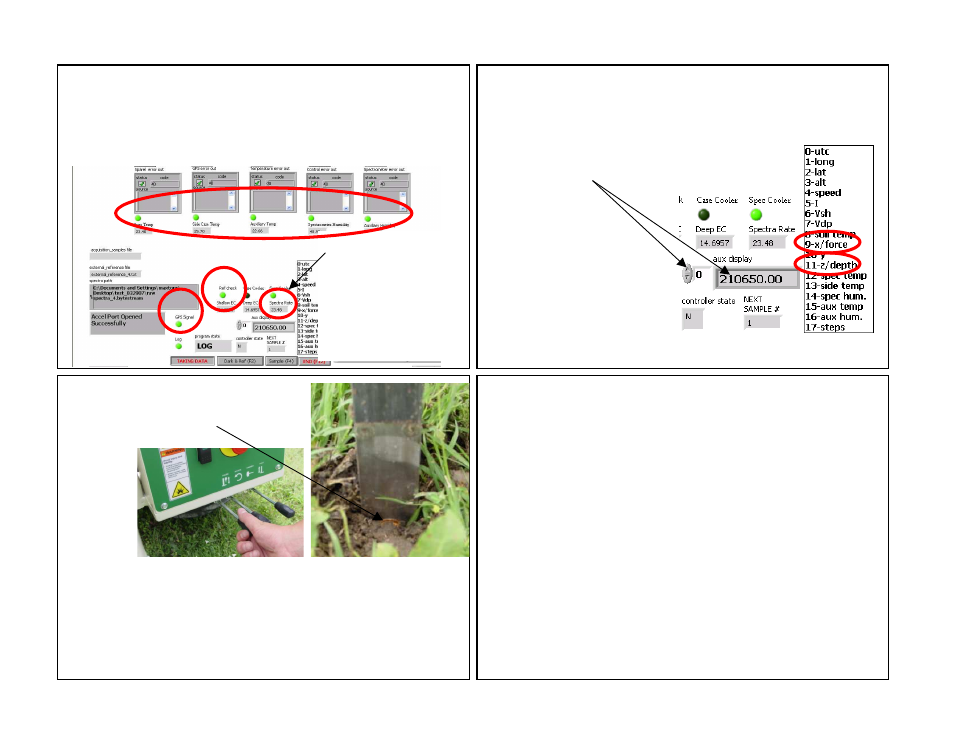
14. Begin probing: with probe mast
vertical, insert probe into soil until top
of window is not visible.
12. Verify spectra
rate is changing;
this shows
communication with
auxiliary and
spectrometer cases
is maintained.
13. The Auxiliary (Aux display) window
provides user-selectable information about
the system. For Probing, select No. 9-force
or No. 11-depth
11. Before probing complete all steps above. Make sure
Reference Check (Ref Check) and GPS signal lights are
green, and all Auxiliary Case lights are green. Additional Dark
and References may need to be collected. Ref check light will
turn green when sufficient references have been collected.
16. While probing: watch display for following:
-Log light must be green while collecting data; if not green
stop immediately and determine problem
-GPS data light is green
-auxiliary case information—green lights and data
-system will ask to collect a dark and reference every 10
minutes—several dark and references may be required
-if system fails to respond, inspect spectra window (see
Step 12) to check if system has lost communication with
auxiliary and spectrometer cases. If system has locked,
reboot software in the following sequence: 1) exit software,
2) turn off power to cases, 3) disconnect USB’s from
computer then reconnect, 4) turn on power to cases, 5)
restart software. If restarting computer is required, exit
software, shut down computer and follow steps 2-5.
15. Pressing Probe button begins storing spectrum data and
auxiliary data until probe is stopped or raised. Once insertion
is initiated, do not stop or reverse unless problem has
occurred or desired depth is achieved. Data recording stops
when probe is raised. GPS and Log lights must be green for
data to be recorded.
