Manhattan 525480 150N Wireless Router - Manual User Manual
Page 39
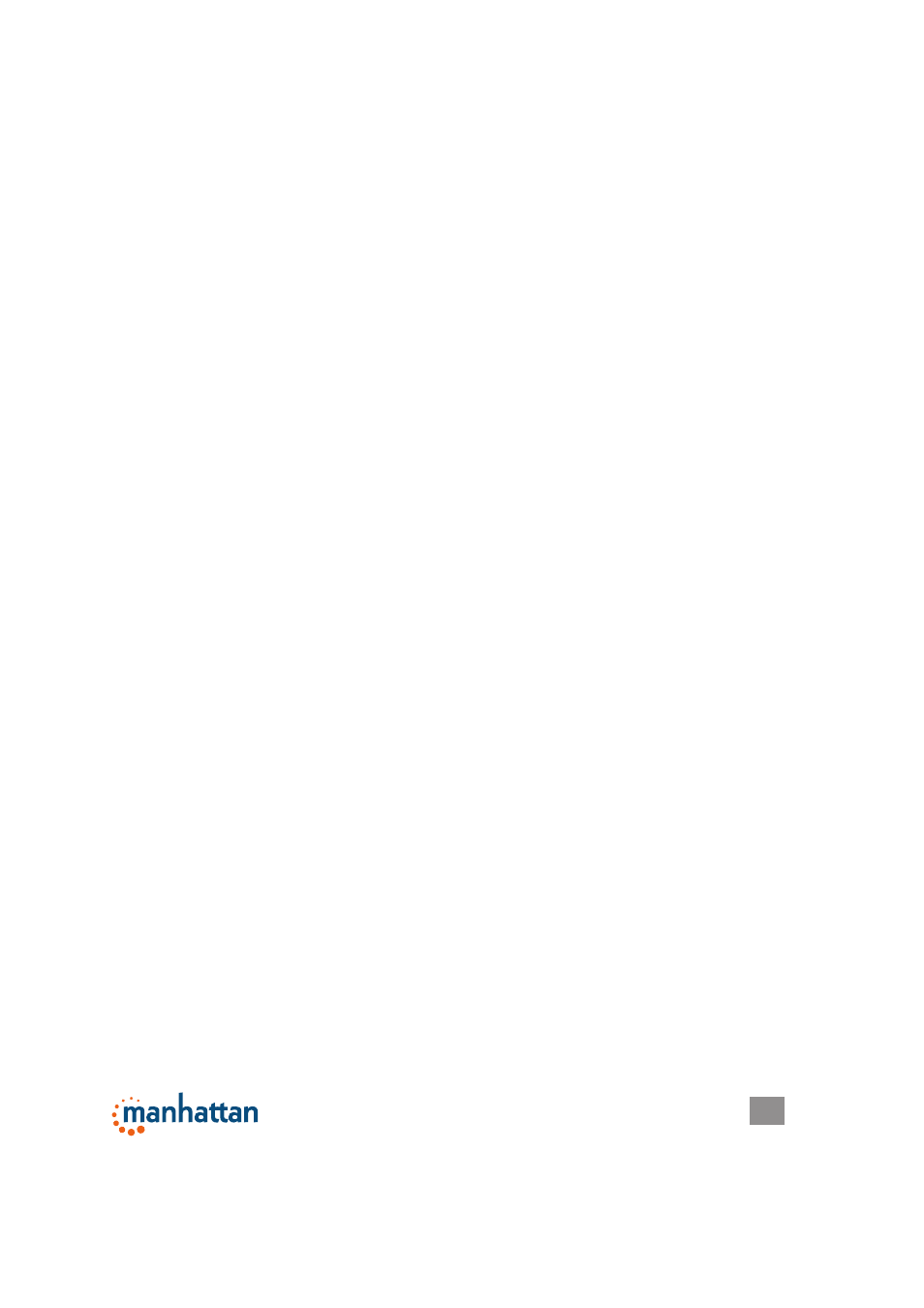
39
SYSTEM & NETWORK SETUP
to connect to this wireless router.
Click the “Wireless” menu on the left of the Web management interface, then click
“WPS.”
Enable WPS Settings — Check the box to enable the function; uncheck to disable.
Enable WPS Proxy — Check the box to enable the function; uncheck to disable.
When enabled, it allows another access point to serve as an “intermediary” device
for the connection between wireless network clients and the router.
WPS Status — “Configured” is displayed if the wireless security (encryption) function
of this wireless router is properly set. “Not configured” is shown if the WPS
function has not been configured correctly.
PinCode Self — This is the WPS PIN code of this wireless router, which is useful
when you need to build a wireless connection by WPS with other WPS-enabled
wireless devices.
SSID — As it defines this router.
Authentication Mode — If you don’t enable the security function of the router before
WPS is activated, the router will auto-set the security to WPA (AES) and generate
a set of passphrase keys for WPS connection.
Passphrase Key — As it was configured.
Config Mode — There are “Registrar” and “Enrollee” modes as options for the WPS
connection. When “Registrar” is enabled, wireless clients will follow the router’s
wireless settings for a WPS connection. When “Enrolle” mode is enabled, the
router will follow the wireless settings of wireless client for a WPS connection.
Configure by Push Button — Click “Start PBC” to start a Push-Button-style WPS
setup procedure. This wireless router will wait for WPS requests from wireless
clients for two minutes. The WLAN LED on the wireless router will be on for two
minutes when this wireless router is waiting for an incoming WPS request.
Configure by Client PinCode — Enter the PIN code of the wireless client you want
to connect, and click “Start PIN.” The WLAN LED on the wireless router will be
on when this wireless router is waiting for an incoming WPS request.
2.7.6 Security Tips for Wireless Networks
Below are five reminders that will help you maintain a higher level of security for
your wireless network.
• Never use simple words for the WPA/WEP encryption passphrase. A good
password cannot be found in the dictionary and consists of a combination of
characters, symbols and numbers. You should also refrain from using passwords
that carry a personal meaning — names of pets, names or birthdays of a spouse,
and such — as these can easily be guessed by unauthorized users.
• Use WPA versus WEP whenever possible: WPA encryption and (even more so)
WPA2 encryption are much stronger. If your wireless network adapters support
