7 wireless lan configuration – Manhattan 525480 150N Wireless Router - Manual User Manual
Page 30
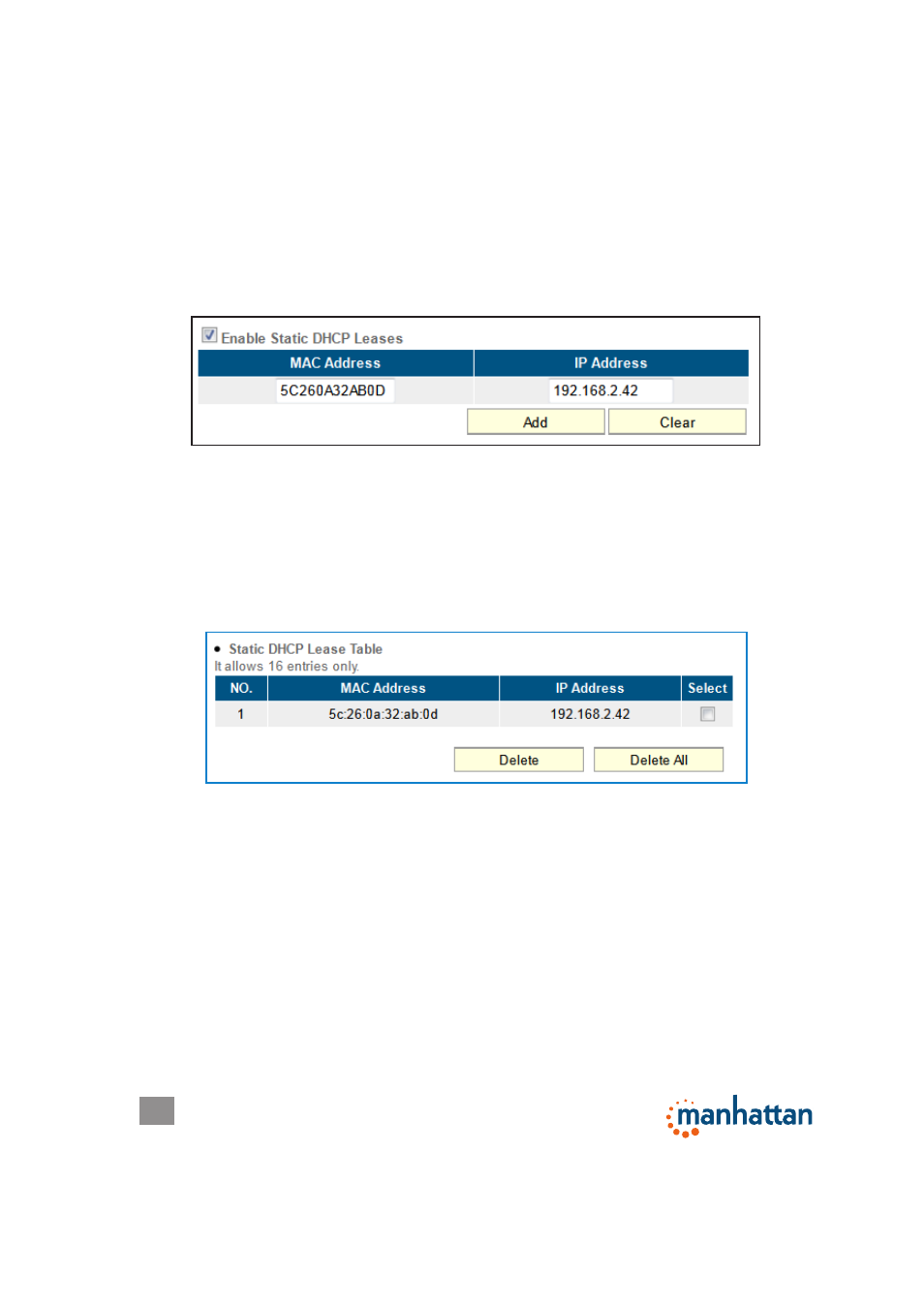
30
SYSTEM & NETWORK SETUP
2.6.3 Static DHCP Leases Table
This function allows you to assign a static IP address to a specific computer forever,
so you don’t need to set the IP address for a computer to enjoy the benefit of using
a DHCP server. A maximum of 16 static IP addresses can be assigned here.
NOTE: If you set “Lease Time” to “Forever” in the DHCP Server section, you can
also assign an IP address to a specific computer permanently; however, you won’t
be able to assign a certain IP address to a specific computer, since IP addresses
will be assigned in random order this way.
Enable Static DHCP Leases — Select to enable; de-select to disable.
MAC Address — Enter the MAC address of the computer or network device (a
total of 12 characters, with numerals from 0 to 9 and characters from a to f,
such as 001122aabbcc).
IP Address — Enter the IP address you want to assign to this computer or device.
Click “Add” to include a MAC address and IP address pair into the Static DHCP
Leases table (below). Click “Clear” to remove characters entered in a text field.
To delete a specific item, check the “Select” box of a MAC address and IP address
mapping, then click “Delete Selected.” To delete all mappings, click “Delete All.” To
deselect all mappings, click “Reset.”
2.7 Wireless LAN Configuration
NOTE: Depending on your router, you may only see one menu called “Wireless”
instead of “Wireless 2.4GHz” and “Wireless 5GHz,” which are exclusive to Dual-
Band Wireless routers. Dual-Band routers allow you to control both wireless
radios independently, hence the two menus. If your computer, PDA, game console
or other network device is equipped with a wireless network interface, you can use
