Quick text search rules, On ‘quick text search rules – EVS XEDIO Browse Version 4.1 - December 2011 User Manual User Manual
Page 23
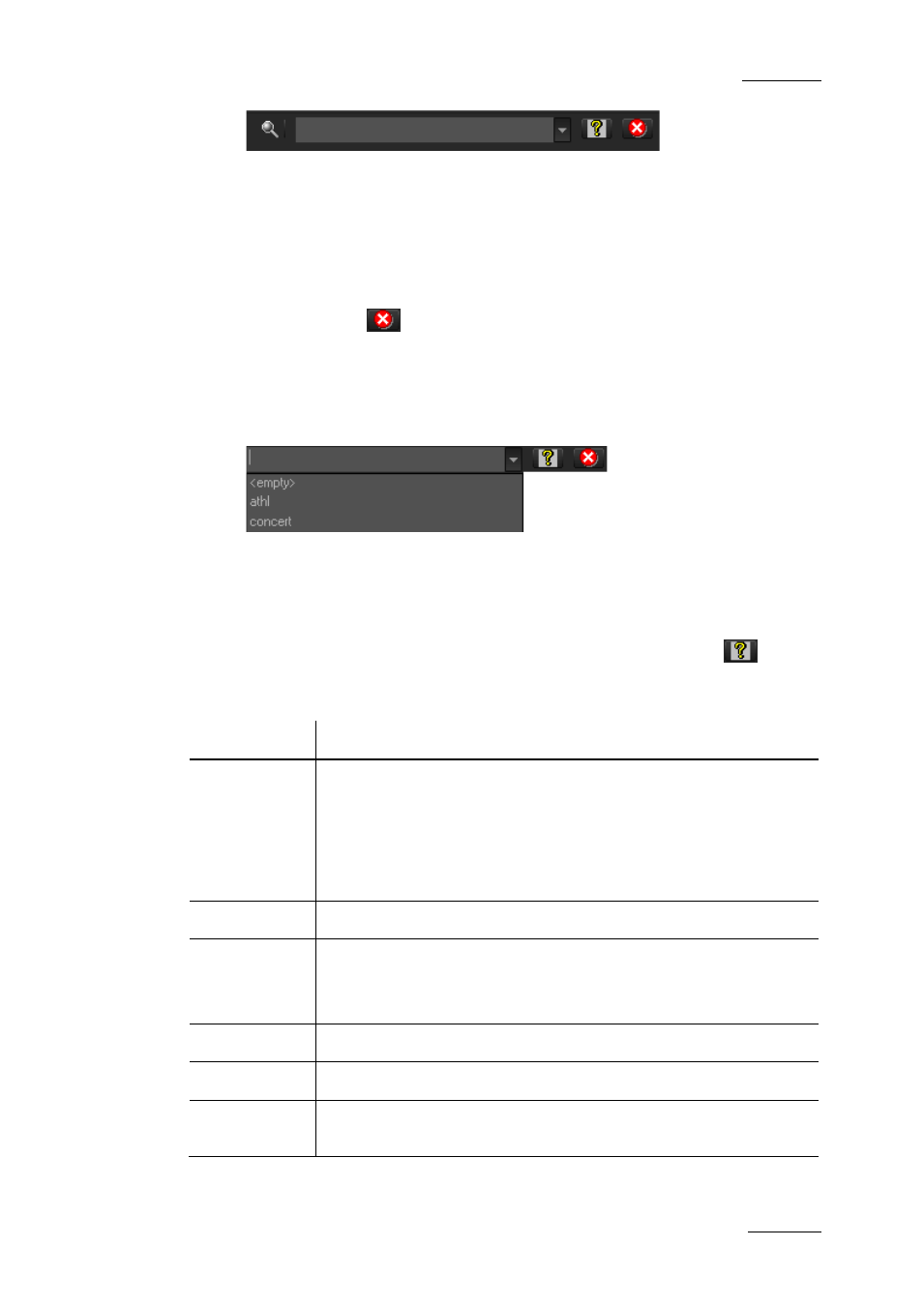
Xedio Suite Version 4.1 – User’s Manual - Xedio Browse
EVS Broadcast Equipment – December 2011
Issue 4.1.A
17
3.
Depending on whether the AutoRefresh Filtering setting is selected or not,
you may have to press the Search button to apply the Quick Text Search.
Refer to the tab Software > Parameter Profiles > General > General.
The Quick Text Search is applied and the search result is displayed in the
grid.
4.
To clear the applied Quick Text Search, click the red "X" icon to the right of
the search field
or select
5.
The Quick Text Search field is a combo box that gives access to the last 10
previously searched strings.
Select a filter from the list of the Quick Text Search field to apply a
previous search.
Quick Text Search Rules
The string that you enter in the Quick Text Search field is analyzed according to
the following set of rules, which can be accessed via the Help button
next to
the Quick Text Search field.
The free text search is not a case sensitive operation.
Search String Search Result
Yellow card
Searches for the strings ‘yellow’ and ‘card’, even if in two
different fields (columns), for example ‘yellow’ in Name and
‘card’ in Keywords.
For example a clip named ‘The Yellow Man’ with keywords ‘Red
Card’ will be found, since it has yellow and card in 2 different
fields.
"Yellow card"
Searches for strings containing ‘Yellow card’.
Yellow | card
Searches for ‘yellow’ or ‘card’, even if in two different fields
(columns), for example ‘yellow’ in Name or ‘card’ in Keywords.
Spaces around the | sign are mandatory.
yell*
Searches for ‘yell’ at the beginning of a string.
*low
Searches for ‘low’ at the end of a string.
Ye*low
Searches for strings with ‘ye’ at the beginning and ‘low’ at the
end.
