Icense, License code – EVS XFLY Streamer Version 1.01 - January 2013 User Manual User Manual
Page 16
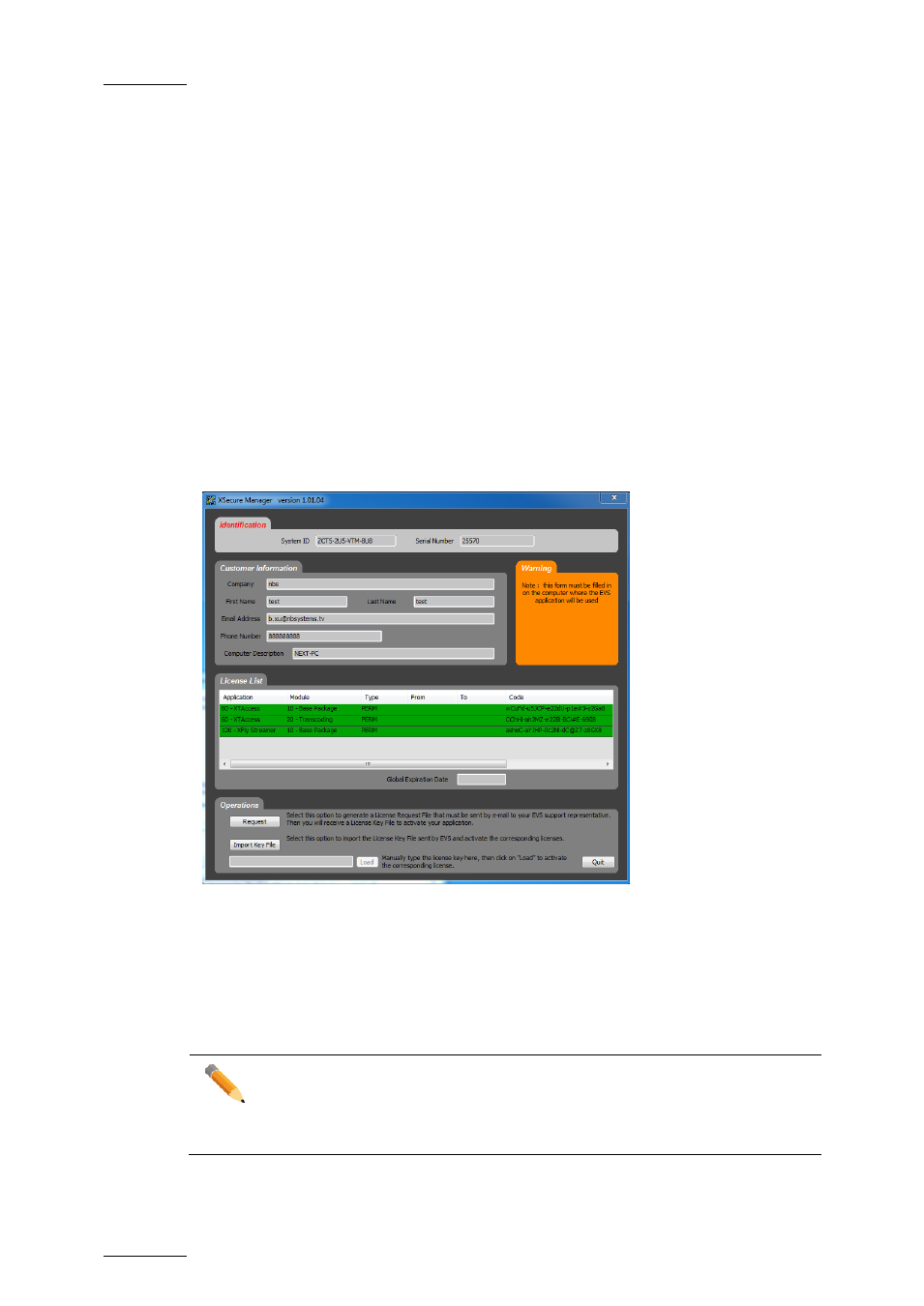
Issue 1.2
XFLY.STREAMER
– Version 1.01 – User Manual
EVS Broadcast Equipment
– Jan 2013
16
4. License Code
XSecure manager must be used when you need to install a new license code, or extend
the validity of a temporary license code.
XSecure can be started by double-clicking on the XSecure Manager shortcut icon
automatically created on your desktop.
In the XSecure application, fill in the Customer information and then click on the
REQUEST button in the lower left corner of the window. This will generate an XML file
that you must send to EVS. Select the location where you would like to save that file, and
click on the SAVE button, then send this file to your support contact at EVS, specifying
which new license codes or license code extensions you require.
In return you will receive another XML file containing the license codes or code
extensions that you have requested. Copy that XML file in a directory that is visible by the
computer where XSecure is installed (using a USB key for instance, or your LAN
network), and click on the IMPORT KEY FILE button in XSecure window. The license
codes will be automatically imported, and a dialog box confirms how many license codes
have been successfully imported.
Important Note
Modifying NIC configuration, for example: Port teaming will invalidate your
software license. Please contact EVS support to generate a new KEY
according to your new configuration.
