Placeholder pane – EVS IPMOSBrowser Version 6.10.90 - April 2013 User's Manual User Manual
Page 38
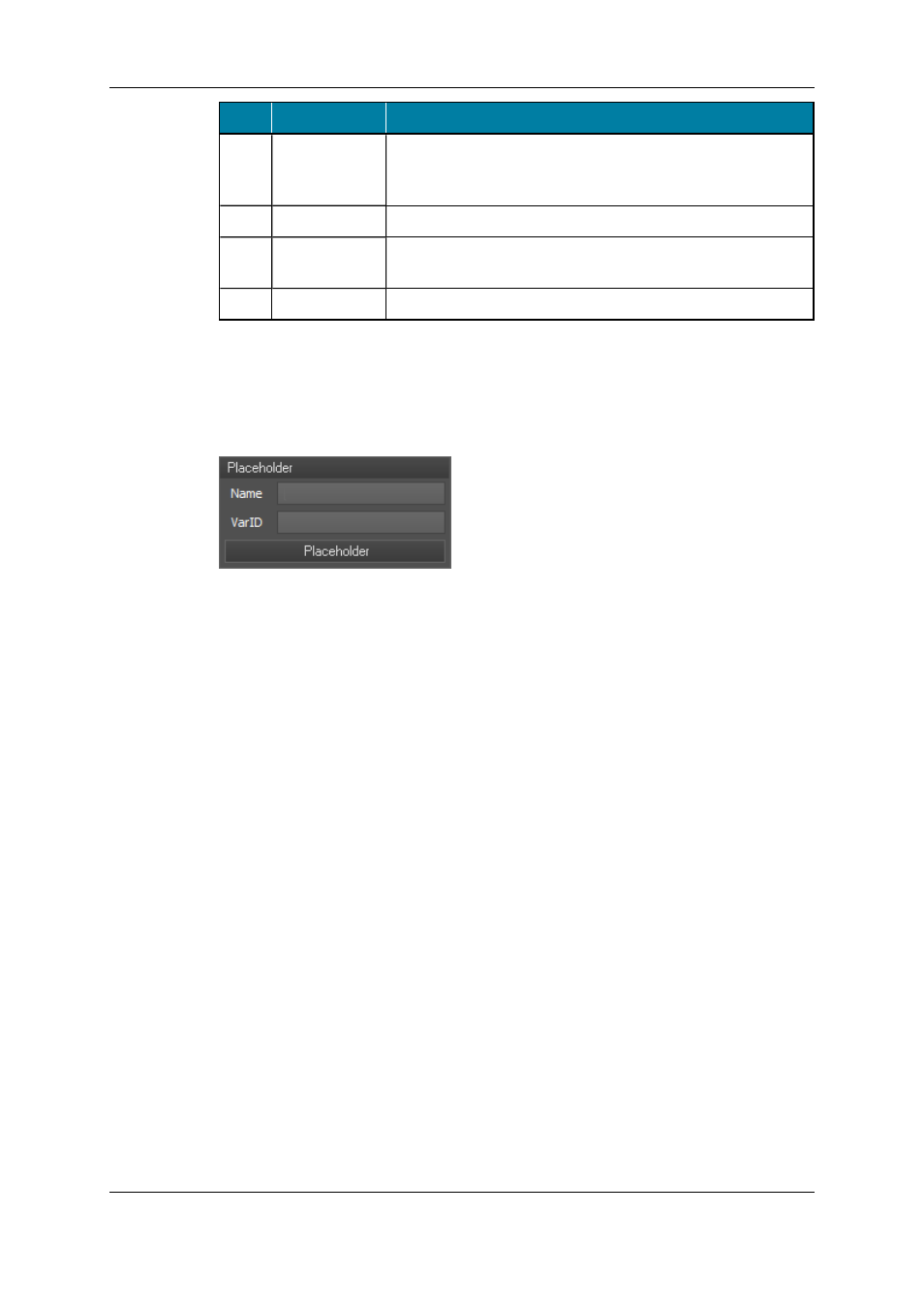
Part
Name
Description
2.
Play button
The Play button allows you to play back the low-resolution
version of a clip you selected in the Result grid or of a clip you
dragged to the Play button.
3.
Break button
The Break button allows you to add a break line to a rundown.
4.
Status bar
The Status bar at the bottom of the Result pane displays the
number of clips or edits found.
5.
Refresh button
The Refresh button allows you to refresh the Result grid.
4.1.5.
Placeholder Pane
The Placeholder pane allows you to create and add a placeholder to a story in a rundown
of your NCS for a clip that does not exist yet in the EVS system.
Depending on the configuration of IPMOSBrowser, this pane will be visible or not and
contain one or two fields: Name or Name and VarID. In case only the Name field is
available, IPMOSBrowser will take the name you enter as VarID for the clip.
To link the placeholder for the clip to the story, enter a name or a name and VarID, and
then drag the Placeholder button to the story. Depending on the NCS you are working in,
this procedure will slightly differ.
When the rundown is published to IPDirector through the IPMOSGateway, a playlist is
created in IPDirector. The placeholder you added will become a virtual element in the
playlist. It will be automatically linked to the video clip once this clip will arrive on the EVS
system.
32
4. Using the IPMOSBrowser in Your NCS
EVS Broadcast Equipment S.A. - April 2013
Issue 6.1.D
