Search pane, General description, Illustration – EVS IPMOSBrowser Version 6.10.90 - April 2013 User's Manual User Manual
Page 36: Area description
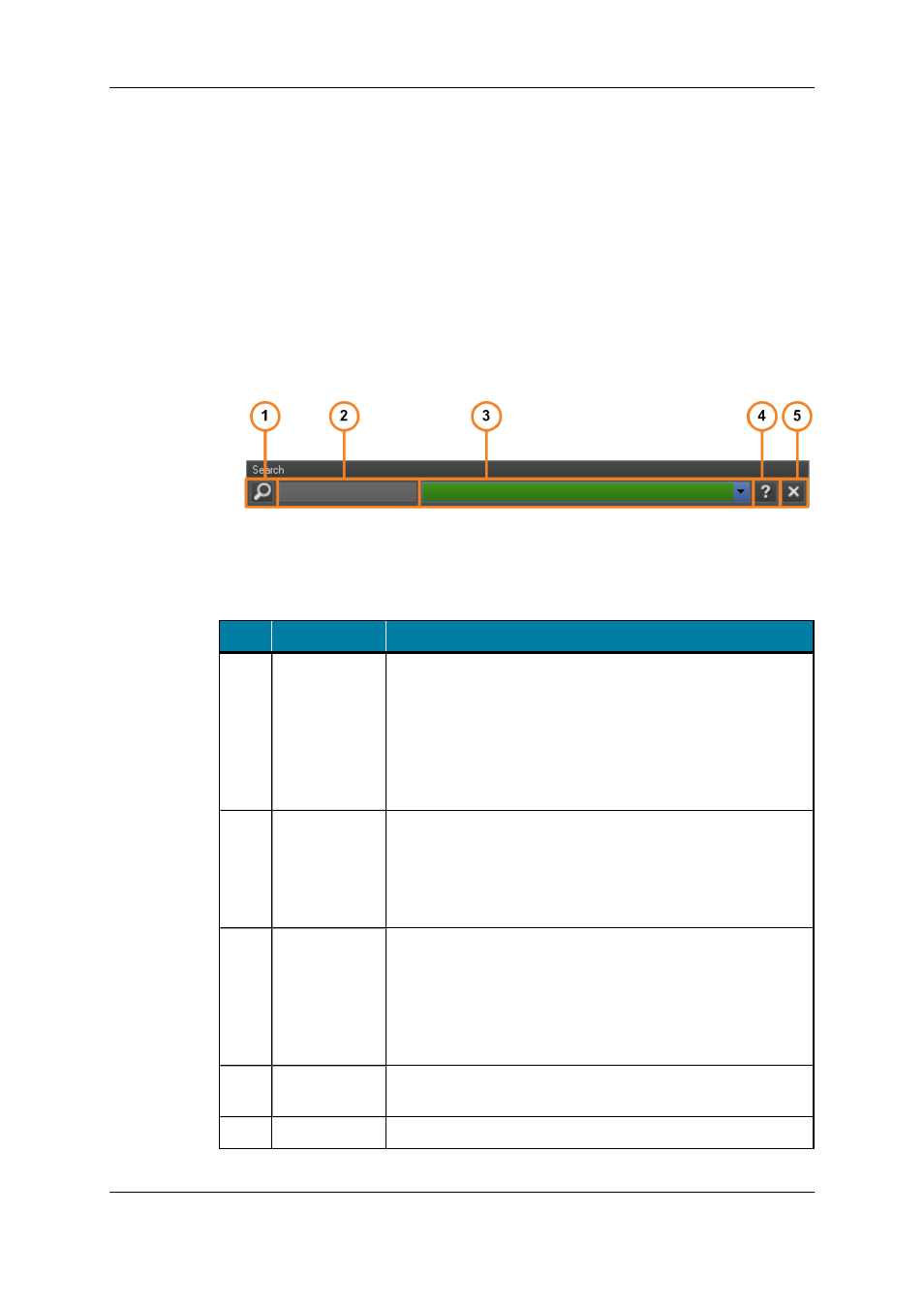
4.1.3.
Search Pane
General Description
The Search pane allows you to search for clips or edits in the IPDirector database by
entering free text in the Search field.
Illustration
The Search pane contains the areas highlighted on the screenshot below:
Area Description
The table below describes the various parts of the Search pane:
Part
Name
Description
1.
Column Filter
button
This button gives you to access the columns of the Result
pane allowing you to specify on which column your search has
to be performed.
By default, a search is performed on all the columns that are
currently displayed in the Result pane. See section "Search on
All / Specific Columns" on page 34.
2.
Selected
Column Filters
field
This field displays the columns of the Result pane on which
your search will be performed.
By default, this field is empty. See section "Search on All /
Specific Columns" on page 34.
2.
Search field
This field allows you to search for clips or edits in the
IPDirector database using free text search queries.
The Search field has an autocomplete feature and a drop-
down arrow for displaying the last 10 search queries. See
section "Text Search" on page 33.
3.
Help button
This button lets you access the rules for using the Search
field. See section "Text Search Syntax Rules" on page 35.
4.
Clear button
This button allows you to clear the Search field.
30
4. Using the IPMOSBrowser in Your NCS
EVS Broadcast Equipment S.A. - April 2013
Issue 6.1.D
