How to import a batch list, How to export a batch list – EVS IPDirector Version 6.2 - June 2013 VTR CONTROL PANEL User Manual User Manual
Page 35
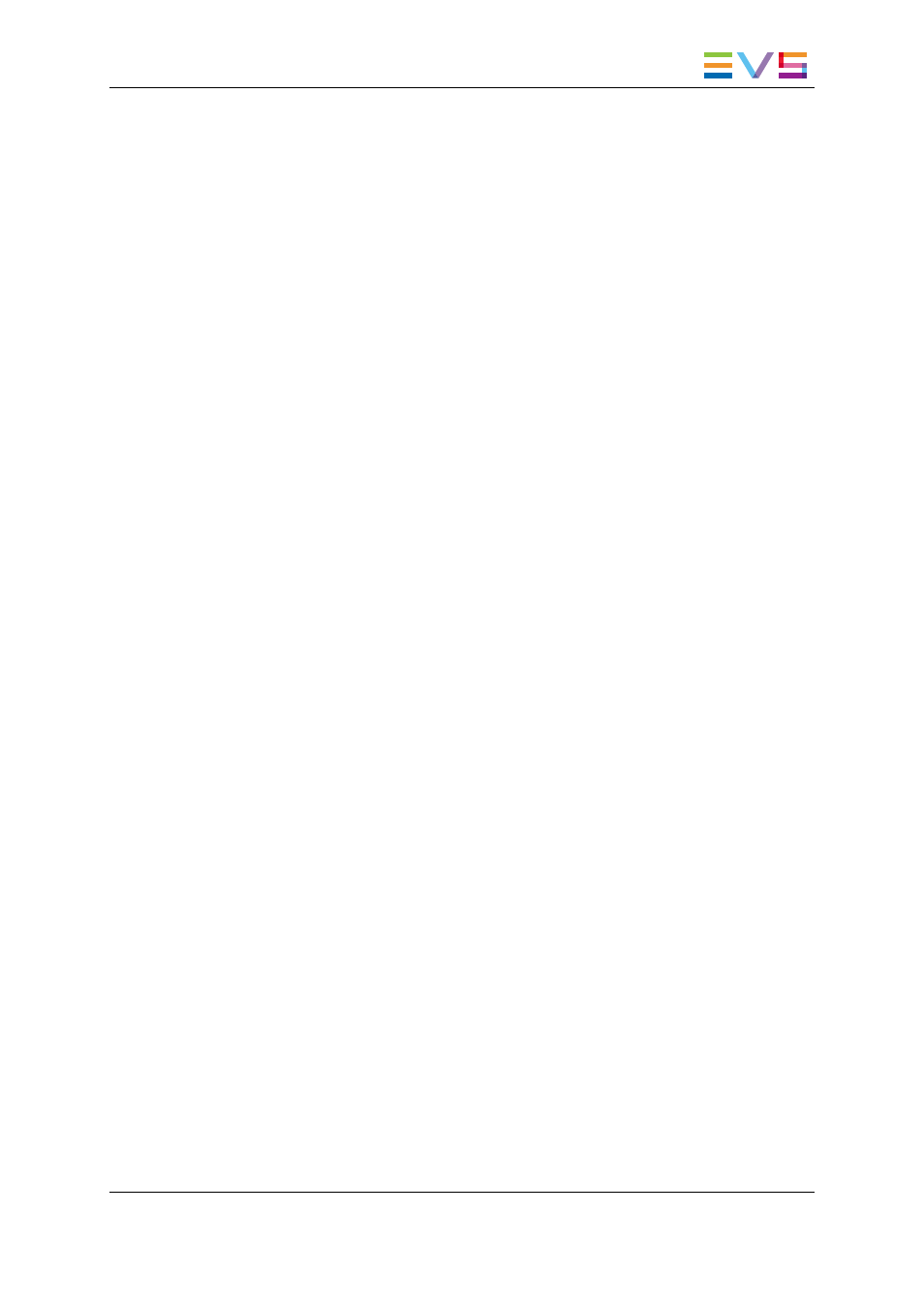
2. Enter a name for the Batch List, and a description if needed.
3. Click OK.
The batch list name is displayed in the field on the top left corner of the Batch List pane.
6.3.2.
How to Import a Batch List
The Batch List can be prepared outside IPDirector and saved as a CSV (Comma
Separated Value) file or a TXT (Text) file. These files can be imported straight into
IPDirector.
To import a Batch List, proceed as follows:
1. Click the Import button
2. Select the list you wish to import
3. Select the file format
4. Click Open.
6.3.3.
How to Export a Batch List
A Batch List that has been created in IPDirector can be exported to a CSV file.
To export a batch list, proceed as follows:
1. Click the Export button
2. In the Export a Batch List window, select a folder, enter a file name and click Save.
3. In the next window, do one of the following:
◦
select a csv profile
◦
click the Select button to define a profile.
The Choose Columns to Export window opens.
Follow steps 4 to 7.
4. To define a profile, select which columns from the Batch List should be included in the
export file
5. Click Save Export Profile.
6. Enter a name in the Profile Name window
7. Click OK.
IPDirector - Version 6.2 - User Manual - VTRControl Panel
6. Digitizing a Batch of Clips
27
