Managing scenes, Recording takes, Introduction – EVS IPDirector Version 6.2 - June 2013 DIRECTOR’S CUT User Manual User Manual
Page 27: Possible actions
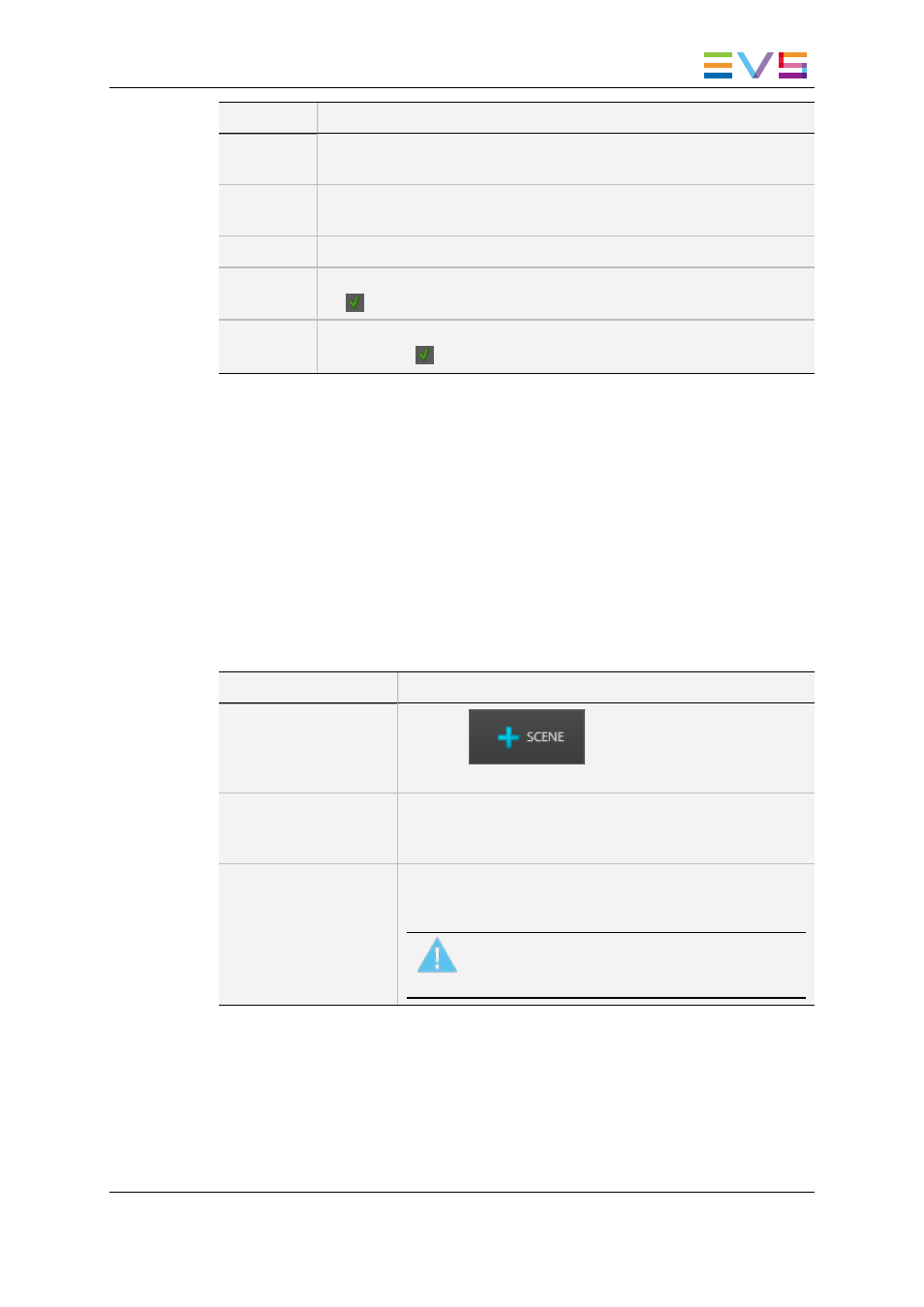
Field
Description
TCTrack
Timecode when the take has been started (according to the timecode
set in the production configuration).
StartTime
Timecode when the take has been started (according to the EVS server
timecode reference).
Duration
Duration of the take.
REC
Status of the clip transfer from the recorder to the EVS server. It should
be
, or an error occurred.
Tfr status
Status of the take transfer to the destination target(s). It should be
running, then
, or an error occurred.
3.2.
Managing Scenes
Introduction
By default, the takes grid displays an empty scene, named "Scene 1". This scene can be
renamed, but it can not be deleted. If the production is not meant to be divided in several
scenes, record all the takes in that unique scene.
Possible Actions
In order to ...
Proceed as follows:
Add a scene
Click the
button from the toolbar. An
empty scene is appended to the production.
Rename a scene
Right-click the scene row in the table, and select 'Rename'
from the dropdown list. Enter a new name for the scene, and
click OK to confirm.
Delete a scene
Right-click the scene row in the table, and select 'Delete'
from the dropdown list. Click Yes to confirm the deletion.
Warning
Deleting a scene deletes all the takes included in
the scene. This is not reversible.
3.3.
Recording Takes
Introduction
The Takes Grid area features controls to start and stop recording takes.
IPDirector - Version 6.2 - User Manual - Director's Cut
3. Working with Takes
19
