Timecode value fields, Resolution columns display, Introduction – EVS XEDIO Playout Organizer Version 4.35 - August 2013 User Manual User Manual
Page 20: Res column
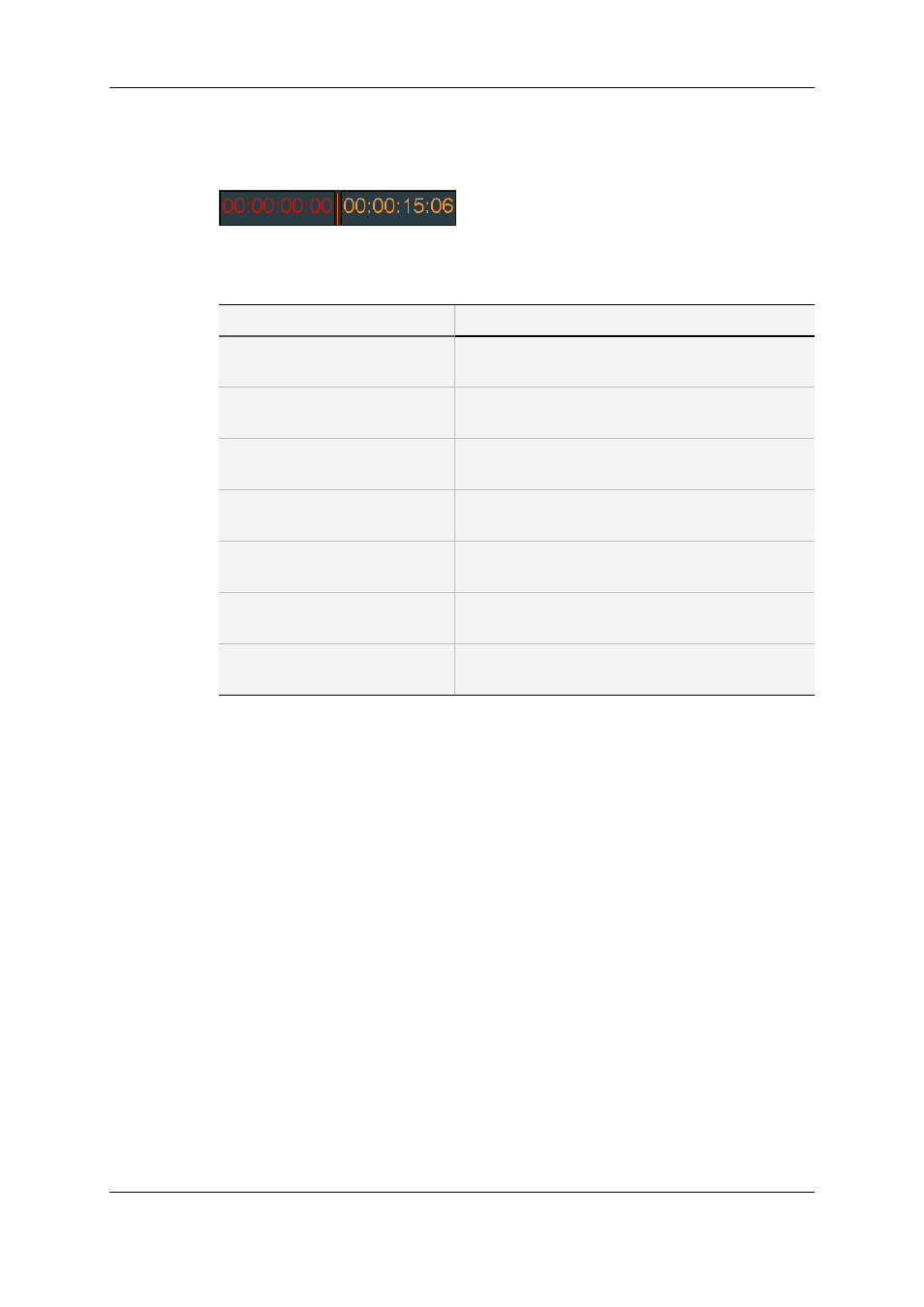
3.2.2.
Timecode Value Fields
Both timecode displays in the upper right part of the Playlist pane can be configured
independently. Right-clicking on a Timecode field displays a contextual menu with the
following options:
Menu Item
Meaning
Show Block Remaining
Timecode
Displays the remaining time until the end of the
block.
Show Block Elapsed
Timecode
Displays the elapsed time since the beginning of the
block.
Show Playlist Remaining
Timecode
Displays the remaining time until the end of the
playlist.
Show Playlist Elapsed
Timecode
Displays the elapsed time since the beginning of the
playlist.
Show Clip Remaining
Timecode
Displays the remaining time until the end of the
playing clip.
Show Clip Elapsed Timecode
Displays the elapsed time since the beginning of the
clip.
Copy Timecode
Used to copy the timecode and paste it in the
notepad.
3.2.3.
Resolution Columns Display
Introduction
The first three columns, Res, HR and LR, give information on playlist element resolution.
As broadcasting is a priority, when hi-res media is not available, the Playout Organizer will
force the playout in lo-res.
Res Column
The column is filled only when the playlist element is cued. Its value indicates the
resolution that will be used for the element playout.
Possible values are explained in the following table.
12
3. The Playlist Pane
EVS Broadcast Equipment SA
Issue 4.35.B - August 2013
