Bd-rom installation, 1 bd / dvd region settings – POPCORN HOUR C-300 User Manual
Page 80
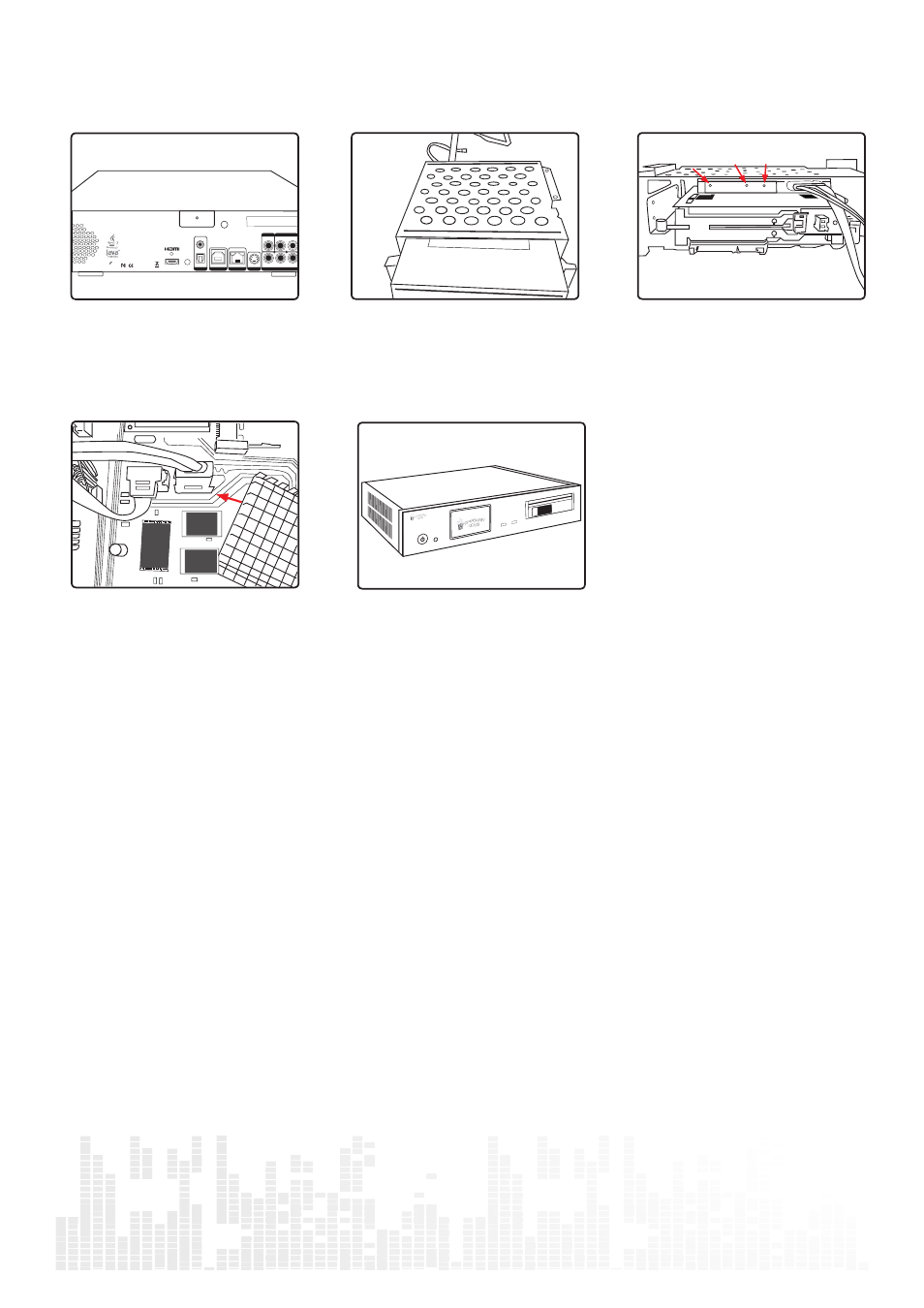
79
www.popcornhour.com
16. BD-Rom Installation
IR
OPTICAL
COAX
S/PDIF
S-VIDEO
ETHERNET
USB 2.0
COMPONENT VIDEO
AUDIO OUT
CVBS
R
L
Y
LNK
ACT
Pb
Pr
RoHS
SATA
SATA1
SATA2
Step 1:
Remove the back screw and remove the top cover.
Step 2:
Slot in the BD rom by removing the
cover on the HDD rack.
Step 3:
Secure the BD-rom by screwing at the
screw holes provided.
Insert the SATA cable and power cable
Step 4:
Connects the SATA cable to the
mainboard SATA port.
Connects the BD rom power cable to
the spare power dongle.
Step 5:
Replace the top cover and secure the
back screw.
16.1 BD / DVD Region Settings
In order to play retail discs you need to set both a region for DVD and BD. Playback of retail DVD is not supported via
composite or s-video due to protection methods required by licensing authorities.
BD Region Settings
1.) Go into Setup (no need to put a BluRay into the drive)
2.) Press the following buttons: “SLOW, 1, 6, 6, 3” on your remote
3.) A popup appears, on the remote use the number keys to select the region you need.
1 = Region A, 2 = Region B, 3 = Region C
DVD Region Setting:
1.) Insert a DVD Disc which has the Region you want to select, if the Region is not the same as the Disc, it won’t work!
2.) Please go into the Setup Page
3.) Press the following buttons: “SLOW, 1, 6, 8, 3” on your remote
4.) Now, a popup appears, on the remote use the number for the region you want to select.
Number reflects DVD region code. For example, 1 is for DVD Code 1.
For more information on DVD and BD region, please refer to the cover art.
IMPORTANT
This only works 5 times, and the last region you choose will stay with you.
