Inside view of your computer – Dell Dimension 5150__E510 User Manual
Page 7
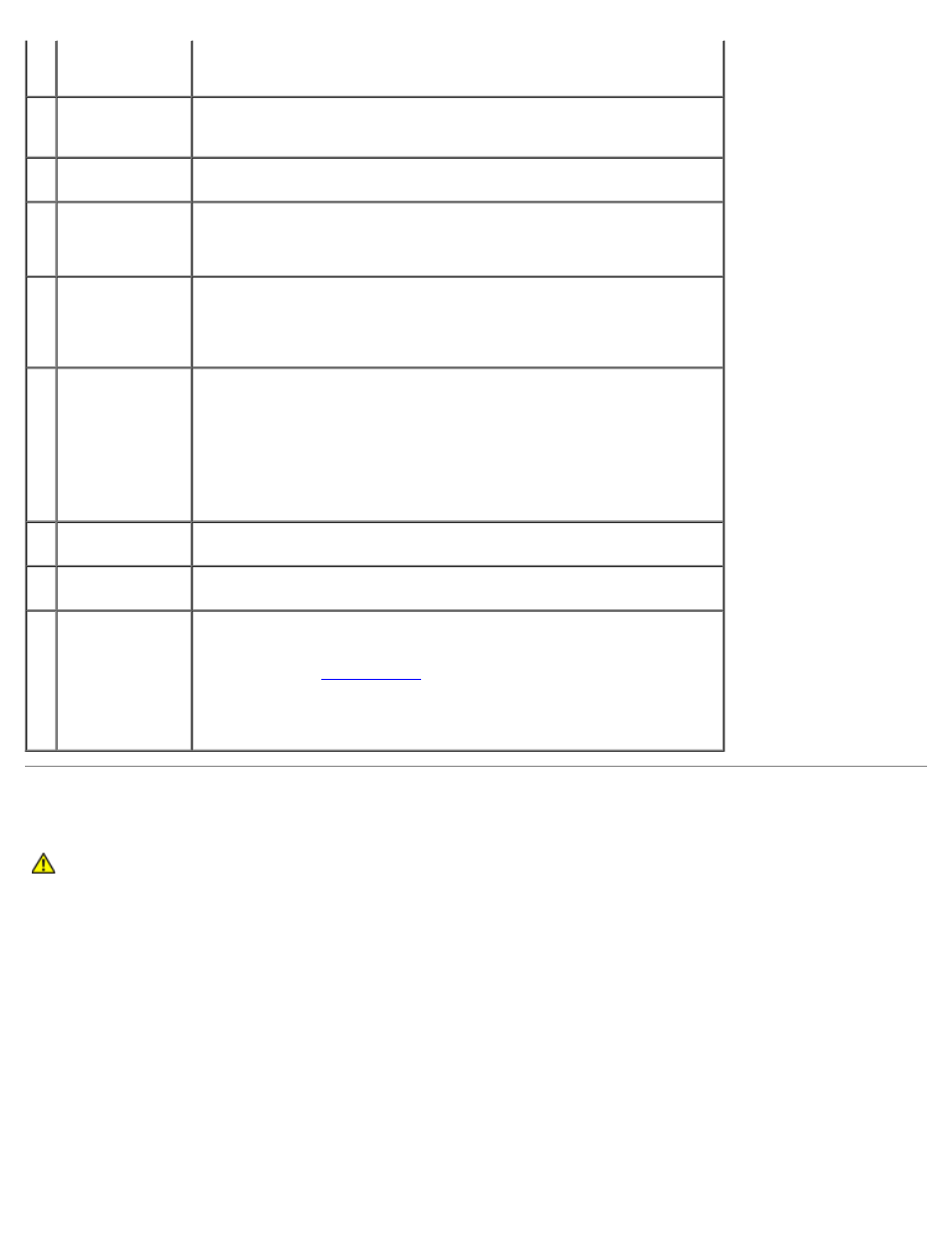
It is recommended that you use Category 5 wiring and connectors for
your network. If you must use Category 3 wiring, force the network
speed to 10 Mbps to ensure reliable operation.
3
network activity
light
Flashes a yellow light when the computer is transmitting or receiving
network data. A high volume of network traffic may make this light
appear to be in a steady "on" state.
4
surround
connector
Use the black surround connector to attach multichannel-capable
speakers.
5
line-in connector Use the blue line-in connector to attach a record/playback device such
as a cassette player, CD player, or VCR.
On computers with a sound card, use the connector on the card.
6
line-out
connector
Use the green line-out connector (available on computers with
integrated sound) to attach headphones and most speakers with
integrated amplifiers.
On computers with a sound card, use the connector on the card.
7
micro-
phone/side
surround
connector
Use the pink and silver connector to attach a personal computer
microphone for voice or musical input into a sound or telephony
program.
On computers with a sound card, the microphone connector is on the
card.
The side-surround output provides enhanced surround audio for
computers with 7.1 speakers.
8
center/subwoofer
connector
Use the yellow connector to attach a speaker to a Low Frequency Effects
(LFE) audio channel.
9
VGA video
connector
If your monitor has a VGA connector, plug it into the VGA connector on
the computer.
10 USB 2.0
connectors (5)
Use the back USB connectors for devices that typically remain
connected, such as printers, keyboards, and mice, or for bootable USB
devices which may not function properly if attached to the front
connectors (see "
" for more information on booting to a
USB device)
It is recommended that you use the front USB connectors for devices
that you connect occasionally, such as joysticks or cameras.
Inside View of Your Computer
CAUTION:
Before you begin any of the procedures in this section, follow the safety instructions in the
Product Information Guide.
