Entering velocity curves, Velocity curve chart – Yamaha PSR-340 User Manual
Page 89
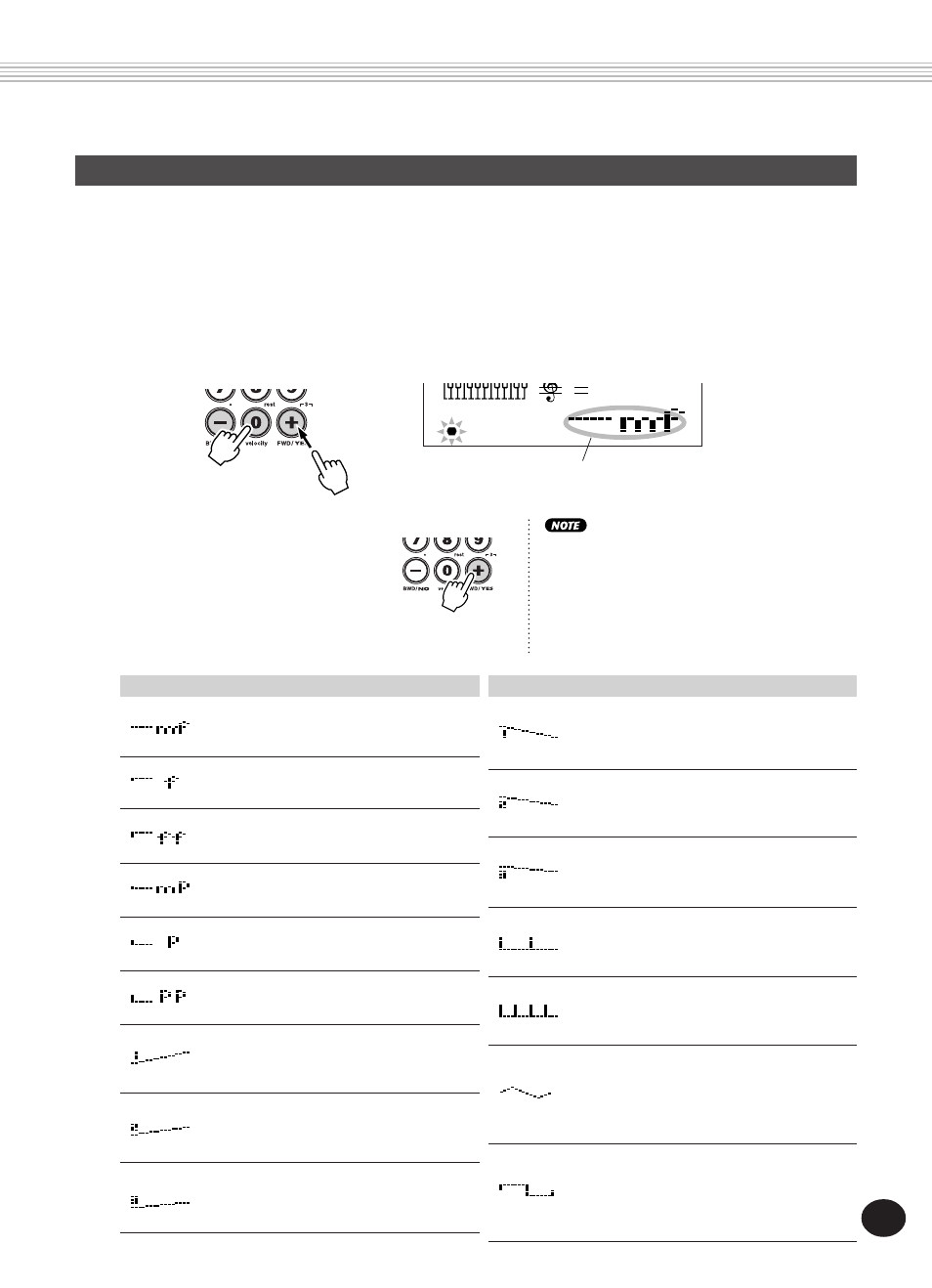
89
SONG RECORDING
Entering Velocity Curves
In Step recording, all notes are recorded at the same velocity or volume. To make a Step-recorded
track sound more natural or to create some dynamic changes in the track, use the Velocity Curve
function.
1) Select the first note to be affected by the Velocity Curve (by using the +/- buttons of the
numeric keypad). All subsequent notes will be velocity-transformed.
2) Simultaneously hold down the VELOCITY button (“0” in the numeric keypad) and press + or -
to select the desired Velocity Curve.
3) At the “Change?” prompt,
press the + button (“YES”) to
actually enter the selected Veloc-
ity Curve, or press the - button
to cancel the operation.
Velocity Curve Chart
Mezzoforte
This sets all subsequent notes to a velocity
value of 80.
Forte
This sets all subsequent notes to a velocity
value of 100.
Fortissimo
This sets all subsequent notes to a velocity
value of 120.
Mezzopiano
This sets all subsequent notes to a velocity
value of 60.
Piano
This sets all subsequent notes to a velocity
value of 40.
Pianissimo
This sets all subsequent notes to a velocity
value of 20.
Crescendo 1
This creates a two-measure crescendo, starting
with the current velocity at the selected note
and ending with a velocity increase of 40.
Crescendo 2
This creates a two-measure crescendo, starting
with the current velocity at the selected note
and ending with a velocity increase of 20.
Crescendo 3
This creates a two-measure crescendo, starting
with the current velocity at the selected note
and ending with a velocity increase of 10.
Display
Type/Description
Diminuendo 1
This creates a two-measure diminuendo,
starting with the current velocity at the selected
note and ending with a velocity decrease of 40.
Diminuendo 2
This creates a two-measure diminuendo,
starting with the current velocity at the selected
note and ending with a velocity decrease of 20.
Diminuendo 3
This creates a two-measure diminuendo,
starting with the current velocity at the selected
note and ending with a velocity decrease of 10.
Accent 1
This increases the velocity of notes at the top
(1st beat) of all measures by 30. (Display icon
represents two measures.)
Accent 2
This increases the velocity of notes at the top
and halfway points of all measures by 30.
(Display icon represents two measures.)
Triangle wave
This alternately and gradually increases and
decreases the velocity by 30 in the pattern of a
triangle wave. The wave repeats every two
measures throughout the track. (Display icon
represents two measures.)
Square wave
This alternately and abruptly increases and
decreases the velocity by 30 in the pattern of a
square wave. The wave repeats every two
measures throughout the track. (Display icon
represents two measures.)
Display
Type/Description
You can specify a Velocity Curve in the middle of a
track BEFORE recording the notes that the curve will
affect. To do this, select the last note of the track
(by using the +/- buttons), then enter the desired
Velocity Curve. In this case, the Velocity Curve is
NOT applied to that last note, but affects all
subsequently entered notes.
001 201
MEASURE
1
-
Selected Velocity Curve appears as
icon in the display.
87
