Troubleshooting, Lockups and software problems – Dell Latitude D630 User Manual
Page 17
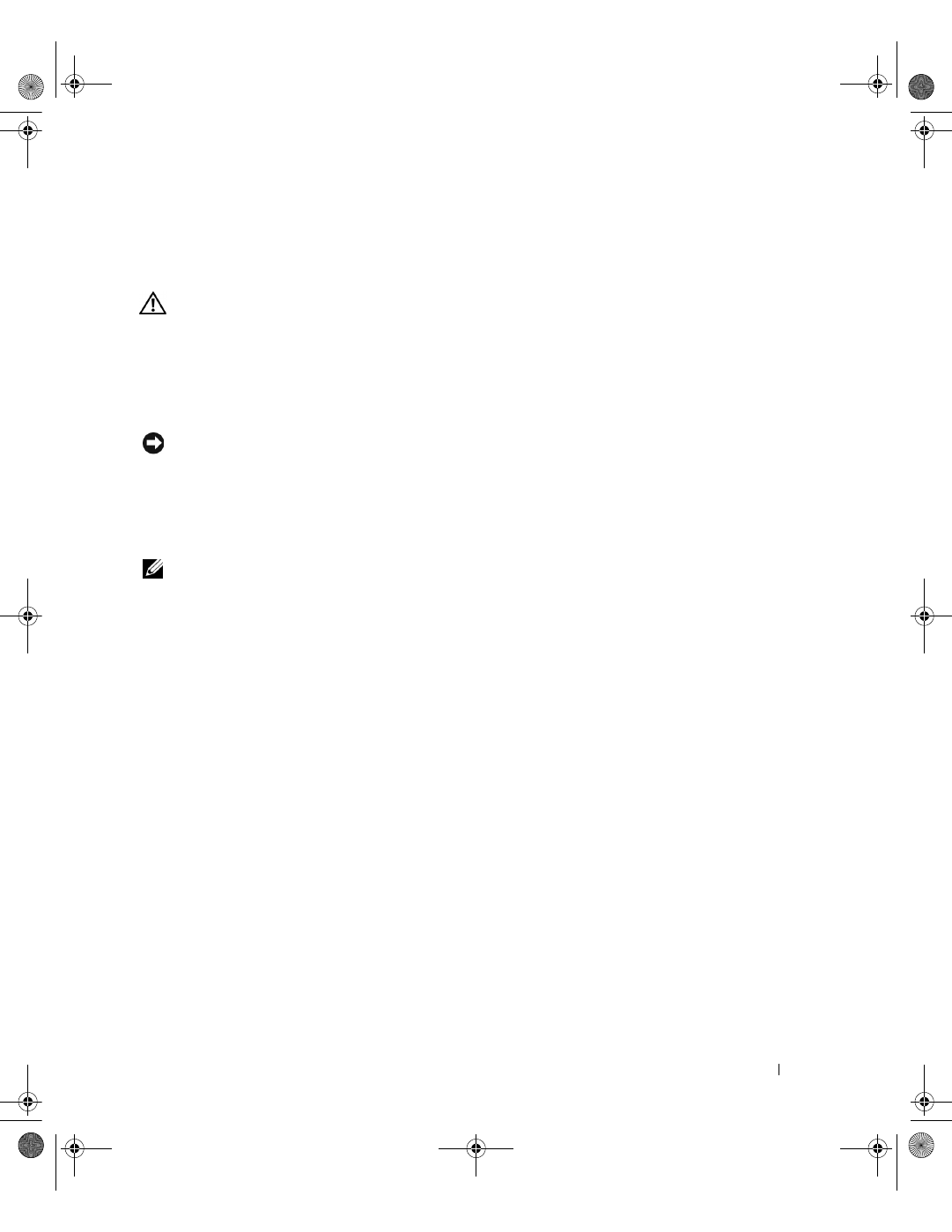
Quick Reference Guide
17
Troubleshooting
Lockups and Software Problems
CAUTION:
Before you begin any of the procedures in this section, follow the safety instructions in the
Product
Information Guide
.
The computer does not start up
E
N S U R E
T H A T
T H E
A C
A D A P T E R
I S
F I R M L Y
C O N N E C T E D
T O
T H E
C O M P U T E R
A N D
T O
T H E
E L E C T R I C A L
O U T L E T
.
The computer stops responding
NOTICE:
You might lose data if you are unable to perform an operating system shutdown.
T
U R N
T H E
C O M P U T E R
O F F
—
If you are unable to get a response by pressing a key on your keyboard or
moving your mouse, press and hold the power button for at least 8 to 10 seconds until the computer
turns off. Then restart your computer.
A program stops responding or crashes repeatedly
NOTE:
Software usually includes installation instructions in its documentation or on a floppy disk or CD.
E
N D
T H E
P R O G R A M
—
1
Press
2
Click Task Manager.
3
Click the program that is no longer responding.
4
Click End Task.
C
H E C K
T H E
S O F T W A R E
D O C U M E N T A T I O N
—
If necessary, uninstall and then reinstall the program.
A program is designed for an earlier Microsoft
®
Windows
®
operating system
R
U N
T H E
P
R O G R A M
C
O M P A T I B I L I T Y
W
I Z A R D
—
The Program Compatibility Wizard configures a program
so that it runs in an environment similar to non-Windows XP operating system environments.
1
Click Start
→ All Programs→ Accessories→ Program Compatibility Wizard→ Next.
2
Follow the instructions on the screen.
A solid blue screen appears
T
U R N
T H E
C O M P U T E R
O F F
—
If you are unable to get a response by pressing a key on your keyboard or
moving your mouse, press and hold the power button for at least 8 to 10 seconds until the computer
turns off. Then restart your computer.
book.book Page 17 Monday, March 19, 2007 4:15 PM
