Goto/mob – Garmin GPSMAP 130 User Manual
Page 56
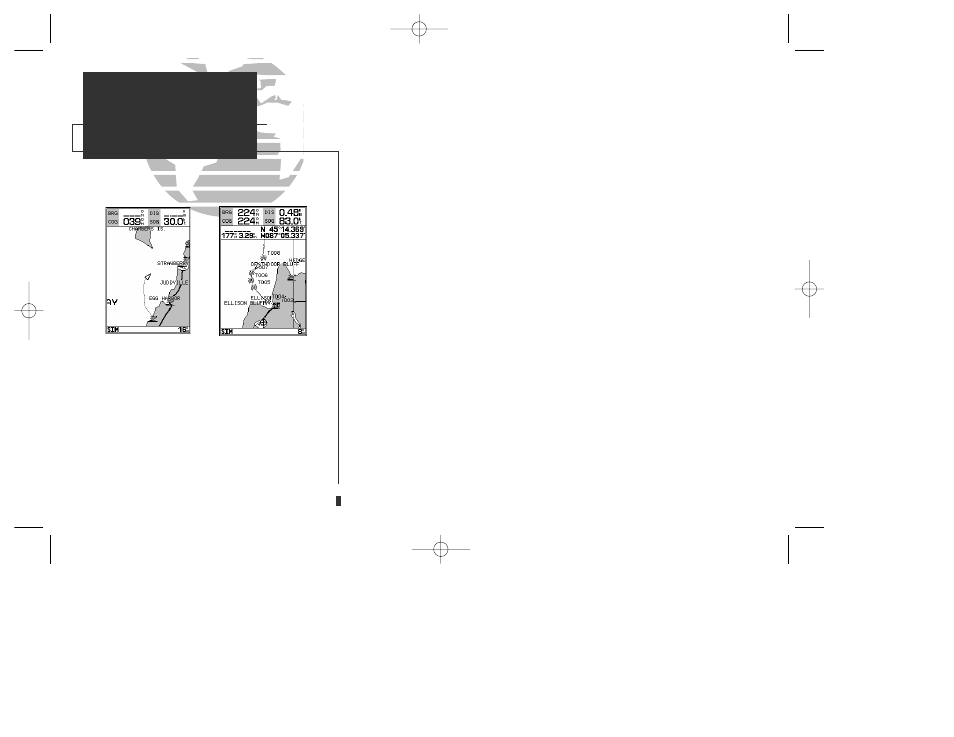
A
B
To activate a TracBack route:
1. Press the
G
key, followed by the
O
key.
2. Highlight the ‘Start TracBack?’ option and press
T
.
Once a TracBack has been activated, the GPSMAP 130 will take the track log
currently stored in memory and divide it into segments called ‘legs’. Up to 30
temporary waypoints (e.g. T001) will be created to mark the most significant fea-
tures of the track log in order to duplicate your exact path as closely as possible.
To get the most out of the TracBack feature, remember the following tips:
• Always clear the track log at the point that you want to go back to (dock, etc.).
• The ‘RECORD’ option on the track log setup page must be set to ‘Fill’ or ‘Wrap’.
• There must be at least two track log points stored in memory to create a TracBack route.
• If there are not enough available waypoints in memory to create a TracBack route, you
will be alerted with a ‘waypoint memory full’ message, and the receiver will use available
waypoints to create a route with an emphasis on the track log closest to the destination.
• If the track log interval is set to the ‘Time’ option, the route may not follow your exact
path (keep the interval set to ‘resolution’ for best performance).
• If the receiver is turned off or satellite coverage is lost during your trip, the TracBack will
draw a straight line between any point where coverage was lost and where it resumed.
• If the changes of direction and distance of your track log are very complex, 30 waypoints
may not accurately mark your exact path. The receiver will then assign the 30 waypoints
to the most significant points of your track, and simplify segments with fewer changes in
direction.
• Whenever a TracBack route is activated, the receiver will automatically erase any tempo-
rary waypoints (e.g., ‘T001’) that are not contained in routes 1-20. If there are temporary
waypoints stored in routes 1-20, the receiver will create any new temporary waypoints
using the first three digit number available.
46
A. The TracBack feature uses your track log to cre-
ate a route back to where you started.
B. Once a TracBack is activated, the track log is
divided into segments using temporary way-
points, and an inverted route is activated back to
the oldest track log point in memory.
SECTION
7
GOTO/MOB
TracBack Navigation
gps 130 7/23/98 9:22 AM Page 46
