Garmin StreetPilot III User Manual
Page 43
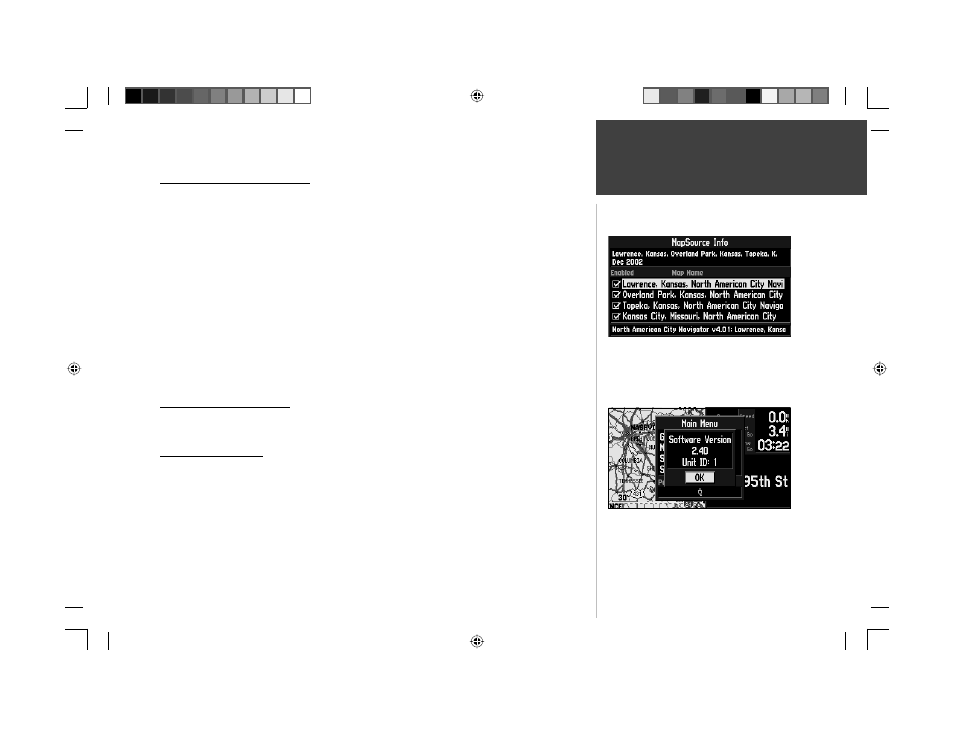
41
MapSource/
System Information
Reference
MapSource Information Page
The MapSource Info option displays version and map name(s) for any MapSource CD-ROM data
stored on an installed cartridge. A box appears to the immediate left of each map name (directly under
‘Enabled’). When the box is checked, the designated map data will appear on the map — at the appro-
priate map scales and when within the boundaries of that map area.
To turn individual MapSource maps on or off:
1. MapSource data must fi rst be uploaded to a cartridge and installed in your StreetPilot III.
2. Select the ‘MapSource Info’ option from the Main menu, then use the ROCKER KEYPAD to scroll
through the list of available maps.
3. If a check mark appears in the box to the left of a map name, that map is turned on and will appear
on the map display (maps that are disabled cannot be used for routing). If necessary, highlight the
name of any listed map and press ENTER to add or remove the check mark.
For more information on MapSource and data cards, see pages 62-63.
System Information Page
The System Info window shows the unit software version and unit ID number.
System Setup Pages
Much as the GPS Info, MapSource Info and System Info pages, the System Setup pages can be
accessed by pressing the MENU key twice from any page to display the Main menu. Select System
Setup and press ENTER. This group of pages is used to perform various System Setup functions.
Each selectable page is denoted by a ‘fi le tab’ at the top that identifi es the function of that page.
Check the box for the MapSource data that you want
displayed on the map.
The System Information page
190-00256-10_0B.indd 41
1/13/2003, 10:34:05 AM
