Garmin GPSMAP 76S User Manual
Page 11
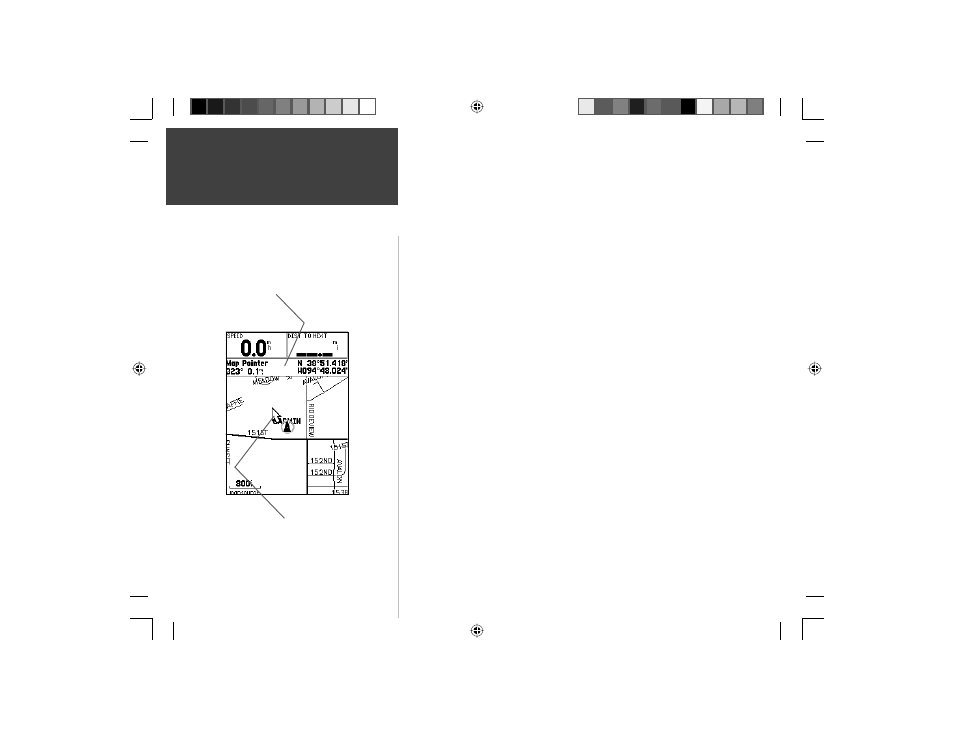
10
You should now have enough knowledge to move through the main pages,
option menus and enter data into your GPSMAP 76S. Now let’s learn how to
navigate!
The main use of a GPS is to be able to navigate to a known position. Let’s
create a waypoint directly on the Map Page using the Map Pointer.
Press the PAGE key until the Map Page is displayed. Press the IN key several
times until the Zoom Scale in the lower left corner of the screen reads 800ft. The
current GPS location is indicated by the triangle in the center of the map.
To display the Map Pointer:
1. Press the ROCKER key any direction.
Using the ROCKER key you can pan the Map Pointer around the map. As
you move the Map Pointer around the map, the direction and distance from the
Map Pointer to the current GPS location is displayed along the top of the map.
To mark a waypoint using the Map Pointer:
1. With the Map Pointer at a location on the map about one mile from your cur-
rent location, and not on a road or map feature, press the ENTER key. If the
Map Pointer is on a road or map feature, a label will be displayed describing
the item.
The location of the Map Pointer will be captured and the New Waypoint Page
will be displayed. Change the waypoint name to MAP 1, and store the waypoint
in memory by highlighting the ‘OK’ Button then pressing the ENTER key. Press
the QUIT key to hide the Map Pointer and center the map on the current GPS
location.
Now that we have a destination, navigating to it is just a step away.
Basic Navigation
Map Pointer
Bearing and Distance from Pointer
to current GPS location.
Quick Start
190-00249-01_0A.indd 10
9/1/2004, 10:58:39 AM
