Sending data to bluechart® mobile, Browsing the map, Navigating using tracback – Garmin quatix User Manual
Page 9: Applications, Sail racing, Setting the race timer, Sail racing with the race timer, Setting the start line, Sail racing using the start line
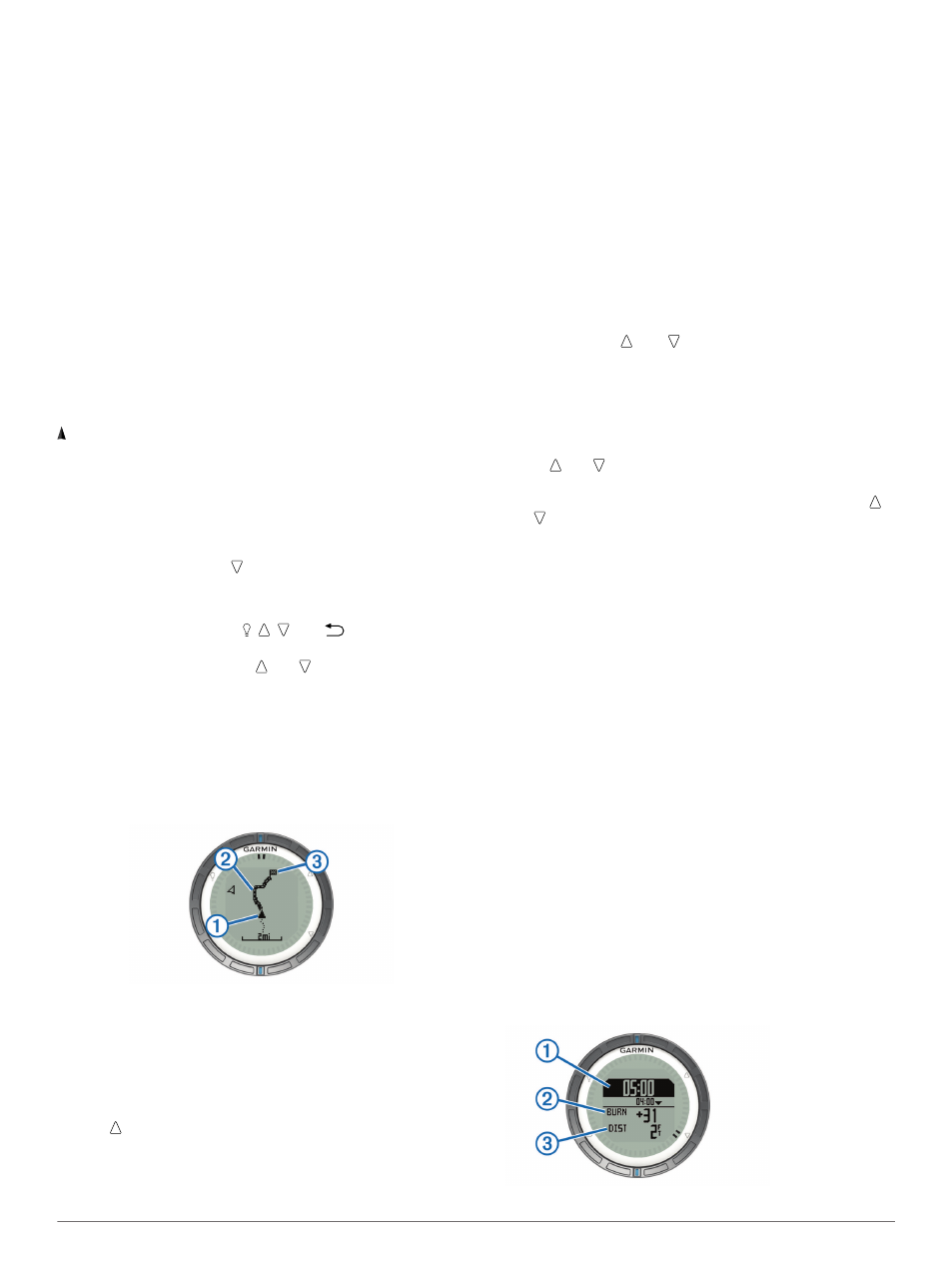
Your device can send or receive data when connected to
another compatible device. You can share waypoints,
geocaches, routes, and tracks wirelessly.
1
Select the blue key.
2
Select Share Data > Unit to Unit.
3
Select Send or Receive.
4
Follow the on-screen instructions.
Sending Data to BlueChart® Mobile
Before you can share data with the BlueChart Mobile
application, you must install it on your mobile device
You can view tracks and waypoints on your mobile device.
1
On your quatix, select the blue key.
2
Select Share Data > BlueChart Mob..
3
Start BlueChart Mobile on your mobile device.
4
Follow the on-screen instructions.
See the BlueChart Mobile help for more information.
Map
represents your location on the map. As you travel, the icon
moves and leaves a track log (trail). Waypoint names and
symbols appear on the map. When you are navigating to a
destination, your route is marked with a line on the map.
• Map navigation (
• Map settings (
Browsing the Map
1
While navigating, select to view the map.
2
Select the blue key.
3
Select one or more options:
• Select Pan, and select , , , and
to view different
areas.
• Select Zoom, and select and to zoom in and out of
the map.
Navigating Using TracBack®
While navigating, you can navigate back to the beginning of
your track. This can be helpful when finding your way back to
the dock or shore.
1
Select the blue key.
2
Select Tracks > Current > TracBack.
Your current location
À
, track to follow
Á
, and end point
Â
appear on the map.
Marking and Starting Navigation to a Man
Overboard Location
You can save a man overboard (MOB) location, and
automatically start navigation back to it.
1
Hold , and select OK.
The navigation page opens.
2
Navigate using the compass or map.
Applications
Sail Racing
You can use the quatix to increase the likelihood that your boat
will cross the start line of a race exactly when the race begins.
When you synchronize the race timer with the official race
countdown timer, the quatix alerts you at one-minute intervals
as the race start approaches. When you combine the race timer
with the virtual start line, the quatix measures your speed,
bearing, and remaining time on the countdown timer. The quatix
uses this data to indicate whether your boat will cross the start
line before, after, or at the correct time to start the race.
Setting the Race Timer
1
Select the blue key.
2
Select Sail Race > Setup > Timer.
3
Use the blue key, , and to set the time.
Sail Racing with the Race Timer
Before you can use the race timer to start a race, you must
select the sailing profile and set the race timer.
1
Select the blue key.
2
Select Sail Race > Race.
3
Select and to synchronize the race timer with the official
race countdown, and select the blue key to start the timer.
TIP: If necessary, after you start the timer you can select
and to add or subtract time from the race timer.
Setting the Start Line
You can define a start line using two waypoints or the waypoint
of one end of the start line and the bearing to the other end of
the line.
1
Select the blue key.
2
Select Sail Race > Setup > Start Line.
3
Select an option:
• To set your present location as the location of the first
point of the start line, select Mark Point > Mark.
• To use a previously saved waypoint as the location of the
first point of the start line, select Select Pt., and select a
waypoint.
4
Select an option:
• To set your present location as the location of the second
point of the start line, select Waypoints > Mark Point >
Mark.
• To use a previously saved waypoint as the location of the
second point of the start line, select Waypoints > Select
Pt., and select a point.
• To set the bearing of the start line from the location of the
first waypoint, select Bearing, and enter the bearing.
Sail Racing Using the Start Line
Before you can use the device to start a race, you must select
the sailing profile and set the start line.
1
Select the blue key.
2
Select Sail Race > Race.
Applications
5
